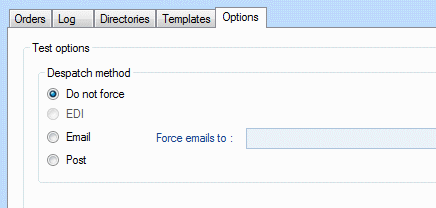Send Orders  #
#
The Send Orders feature provides a complement to Acquisitions, providing an enhanced display and delivery mechanism for orders of all communication type.
The base screen opens so:
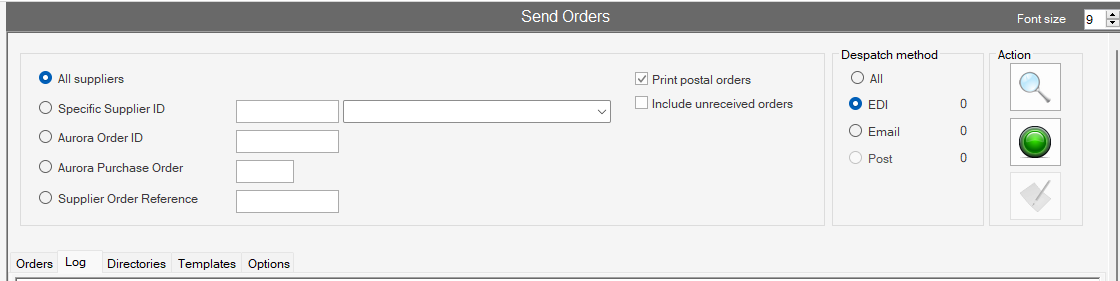
Order Selection #
This screen allows the operator to select orders for attention according to radio button, Five separate options are provided:
- All suppliers – effectively to show all orders in the system
- Specific supplier id
- Aurora Order id ) options to retrieve order(s) according to
- Aurora Purchase Order ) a specific reference point.
- Supplier order reference ) These just need entry of that specific reference
Specific supplier id #
If this option is selected, then the operator can enter the initial part of the supplier name, and hit Return. This will use the entered data as key to display supplier names in a browse fashion from that point:
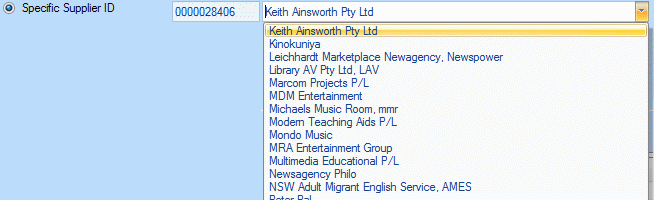
The required supplier can then be selected. Note that the Aurora User id for the supplier is shown to the left of the selected supplier name.
Despatch method #
When a specific supplier is selected, the Despatch method will be selected automatically from the available options, Options are available are:
- All
- EDI
- Post
Note that initially there may be some slight mismatches. If the order view cannot resolve this, it will return a message: “No orders were found, Check the ‘Supplier’s preferred order method’. The selected despatch method needs to be same at present.” See Suppliers for more detail.
Action #
The Action panel allows for the viewing and sending of orders. Three command buttons are provided.
![]() – Send Orders Now
– Send Orders Now
This will send the current selection according to Despatch Method. Choose View Orders first, if there is doubt on which orders are to be sent.
When you select this option, Aurora will always ask you to confirm:
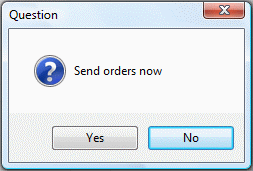
and the email will be built. A progress bar shows in the Despatch Method panel:
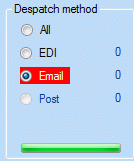
![]() – View Orders
– View Orders
This option will display all of the orders selected according to Order Selection on the Orders tab.
![]() – Create a New order
– Create a New order
(for this supplier). This action will take you to the Place Orders screen, but with the supplier details already selected.
Tab display #
Below the selection panel, a series of five tabs is displayed:
- Orders
- Log
- Directories
- Templates
- Options
Orders Tab #
The Orders tab is used for the display of the order details matching the entered selection. This is a display only and has no pop-up or sort options.

Log Tab #
The Log tab presents any issues which may cause a problem in operation. In this image, EDI profile file is missing, and so EDI is not possible:

If any detail appears on the Log tab, please contact AIT for advice.
Directories #
The Directories tab presents the infrastructure for the Orders process. As files are created for despatch to the supplier, these are placed in the appropriate folder, according to despatch method, e.g. …\Aurora_Databases\Notices\Orders\ByPost; when the order has been successfully sent, the files are moved to the equivalent archive folder, e.g. …\Aurora_Databases\Notices\Orders\ByPostArchive.
Note that if a folder path is in error, it will be shown in red. The path may be corrected and saved in the form.
This form also contains email settings used in the despatch of email orders. See Options below for information on testing email delivery.
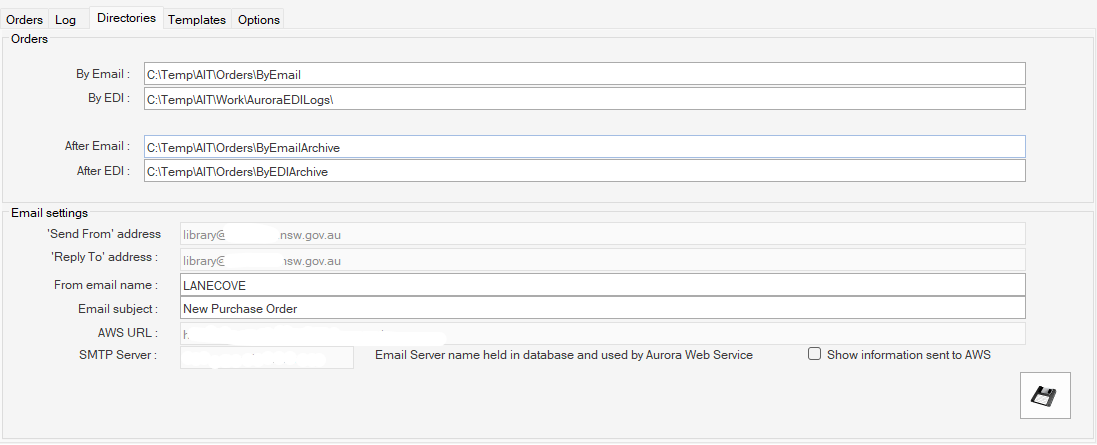
Templates #
The Templates tab shows the selection of templates for ordering – the default and currently only option is the standard email order template.
Draft template #
The template is made up of keywords to reflect elements in the order record and associated tables. This may be adapted for local requirements, and labels can be changed, order of elements varied, specific lines removed, etc., but new data cannot be added without discussion with AIT
[Urgency] Library Order
=======================
From :[InstitutionName]
[WorkstationAddress]
thislibrary@yourdomain.gov.au
Bill to: [BillingAddress]
Ship to: [ShippingAddress]
Date : [DateOfPrinting]
To :[Supplier]
[SAddress1]
[SAddress2]
[SAddress3]
[SAddress4]
Account : [SacctNo]
Total No. of Orders : [TNum]
Total Quantity : [TQty]
Total Tax : [TTax]
Total Commitment : [TCom]
==================================
Please supply the following items:
==================================
#[N]
Order no : [PO]-[AON]
Standing PO: [POLocal]
Order ref. : [LocalRef]
ISBN : [ISBN]
Author : [Name]
Title : [Title]
Pub'n Date : [PDate]
Quantity : [Qty]
Unit Price : [Price]
Currency : [Curr]
Discount% : [Disc]
Taxes : [OTax]
Total : [OCom]
Price Notes: [PNotes]
Fund : [FundInfo]
Holdings : [OrderHoldings]
Notes : [GNotes]
^^
Options #
The Options tab provides for test options – for each of the despatch methods, though only email is currently supported. Selection of despatch method radio button allows entry of a target email address, e.g. system administrator, to force the orders to that email. This checks both the email delivery option and the make up of the order details.