List of Works  #
#
The List of Works function allows library staff to create a variety of lists for use in different aspects of Aurora:
- Sequenced sequel and prequel listings: these are primarily used in mediated operations in Libraries for the Blind, where titles for a user may be sequenced, and presented in the correct order.
- Lists of works, which may be freely constructed by staff and displayed in your OPAC/Montage
- A personal cart, which can be controlled by the user through their OPAC/Montage login, and which can be added to by staff.
Titles are initially found by Search functions, and then may be added to the specific list or cart. In WebOPAC, the user can view their cart or the more generally available reading list and use these options as means to reserve the items, and, in the case of the cart, print the list, or simply keep it for reference. Each user may only use one instance of a cart.
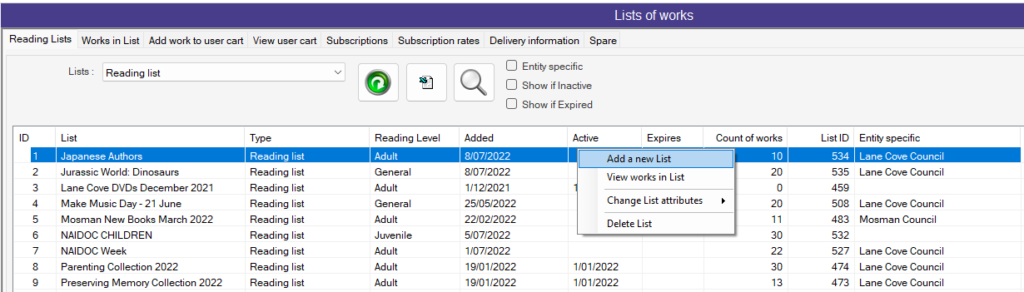
Search – adding to list of works #
When a suitable title is located, the pop-up menu may be invoked, with a link to List of Works functions
The menu option then has four further sub-options:
- Add work to a list
- Add work to selected list -> [title of the selected list] (this is the last list viewed in List of works screen)
- Add work to a user’s cart
- Go to ‘Lists of works’

List of Works #
The List of Works form has four separate tabs:
- Reading Lists
- Works in list
- Add work to user cart
- View user cart
Reading lists #
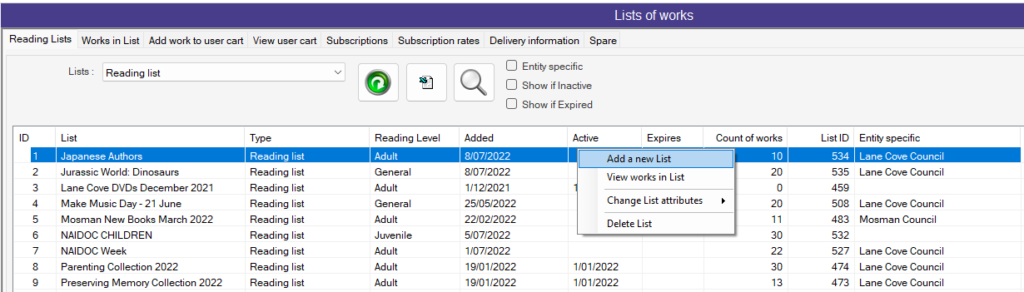
Reading Lists – Pop-up menu #
The pop-up menu has four options:
- Add a new list – Provides a pop with description and reading level selection up to create a new List
- View works in list – Navigate to Works in list tab and show the works in the list.
- Change List attributes
- Description – provides a readable description to be displayed in OPAC
- List – allows the setting of the type of list – this in turn has a lower submenu:
- Sequal/Prequal
- Reading List
- Bookclub
- Any other list set up in system parameters.
- Reading Level
- allows a specific reading level to be associated with the list, using a lower-level submenu, based on the MARC21 ‘audience’ level definitions, to define the target audience – e.g. Adult, Preschool, Primary
- Active – this applies to reading lists, and allows a reading list to be built progressively until needing to be made public, e.g. where the list applies to a bookclub’s June selections, which may be gathered during May for publication on June 1
- Expires – this also applies to reading lists, allowing the list to be withdrawn from public view on a given date – e.g. where a school project list has a finite life, and can automatically be suppressed at a given date, to stop older lists cluttering the selections.
- Entity Specific – List can be separated by entity when selected the entity code must be inputted.
- Delete List
Works in List #
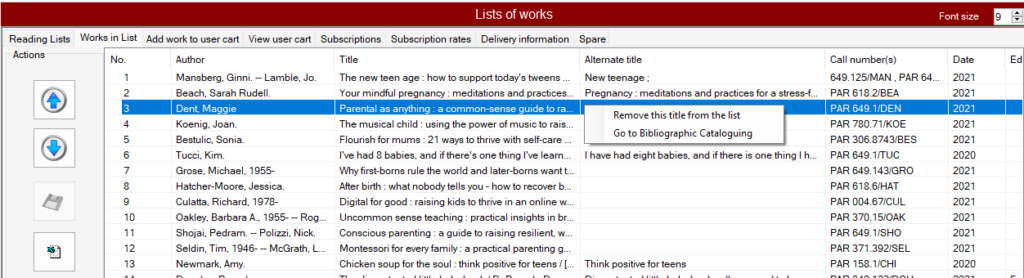
Populate this table via the right click on the Reading list tab and select View works in list. This display shows all the titles in the current list, and provides means to vary the display order, and delete specific titles.
Works in list right click pop up menu #
The works display has a pop-up menu to
- Remove selected work from list
- Go to bibliographic cataloguing for the work selected
Works in list – Actions control buttons #
 Move selected work up in the list
Move selected work up in the list Moves selected work Down in the list
Moves selected work Down in the list Save changes – Note this will be greyed out until changes are made
Save changes – Note this will be greyed out until changes are made-
 Export List – Exports list to excel
Export List – Exports list to excel
Adding work to cart #
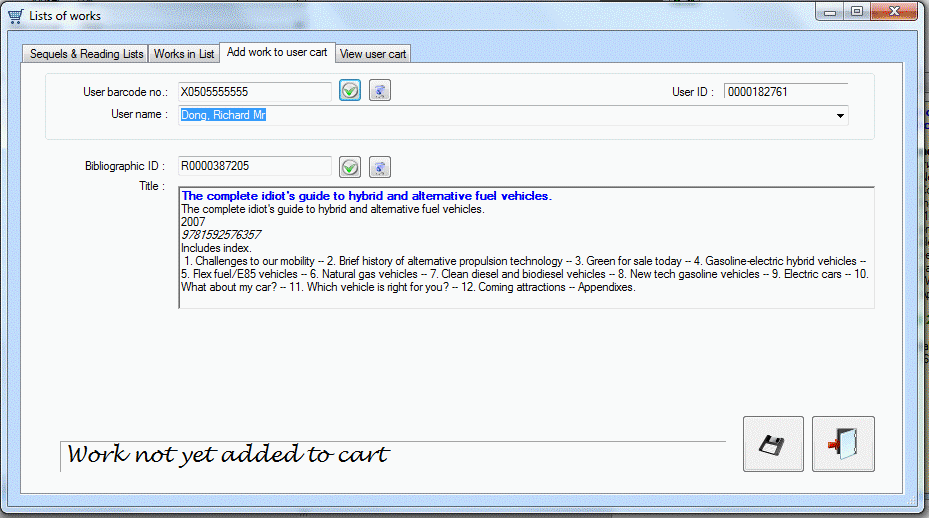 #
#
The menu option invokes a form. If the user has already been identified, then their details will automatically be used; if no user is identified, the user may be located either by their barcode, or by entering the first part of their last name to provide a browse list which can be seen in the drop-down menu and selecting the required user.
Command buttons #
The cart form has two buttons:
 Adds the title to the cart
Adds the title to the cart Cancels the function and quits the form
Cancels the function and quits the form
Save to the cart #
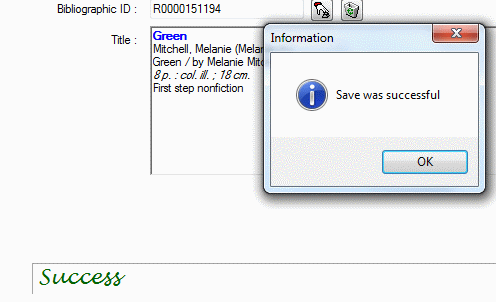
View User Cart #
When looking at the user links, the number of ‘works in the cart’ is shown and hyperlinked.
Displaying the cart contents #
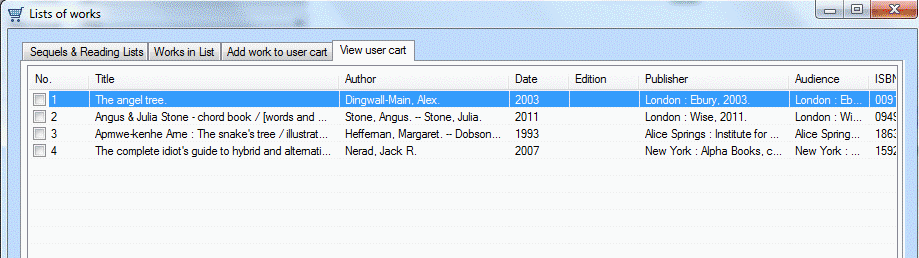
Clicking the user’s cart hyperlink will bring up the Cart form – this time with the fourth tab showing and listing the titles that have been added.
Pop-up menu #
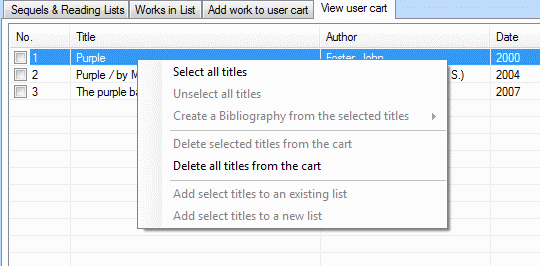
The Cart titles display has a small pop-up menu. This has the following options:
- Select all titles – ticks the checkbox for all titles in the cart. This can be used if creating a bibliography from all of the titles.
- Unselect all titles – the reverse of the first option, allowing all title checkboxes to be cleared, e.g. if changing a specific selection
- Create a bibliography from the selected titles
- Delete selected titles from the cart (This is only valid when one or more titles have been selected by ticking their individual checkboxes)
- Delete all titles from the cart
- Add select titles to an existing list
| Warning: In development |
- Add select titles to a new list
Subscriptions #
The subscriptions tab is used in conjunction with the bookings module
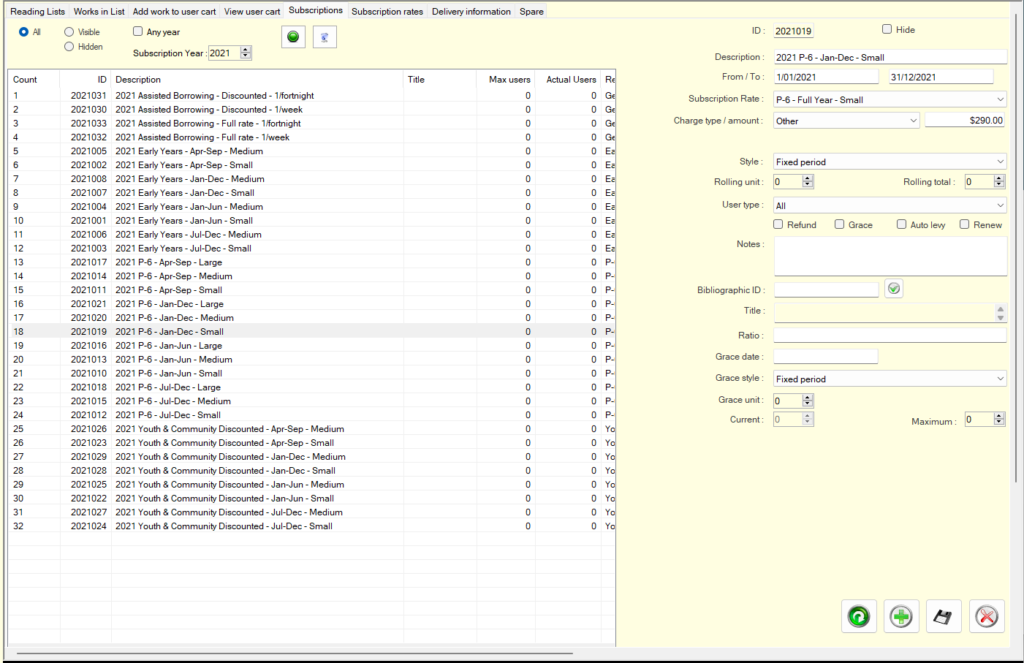
Subscriptions rates #
Used in conjunctions with the subscriptions tab
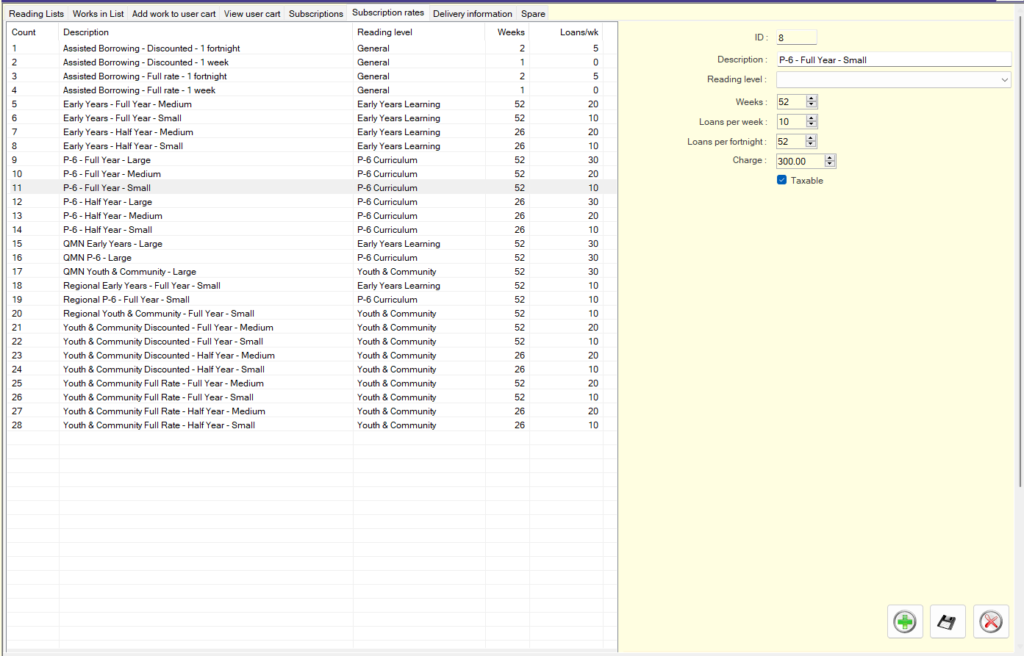
Delivery information #
Used in conjunction with the bookings module
