Bibliographic Merge  #
#
Bibliographic Merge provides facilities for a library to consolidate definite duplicates by a merger process which supports database integrity throughout the process and provides full updating through all linked records and tables.
The screen opens with two panels to reflect the Source and Target records. The target record is always the one on the right side.
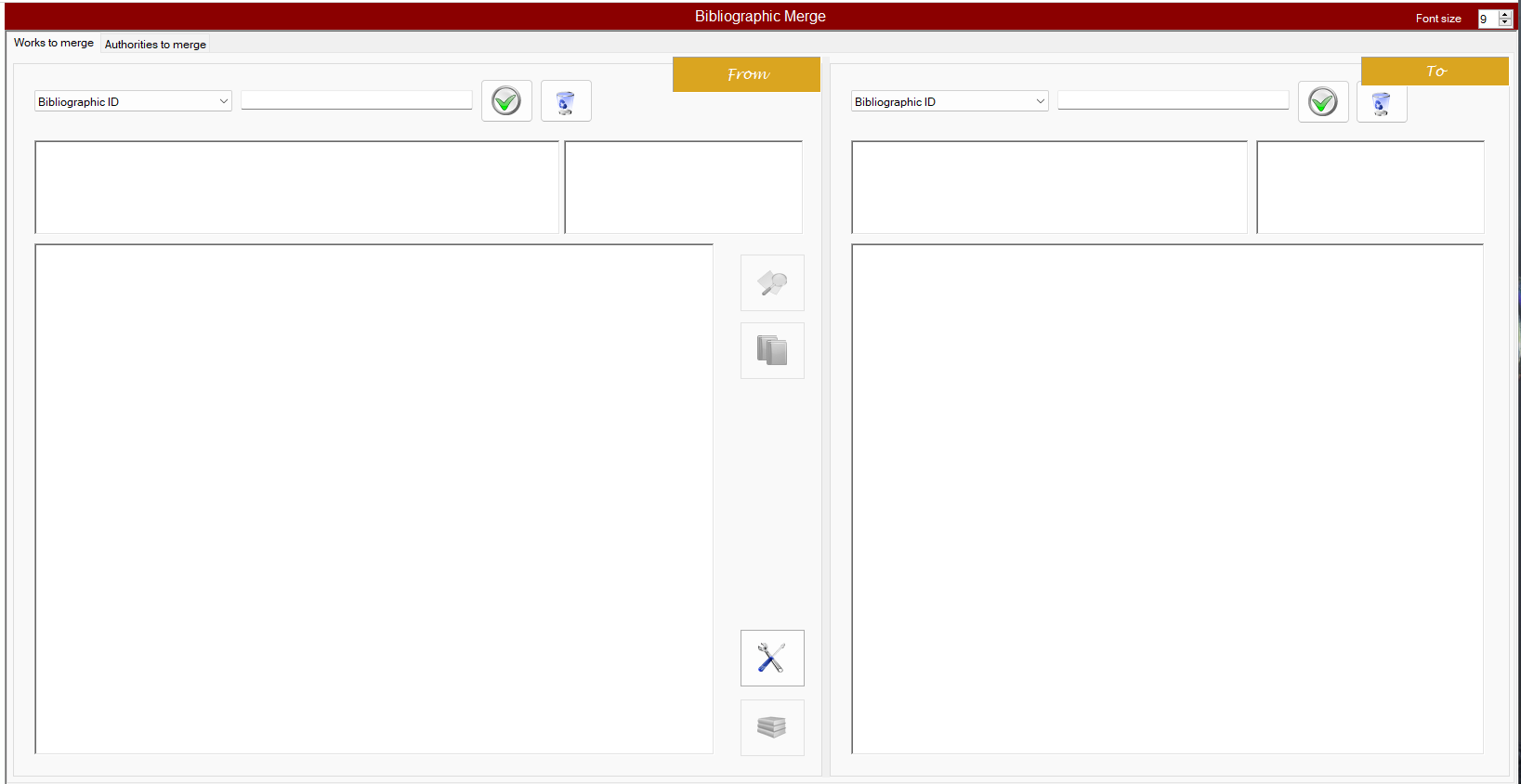
Record identification #
Candidates for merge can be identified within this screen via a control number, or through the search functions.
Control number #
Records to be assessed can be entered directly using their Aurora Bibliographic id, or an ISBN.
Two control buttons are provided:
 This ‘onscreen return’ allows the simulation of a return key by mouse action.
This ‘onscreen return’ allows the simulation of a return key by mouse action. The wastepaper bin icon is used to clear the control number text box. Occasionally, this box may not be selectable by mouse, but clicking this icon will allow clearance, in readiness for entry of a new control number.
The wastepaper bin icon is used to clear the control number text box. Occasionally, this box may not be selectable by mouse, but clicking this icon will allow clearance, in readiness for entry of a new control number.
Search #
Search results can be used to populate Source and Target, using the Pop-up menu on the specific record. This allows selection into either Source (Merge from this work) or Target (Merge to this work) – please note that these actions can be taken in the Search Results screen without leaving it, that is you can see two identical works and select both and then use the remaining pop-up menu option to come here to the Bibliographic Merge screen for full evaluation and action.
Record display #
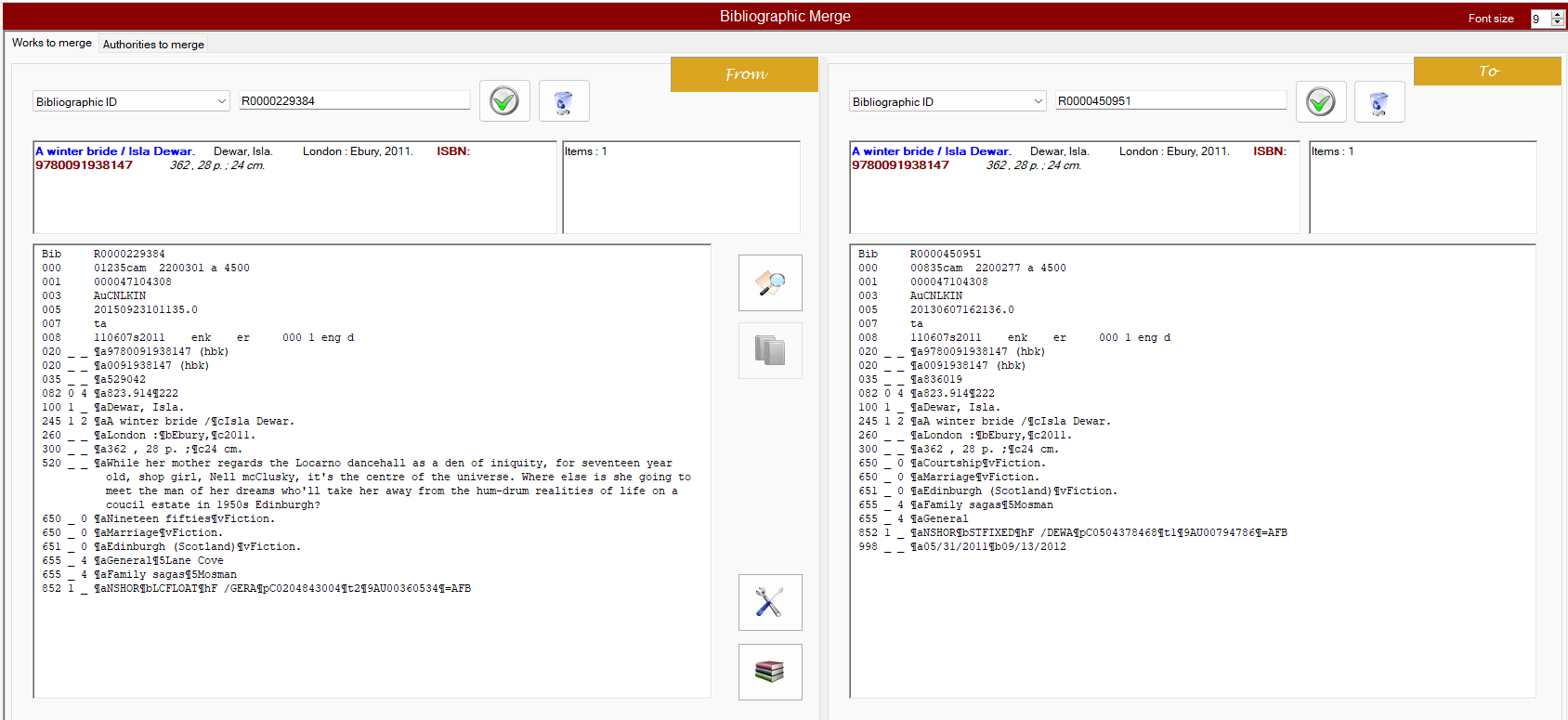
When the paired records are identified, they can be seen side by side and the need to merge evaluated. Please remember that the target is on the right and this will be what persists following the merger. It is important therefore to take not of the title elements, as the source may have information which will potentially be lost in the merge process. You can reverse the record positions using a command button below.
#
| Button | Description |
|---|---|
| |
Use this button to preview the merged record. This allows you to see what the outcome is going to look like, without committing it. You can switch the source and target and see the reverse merge options. |
| |
This button commits the merge – and is never enabled until the preview has been seen. |
| |
and this is how it looks when enabled |
| |
This allows the source and target records to be swapped around. |
| |
Use this button to link back to Cataloguing, e.g. to make further changes following the merge |
Preview #
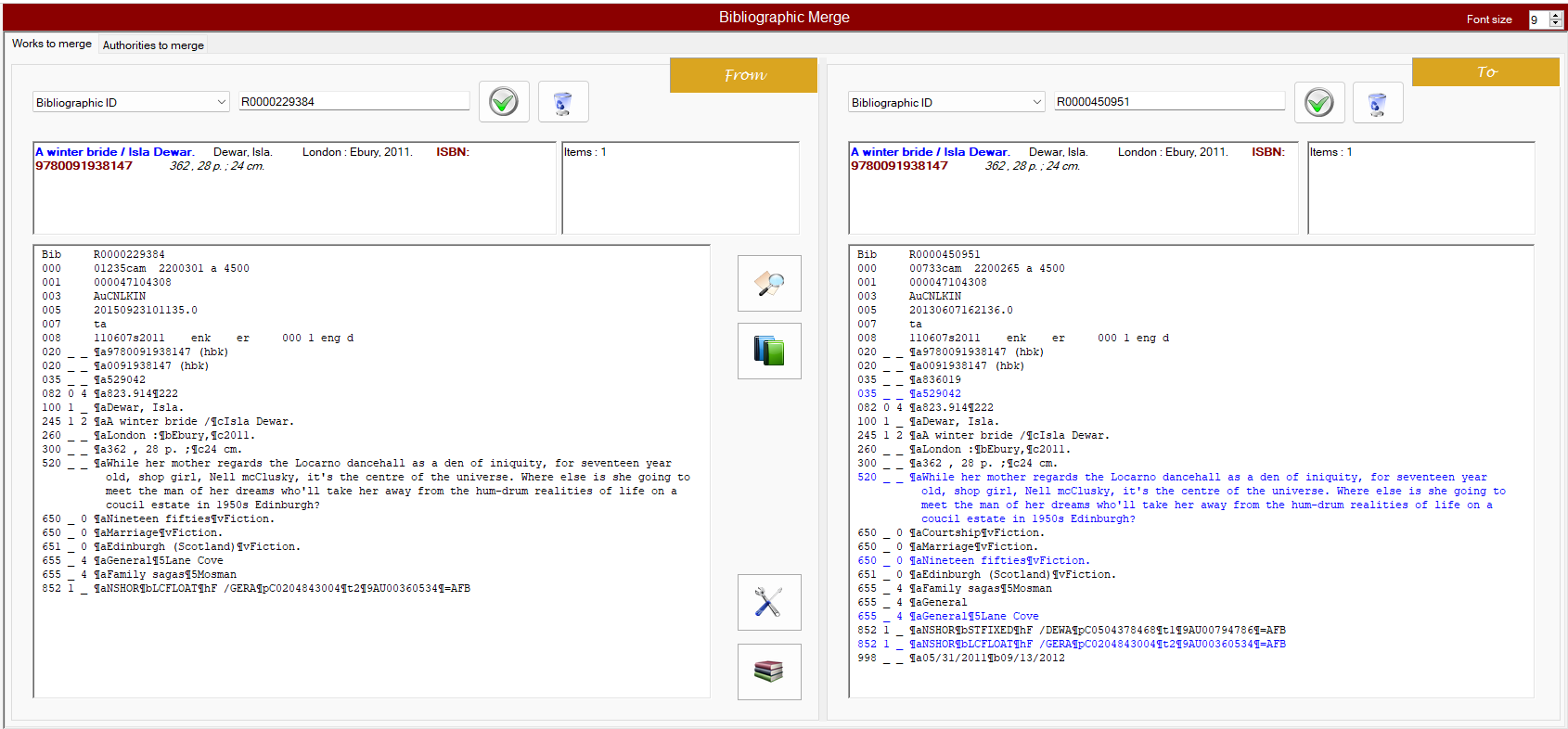
The previewed record will show the original target record (with tags in black) plus any additional tags taken from the source record (shown in blue). Note that tags that cannot be repeated, e.g. 1XX or 245, cannot be overwritten and the source details will therefore be subsidiary to those in the target record and will be lost.
Once the decision is made to merge, simply click the Merge command button, and the action will be completed. Note that the source record is completely deleted as part of the process. All items are of course carried forward to the target record, and any other links to the source – reservations, orders, previous loans, etc. – are also updated to reflect the target record id. A record is written noting the source record’s deletion via BibMerge.
