User Links  #
#
The User Links icon leads to a summary screen emphasising a series of hyperlinks, in turn leading to displays detailing the user’s current activity with regard to various aspects of the system, e.g. current loans or reservations. Note that the summary is available in the User details display, and in the Loans transaction, but placed lower on the screen. Each summary link is separately described and discussed.
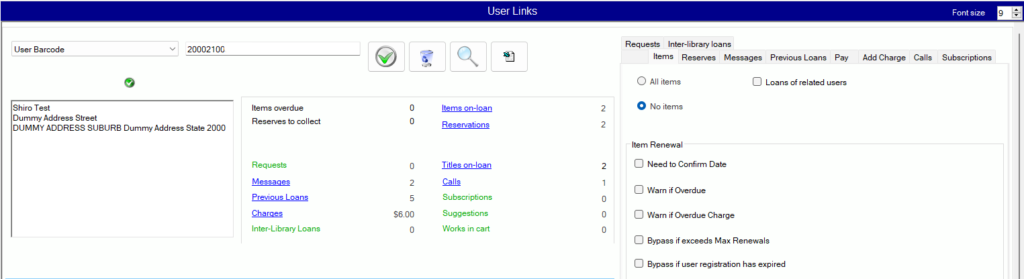
Control buttons #
The following control buttons are provided:
 This ‘onscreen return’ allows the simulation of a return key by mouse action.
This ‘onscreen return’ allows the simulation of a return key by mouse action. The wastepaper bin icon is used to clear the user barcode or id text box. Occasionally, this box may not be selectable by mouse, but clicking this icon will allow clearance, in readiness for entry of a new user id.
The wastepaper bin icon is used to clear the user barcode or id text box. Occasionally, this box may not be selectable by mouse, but clicking this icon will allow clearance, in readiness for entry of a new user id. This option opens the Quick Find panel
This option opens the Quick Find panel
Flash indicators #
Above the user name and address panel, a constant set of flash indicators is displayed, showing information on the user. These are fully described here. In the majority of cases, the indicator has no active effect, and does not respond to a mouse click.
| Flash | Description |
|---|---|
| Membership has been Accepted | |
| Indicates that the user has defined relationships with other registered users. If this icon is clicked, details of the relations will be shown. | |
| Is shown when the user is enabled for email messages. This is set on the Basic tab. | |
| Is shown when the user is enabled for SMS messages. This is set on the Basic tab. | |
| This user is Debarred This can be set or lifted on the Basic tab in User details | |
| Indicates that the user is ‘Internet approved’. This is set on the Basic tab. of user details | |
| Indicates that the user is ‘Games approved’. This is set on the Basic tab of user details | |
| Indicates that the user is suspended from Telemessaging. This is set on the Security tab of user details | |
| This shows that the user has a Notice suspension | |
| Indicates that the user’s registration has expired. The registration period is set on the Basic tab. | |
| Indicates that the user has a status other than normal. This can be seen and removed, if appropriate, on the Basic tab. | |
| If the user is not yet accepted, then this icon shows, and the Membership Acceptance will show red. |
Relations #
When the Relationships icon is clicked, the address display will show an additional panel on its right, giving details of the relations, in a tree structure.
Any of the displayed relations can be selected from this relations tree, and the focus will switch directly to that user.
Address display #
The user’s focussed address is always shown, including (if recorded) additionally: email address; phone number; mobile phone number.
Alerts #
Note that if items are overdue, or reservations are ready to collect now, then this information (including a tally of the items) is shown on a red banner to alert the operator:
- Items Overdue
- Reserves ready to collect now
Hyperlink summary #
The summary lists all possible link options, with tallies applied as appropriate – hyperlinks are available for any link set which contains data.
Follow these links for more information on the User Link displays:
- Items on-loan
- Reservations
- Requests
- Messages
- Previous Loans
- Charges
- Inter-Library Loans
- Calls
- Subscriptions
- Suggestions
- Works in cart
Control panel #
Each of the related links displays reflects options in a control panel. The control panel has a number of tabs, each associated with Linked functionality:
Tabs available are:
- [Information] — the Information tab is not labelled
- Items
- Reserves
- Messages
- Previous Loans
- Pay
- Add Charge
- Calls
- Subscriptions
- Requests
- Inter-Library Loans
Printing list views #
The Information tab has a utility role in the displays – whenever linked information is presented in a List view display, e.g. Items on Loan, then the operator may switch to the Information tab, and use the Excel button to output the selected details to an Excel display, which can then be manipulated and printed.
