Quick Suggestion  #
#
The Quick Suggestion form provides a simple alternative to creation of a Suggestion in Suggestion Management, and allows access to the function through a different operator task, meaning that operators can use this form, and not have other Suggestion Management functions available to them.
The form is shown as an overlay:
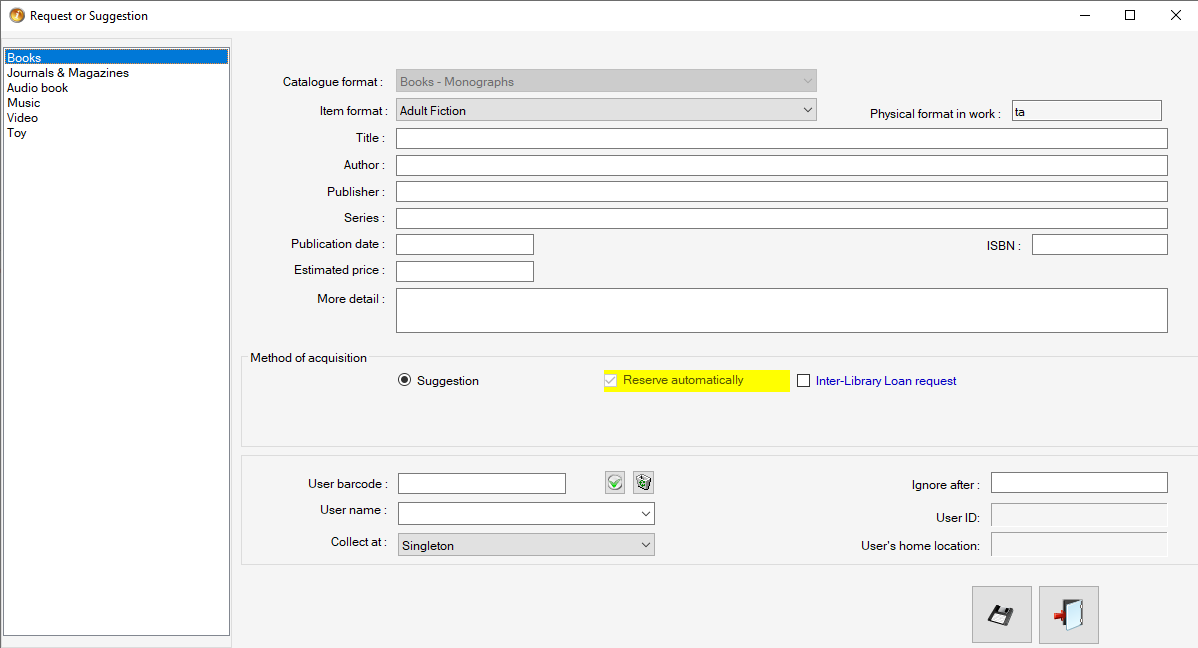
Left hand Panel – Catalogue Work Format #
Allows the select basic work format groups to create a accurate for the basic catalogue record.
Middle Top – Form Panel #
This section has input boxes to fill out to help create the most accurate record for the suggestion
- Catalogue format – Selected using the Left hand Panel
- Item format – a Drop down list of the available item formats for this work format – Note the Physical; format in work is listed in the box to the right and determined by the item format selected.
- Title
- Author
- Publisher
- Series
- Publication date
- ISBN
- Estimated price
- More detail – an opportunity to add comments to the suggestion
Method of acquisition #
There are 2 checkboxes
Reserve automatically – This option will be greyed out and ticked based on Enterproise parameter – SuggestQuickReserveAuto
Interlibrary loan – Creates a suggestion marked as an Interlibrary loan
Note – if the enterprise parameter – SuggestionUserNotDebarred is active users who are debarred will not be able to place suggestions.
User Information #
If reserve automatically or Inter-library loan are ticked the user information must be input prior to saving the request.
User Barcode – An operator can scan the users barcode into the user barcode box
Next to this box are a green tock and recycling bin icon – When the Green tick is clicked a message asks the operator to confirm the user is correct and if approved the user ID and Home location are input in the boxes on the bottom right of the screen. The recycle bin removed the user information.
NOTE The Suggestion has not been saved at this stage
User Name – the user name is listed in this box or an operator can search here and press the enter button on your keyboard. An alphabetical order list will appear using the dropdown arrow the operator is able to select the user they were searching for.
Collect at – dropdown box to select the available collect at locations
Ignore after – allows the user to select a ignore after date e.g. requesting an ILL for an assignment by a certain date and will not need it after that date.
Command Buttons #
-
 Suggest – saves the suggestion (subject to validation, e.g. Title present)
Suggest – saves the suggestion (subject to validation, e.g. Title present)  Exit – clears the form and closes it without save
Exit – clears the form and closes it without save
Any choice as to whether the material will be sourced by ordering or via Interlibrary loan is deferred until the suggestion is reviewed in Suggestion Management
