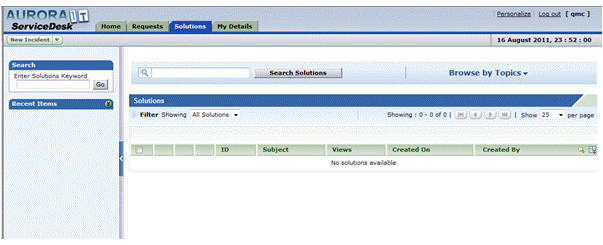Make a Request through Services Desk #
Navigate to our Service Desk portal
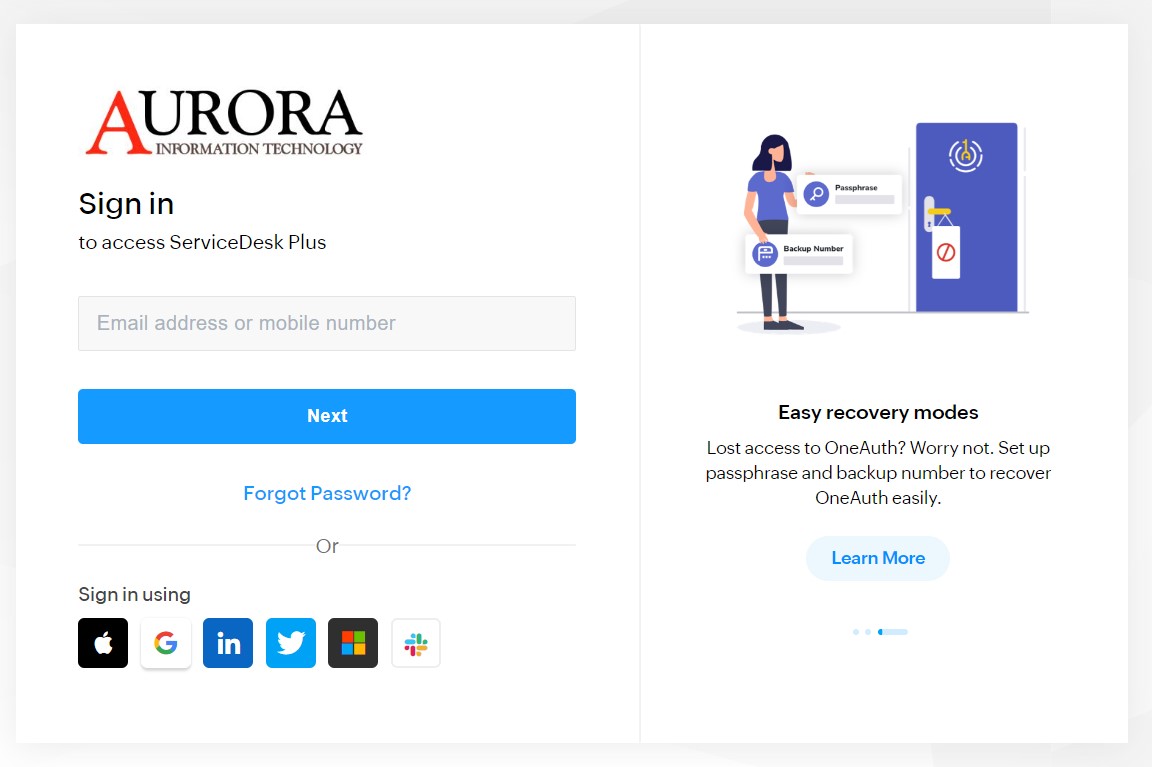
Login Using your Username and Password.
(if you do not have an Account, please contact AIT Support to set up your account.)
Once Logged in you are able to view previous and current requests connected to your account.
You are also able to log new requests.
Service Desk #
Click here to go direct to the Service Desk: Aurora Service Desk
First Logon #
When you first logon, please go to the My Details tab, and check and correct the details that are there. We have provided the initial logon details and set the Name as your library, with an email address that has been entered as a placeholder. Please make sure this is correct – or change it so that it is correct. The Service Desk will send emails itself, so this is important.
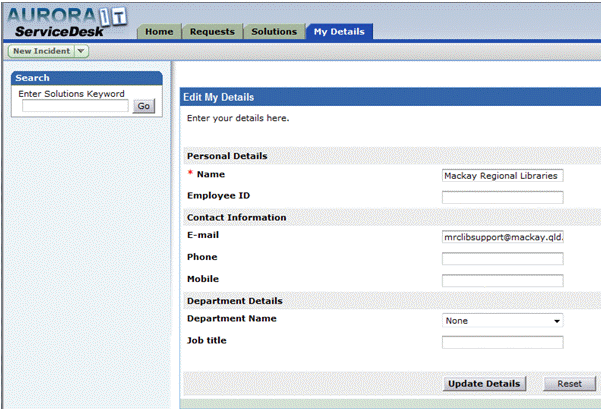
Please fill in additional elements as required. when you are done, click Update Details
Now move to the Home tab – this is where you will normally arrive at login. This will detail the current state of your requests. It will also contain details of Common Incidents, and Popular Solutions – as FAQ, but when we get to adding some details here.
This will also have an option for Announcements
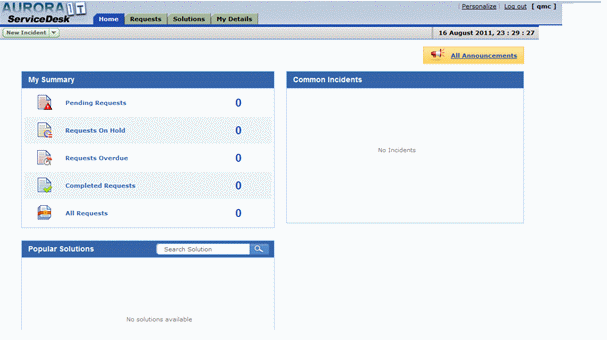
New Request #
If you cannot find details of a solution already available, you can raise a new request using the ‘New Incident’ button which is available under the Service Desk logo on all pages, or on the Requests tab which shows detail of your current requests:
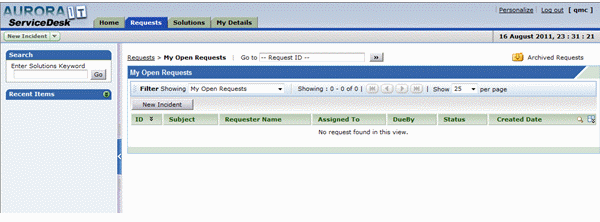
When New Request is clicked, you will be taken to the logging form. This has a number of mandatory elements for entry marked with *:
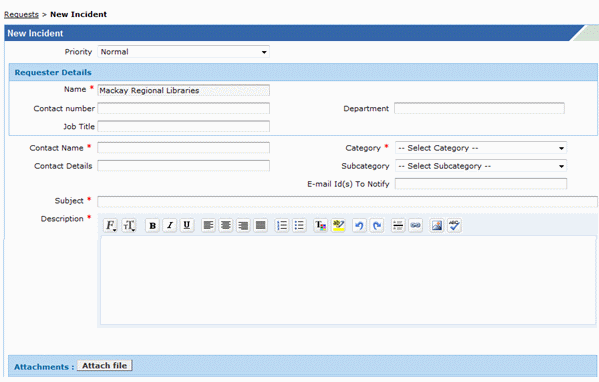
Note that you must select a Category. Available categories are:
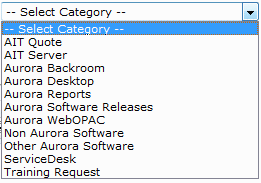
Categories may have sub-categories, e.g.
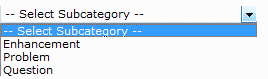
And you can add additional email ids for notification, as well as the registered support id. You can choose your own subject for the request (it cannot be left blank) – and this should express the nature of the problem, e.g.
- Backroom – problem with loading supplier records
Rather than open or vague headings, such as:
- Aurora issue
- Please help
There is no need to repeat institution name in the subject.
The report can be edited using Word-like features, and attachments are allowed.
In your report, please
- Identify the program and module where the problem is encountered
- give the program version number
- If dealing with user or record or item, please quote the id number involved
- If dealing with files, please provide the file concerned
- Where possible, provide screenshots
Home tab #
Normally when you login after registration, you will be shown the Home tab.
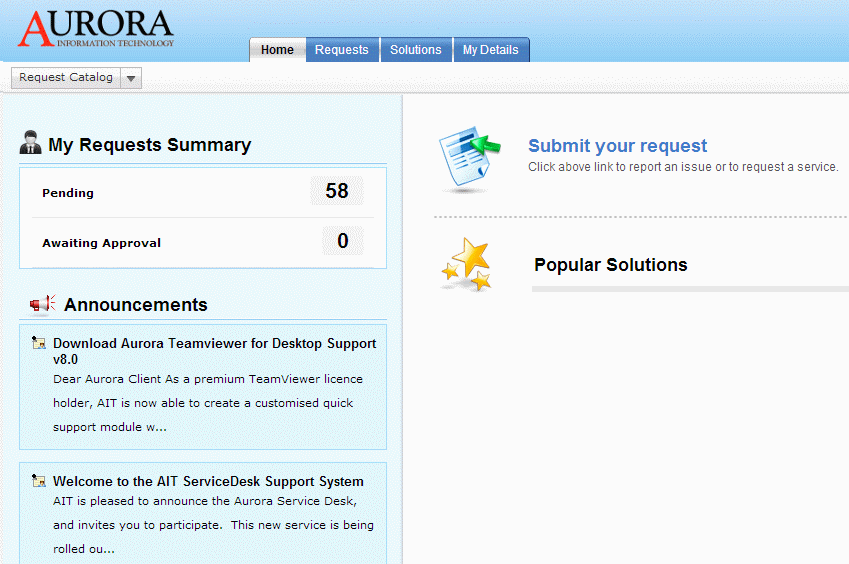
This provides:
- My Requests Summary – this will show a count of requests both Pending and Awaiting Approval. In both cases, the request can be listed and reviewed, by clicking the tally number.
- Announcements – relevant notifications from AIT will be displayed here
- Link to Submit your request
- Popular solutions
Solutions #
The Solutions page is currently blank, but we do intend to build this up with commonly provided advice