Labels  #
#
The Labels function allows for batch production of spine labels. This interface allows the operator to open the form and wand successive barcodes for the production of the required labels. Single labels, e.g. replacements, can be generated for each item through Search options.
Necessary file #
This function requires a support file – auLabels.ini. This is automatically pulled down from the library server via AWS if it cannot be found locally on the workstation: it will first check in what it thinks is the AuroraPrograms folder defined in the DR2 configuration file. Note: a remote PC will not be able to find this file; secondly, it will then look in the local folder and if the file is here, it will use it, e.g.:
C:\Users\MyName\AppData\Local\AuroraDesktop\LIBRARY\ AuroraDesktop\auLabels.ini
where MyName is the logged-on operator name on the PC and LIBRARY is the local library symbol. As long as the file is on the server and AWS can see it, then no other changes need to be made to Aurora Desktop in order to get Labels implemented. The only extra, of course, is for Aurora Desktop to be able to see the templates. As they are .doc files these unfortunately cannot be pulled down via AWS in the same way.
Display #
Clicking the button on the toolbar will generate this initial display:
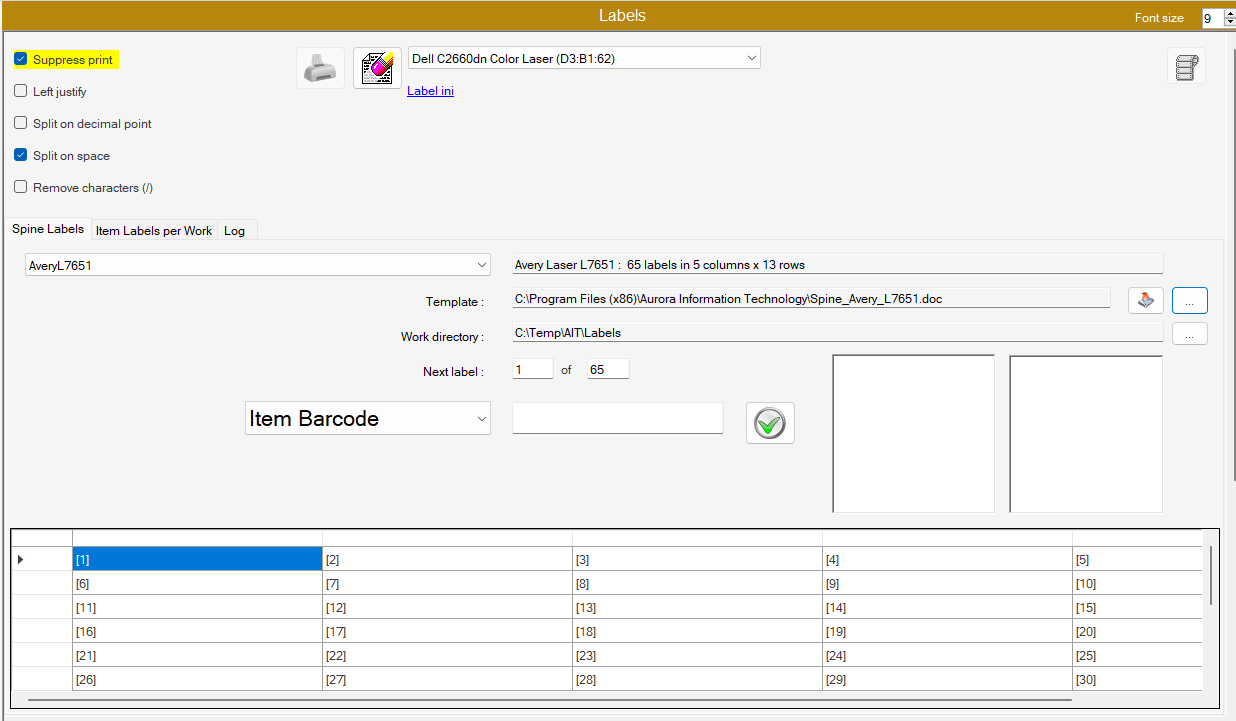
Control panel #
The top panel of the screen presents a small control panel:
Checkboxes #
4 checkbox options are provided:
- Suppress print. If this option is selected, and the Print button is clicked, then instead of sending the label form to the printer, it is sent to a file.
- Left justify. By default, call numbers will be centred on the label. This option allows them to be left-justified.
- Split on decimal. When this option is selected, a line break is forced at the decimal point in a Dewey classification
- Remove characters. This is optional and controlled by a setting RemoveCharacters in the support file – auLabels.ini. Any character in the catalogue record for the item’s call number, e.g. /, is then replaced by a space. If multiple characters are substituted, then any consecutive spaces are reduced to one.
#
2 command buttons are provided:
 Print. This prints the current page of labels to the printer (NOTE: the correct stationery must be in place!), or to file if the ‘Suppress Print’ checkbox is selected.
Print. This prints the current page of labels to the printer (NOTE: the correct stationery must be in place!), or to file if the ‘Suppress Print’ checkbox is selected. Clear. This button clears all current selections and allows a restart with a clean form.
Clear. This button clears all current selections and allows a restart with a clean form.
Printer #
Available printers are presented on a drop-down menu.
Labels Tabs #
Three tabs are provided with various label production options:
- Spine labels
- Item Labels per week – not yet available
- Log
Spine labels #
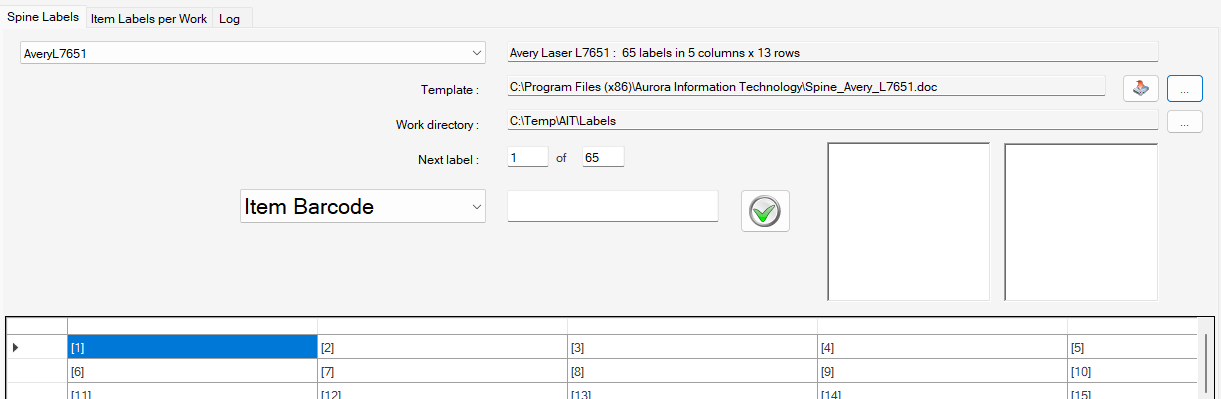
Drop down Options #
Printing a label from Search #
When viewing search results, a pop-up menu option allows direct printing of a spine label. The Spine label form is opened, and the label for the selected barcode is written to the next available slot. The label(s) may be printed directly, or the form closed without loss to return to search for accumulation of a number of barcodes for label printing.
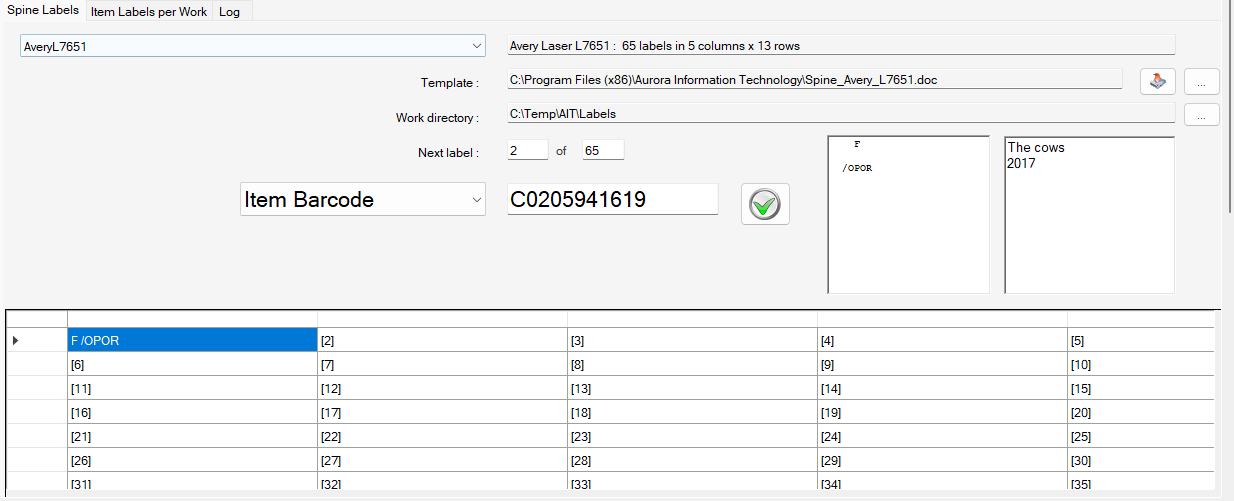
AuLabels.ini #
This file is used by the Labels function for the production of Spine Labels. This file is automatically pulled down from the library server via AWS if it cannot be found locally on the workstation: it will first check in what it thinks is the AuroraPrograms folder defined in the DR2 configuration file. Note: a remote PC will not be able to find this file; secondly, it will then look in the local folder and if the file is here, it will use it, e.g.:
C:\Users\MyName\AppData\Local\AuroraDesktop\LIBRARY\ AuroraDesktop\auLabels.ini
where MyName is the logged on operator name on the PC and LIBRARY is the local library symbol.
If templates are not found locally, please contact AIT for a suitable file.
[Settings] #
| Setting | Notes |
|---|---|
| WindowState=1 | This setting needs to be in place to allow the reporting of title details within the Label Printer. The selected value is not important. |
| LabelDocument=”path and filename” | Defines the template for the audio container label, e.g.:
[Templates]\ait_alab.doc |
| TitleLineMaxLength = 30 | Sets the maximum length of output for title and author name for the cassette label |
| DefaultControlNo | This optional setting selects a default control number type for the Bulk Labels feature, e.g. to set a preferred local control number, rather than the system default, which is the Aurora Bibliographic id. The value required is the id for the Control number. |
| DefaultPrintDevice=”HP LaserJet 4L” | Defines the default printer for the workstation |
| CassLabelLeftMarginWidth=500 | Cassette label setting – Left margin |
| CassLabelTopMarginHeight=600 | Cassette label setting – top margin |
| CassLabelRightMarginWidth=0 | Cassette label setting – right margin |
| CassLabelBottomMarginHeight=0 | Cassette label setting – bottom margin |
| CassLabelPrintDevice=”HP LaserJet 4L” | Defines the printer used specifically for the printing of the cassette labels |
| AuroraFileDefault= | Determines Rich text output for word processing |
| InitialTab=1/2/3/4/5 | Sets the tab to be selected on entry to the program – e.g. 3 for Spine Labels |
| SuppressSpinePrinting=0/1 | This option allows the production of spine labels to be directed to a file, and not directly output |
| ShowCopyNumber= | Allows the copy number to be reproduced on the label |
| InstCode= | Provides the Institution code to be output on the label |
| BulkItemCols= | Specifies the number of columns for the presentation of item numbers attached to a selected bibliographic record in Bulk Labels |
| DeleteAfterPrintBulk=0/1 | Sets the default option for deletion of the print file after printing – in Bulk Labels. The option sets the value shown in the checkbox in the form. |
| SuppressPrintBulk=0/1 | Sets the default option for suppression of print output – in Bulk Labels. If set on, then the label file is saved in the Aurora Work Directory in the form Bulk_LabelType_Number_Date_Time.doc, where LabelType is the type of label output (see section AudioLabels for options). The option sets the value shown in the checkbox in the form. |
| BulkTitleSubfields=a | Determines the extent of the title details to be output in Bulk label production, according to MARC 245 subfields |
[SpineLabels] #
This section defines the available label stationery options for spine label production. The default ini simply has Avery labels – L7651 – defined:
| Setting |
|---|
| Label1=AveryL7651 |
If another form of label stationery, e.g. Raeco 12604, is required, the setting may be changed in respect of Label1 above, or a second instance added, allowing both label formats to be used:
| Setting |
|---|
| Label1=AveryL7651 |
| Label2=Raeco12604 |
Note that each label format defined must increment Labeln as required – and there must be no gaps in the sequencing. Each format must also have a full set of definitions in Spine Label parameters and a supporting template.
Spine Label parameters #
For each separate Item of label stationery defined in the [SpineLabels] section, there must be an accompanying set of parameters, which define the path and filename of the base template for the label output, and standard coordinates for the stationery.
[AveryL7651] #
This is the default label format:
| Setting | Notes |
|---|---|
| [AveryL7651] | Section header |
| Template=”[Templates]\Spine_Avery_L7651.doc” | Path and filename for the label template |
| Desc=Avery Laser L7651 : 65 labels in 5 columns x 13 rows | Descriptive text to display in the program |
| NumberOfColumns=5 | Defines the number of label columns |
| NumberOfRows=13 | Defines the number of label rows |
| MaxColWidth=9 | Sets the maximum column width in characters |
| ShowCopyNo=1 | If set to True [1], allows the copy number to be reproduced on the label |
| RowHeight=400 | Sets the row height in pixels |
| ShowCopyOne=0 | |
| RemoveCharacters= | Optional setting: if used, this may define special characters, e.g. /\@^%*!()[]{}, which may be used in the cataloguing record for the call number, but which are not required to print on a label. If set any included character will be replaced by a space, and the screen checkbox will be auto-selected |
[Raeco12604] #
If Raeco 12604 labels are used, this section must be added:
| Setting | Notes |
|---|---|
| [Raeco12604] | Section header |
| Template=”[Templates]\Spine_Raeco_12604.doc” | Path and filename for the label template |
| Desc=Raeco Laser 12604 : 72 labels in 8 columns x 9 rows | Descriptive text to display in the program |
| NumberOfColumns=8 | Defines the number of label columns |
| NumberOfRows=9 | Defines the number of label rows |
| MaxColWidth=9 | Sets the maximum column width in characters |
| ShowCopyNo=1 | If set to True [1], allows the copy number to be reproduced on the label |
| RowHeight=400 | Sets the row height in pixels |
| ShowCopyOne=0 | |
| RemoveCharacters= | Optional setting: if used, this may define special characters, e.g. /\@^%*!()[]{}, which may be used in the cataloguing record for the call number, but which are not required to print on a label. If set any included character will be replaced by a space, and the screen checkbox will be auto-selected. |
[AudioLabels] #
This section determines the captions for the options presented in the combo selection on the Descriptive labels tab, and also on the Bulk Labels tab [and can include labels other than just audiolabels!]:
- Label1=Audio-Container Detail
- Label2=Audio-Container Spine
- Label3=Audio-Cassette Side
- Label4=Braille – Front
- Label5=Braille – Side
- Label6=UserLabel-Circulation
- Label7=Audio Master
- Label8=Audio-Container Top
- Label9=Audio-Container Side
- Label10=CD-Labels
Note that labels may be removed if not required, e.g. to a section [RemovedAudioLabels]; but if this is done, the [AudioLabels] section must be renumbered sequentially, with no gaps.
The descriptive labels are then controlled by a common set of parameters:
| Setting | Notes |
|---|---|
| Template= | Gives the filename for the specific Word template to be used; the standard path is defined for [Templates] in [Settings] above. |
| Desc= | Determines the description that is shown on the form, when the specific label has been selected. Generally this should reflect the parameters for label layout. |
| NumberOfColumns= | Sets the number of columns of labels to be output |
| NumberOfRows= | Sets the number of rows of labels to be output |
| LabelStyle= | This is a running number reflecting the current sequential number of the type of label |
| MaxTitleLength= | Sets the maximum length of title details to be output on a given label. If set to 0, there will be no truncation. |
| Title_Ucase= | Determines whether title details are output in Upper case |
| TruncateAt_Title= | This setting allows specific subfield information in a title field to be suppressed according to punctuation characteristics, e.g. if “/^” is entered, then all responsibility details following a / are suppressed. Each punctuation symbol must be separated by ^, and the parameter must be completed with ^. |
| RowHeight= | Determines the height of the label output row |
| ShortenedTitle=0/1 | Defines if a truncated title is to be used (1) or the title is allowed to wrap (0) |
| Kn | This parameter allows for the placement of locally defined strings as required on the master template for the label output. It is repeated, with the numeric signature increasing sequentially, as many times as required. |
[Audio-Container Detail] #
See under AudioLabels for parameter details
- Template=”[Templates]\AudioContainer_Detail.doc”
- Desc=Audio Container Detail: 3 labels in 3 columns x 1 rows
- NumberOfColumns=3
- NumberOfRows=1
- LabelStyle=6
- MaxTitleLength=80
- Title_Ucase=0
- TruncateAt_Title=””
- RowHeight=480
[Audio-Container Spine] #
See under AudioLabels for parameter details
- Template=”[Templates]\AudioContainer_Spine.doc”
- Desc=Audio Container Spine: 18 labels in 1 columns x 18 rows
- NumberOfColumns=1
- NumberOfRows=18
- LabelStyle=2
- MaxTitleLength=40
- Title_Ucase=1
- TruncateAt_Title=”/^:^”
- RowHeight=300
[Audio-Container Top] #
See under AudioLabels for parameter details
- Template=”[Templates]\AudioContainer_Top.doc”
- Desc=Audio Container Top: 24 labels in 2 columns x 12 rows
- NumberOfColumns=2
- NumberOfRows=12
- LabelStyle=1
- MaxTitleLength=0
- Title_Ucase=0
- TruncateAt_Title=””
- RowHeight=575
- ShortenedTitle=0
- BulkTitleSubfields=a^z^
[Audio-Container Side] #
See under AudioLabels for parameter details
- Template=”[Templates]\AudioContainer_Side.doc”
- Desc=Audio Container Side: 50 labels in 2 columns x 25 rows
- NumberOfColumns=2
- NumberOfRows=25
- LabelStyle=2
- MaxTitleLength=40
- Title_Ucase=1
- TruncateAt_Title=”/^:^”
- RowHeight=300
[Audio-Cassette Side] #
See under AudioLabels for parameter details
- Template=”[Templates]\AudioCassette_Side.doc”
- Desc=Audio Cassette Side: 12 labels in 2 columns x 6 rows
- NumberOfColumns=2
- NumberOfRows=6
- LabelStyle=3
- MaxTitleLength=40
- Title_Ucase=1
- TruncateAt_Title=”/^:^”
- RowHeight=480
- K1=”This Book is Copyright. No unauthorized broadcast, public performance or copying of this book is permitted.”
- K2 =”NILS – National Information & Library Services 85-87 High St. , Prahran, VIC. 3181″
- K3=”of”
[Braille – Front] #
See under AudioLabels for parameter details
- Template=”[Templates]\Braille_Front.doc”
- Desc=Braille Front: 24 labels in 2 columns x 12 rows
- NumberOfColumns=2
- NumberOfRows=12
- LabelStyle=4
- MaxTitleLength=0
- Title_Ucase=0
- TruncateAt_Title=””
- RowHeight=575
[Braille – Side] #
See under AudioLabels for parameter details
- Template=”[Templates]\Braille_Side.doc”
- Desc=Braille Side: 44 labels in 4 columns x 11 rows
- NumberOfColumns=4
- NumberOfRows=11
- LabelStyle=5
- MaxTitleLength=0
- Title_Ucase=0
- TruncateAt_Title=””
- RowHeight=600
[UserLabel-Circulation] #
- Template=”[Templates]_DVD.doc”
- Desc=User Label Circulation: 1 label in 1 column x 1 row
- NumberOfColumns=1
- NumberOfRows=1
- LabelStyle=2
- MaxTitleLength=40
- Title_Ucase=1
- TruncateAt_Title=”/^:^”
- RowHeight=300
[CD-Labels] #
- Template=”[Templates]\Spine_Avery_L7651 CD Labels.doc”
- Desc=CD Labels: 65 labels in 5 columns x 13 rows
- NumberOfColumns=5
- NumberOfRows=13
- LabelStyle=1
- MaxTitleLength=0
- Title_Ucase=0
- TruncateAt_Title=””
- RowHeight=575
- ShortenedTitle=0
- BulkTitleSubfields=”a^b^c”
[Local Settings] #
This section will be advised to each institution as appropriate, but allows for local interpretation of keywords, e.g. to substitute the Institution detail.
- [AFB]
- FixA=RNZFB
