Electronic Resources  #
#
The Electronic Resource Management module allows you to easily manage your eResources. You will be able to easily
- Load new eResources
Load new eResources either for immediate public access or as shadowed records. You can also optionally put them into a specific database subset. The Marc file is uploaded to the server and loaded independently so you don’t need to wait and can move on to do other things.
- Correct eResource marc files before they’re loaded
e.g. if a new file is meant to contain details of eAudiobooks you will be able to tell how many eAudiobooks and eBook records are in the file so if some or all are incorrectly delivered with eBook encoding or if they have no format tag you can fix these quickly before loading the file.
- Search for a supplier’s loaded eResource records and change their status
You can search by URL, by date, containing keywords and then shadow/unshadow the selected works. A good example of the usefulness of this is to search for works from a particular vendor, shadow them all, load in records from an updated file then if they look good then go and delete the old shadowed works.
- Identify duplicates in the catalogue
Duplicates can be identified and can be removed if necessary. Filters available are by duplicate eBook, eAudiobook or eMagazine titles or duplicate eBook, eAudiobook or eMagazine titles with the same publication year. You can also identify eResources with the same URL.
Setup #
The ERM screen will only be enabled if the Operator has permission to access it. This is controlled by the “Operator Tasks” function within System parameters / Operators.
Tasks #
Then first ERM screen has an option to View suppliers and then there are several reports which can be run to help identify any duplicate eResources. Sometimes records are supplied twice and you may also have multiple copies of the same work from multiple suppliers. These reports help identify those works so that they can be removed if required. They are fairly obvious details in these reports and so there is no necessity to show them here (an example is shown later).

When you first start to use ERM, if you select the View Suppliers you will initially find there are no eResource suppliers! That’s because before you can start using the ERM module you must identify eResource suppliers within your existing Suppliers list and if necessary, add them as suppliers if they are not already there. Also, you must identify the URL attributes these suppliers uniquely use in their records e.g. “<suppliername>.com”. This is necessary to know as ERM will search and locate works for this supplier based on this information.
Making a Supplier a E-Resource supplier #
- On the Technical Services Suppliers screen find the eResource supplier
- Change them to the new “eResource supplier” type.
- Add in the URL attributes that uniquely identify the supplier’s works. In some instances, a supplier may have multiple attributes and, in this case, put them in with a carat character separator as shown below in the eAudioBook URLs.
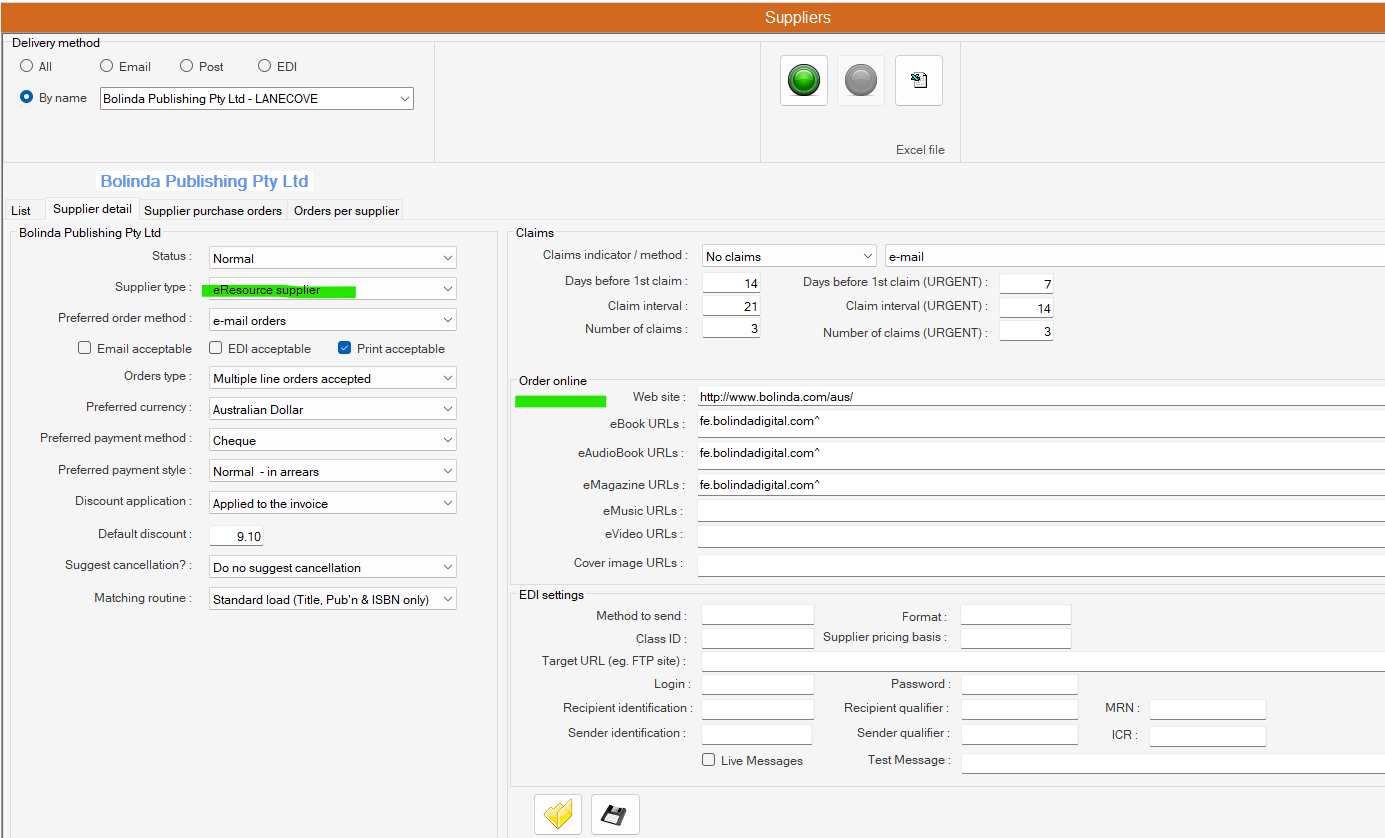
Once this is done Save the supplier details and then this supplier will appear in the Supplier’s list with a little red icon. They will also appear in the list of eResource suppliers. To see the supplier on the ERM “Supplier details” tab (if the screen is already open) you may need first need to right click and select “Reload the supplier list”. This supplier is shown below.
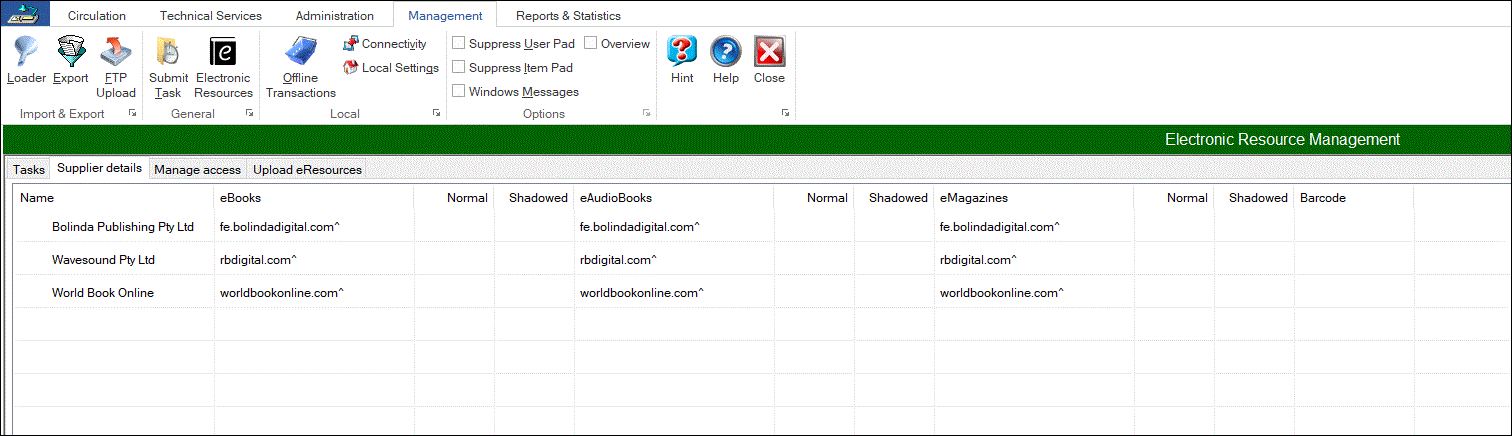
Note how there are no eBook, eAudiobook or eMagazine counts in the “Normal & Shadowed” columns next to the suppliers. To see how many works are in the database for these suppliers right click this list and select “Count eResources all suppliers”. This will show the counts after a few seconds.
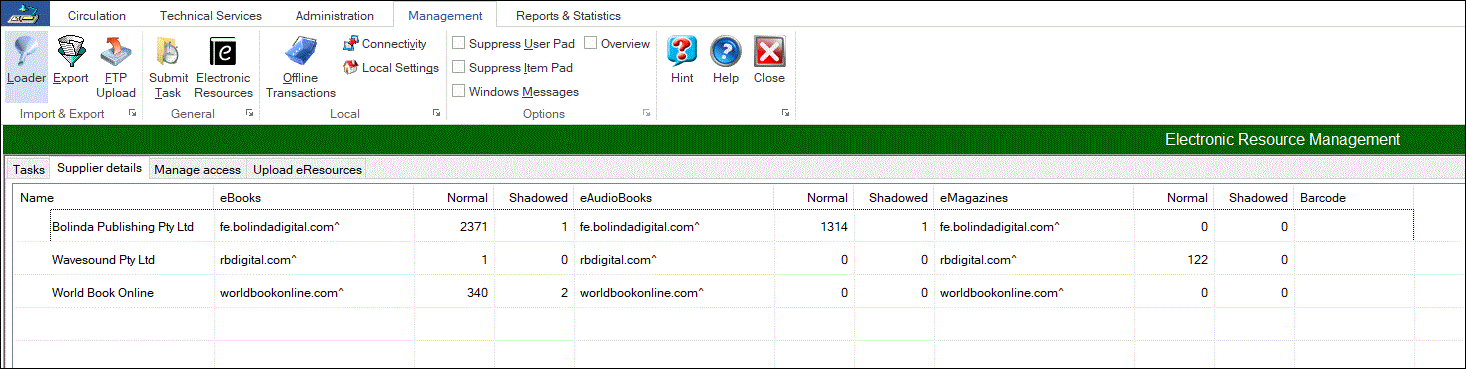
Let’s say you wanted to shadow, unshadow all the eBooks associated with this supplier you can do this easily by choosing the appropriate option as shown below. If you select to “Shadow all works this supplier” then this can be done quickly and then later sometimes you can unshadow them just as quickly. This is really useful to allow you to hide and show the records.
Warning: However, if you “Delete” works for a supplier you will not be able to undelete them. AIT may be able to recover these records, but it will be on a T&M basis so it’s important to note the impact when deleting works. To assist an extra confirmation prompt will be shown when you select Delete just to be sure this is not done accidentally.
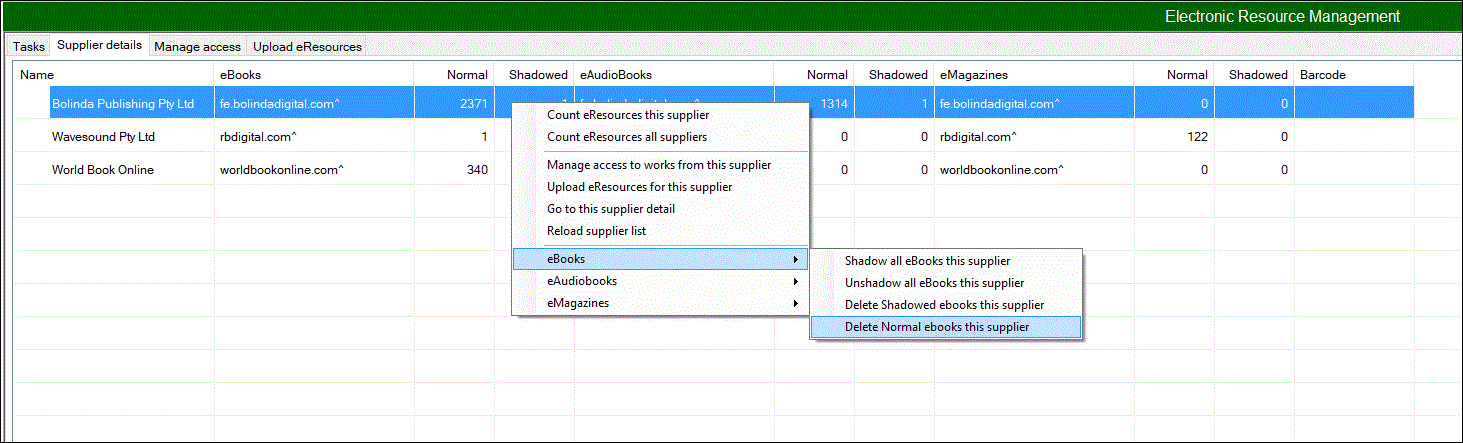
Manage access #
You will see on the menu above the option to “Manage access to works form this supplier”. This will take you to the tab called “Manage access” but you can also go to the tab directly. In the example below we could find all works by a supplier or by unticking “When added: Anytime” this could be limited to works added or changed within a date period. Additionally, we can filter by title, author and publication dates and by specific URLs unique to the supplier. We can also list works with items – perhaps to remove them as they are not relevant to eResources.
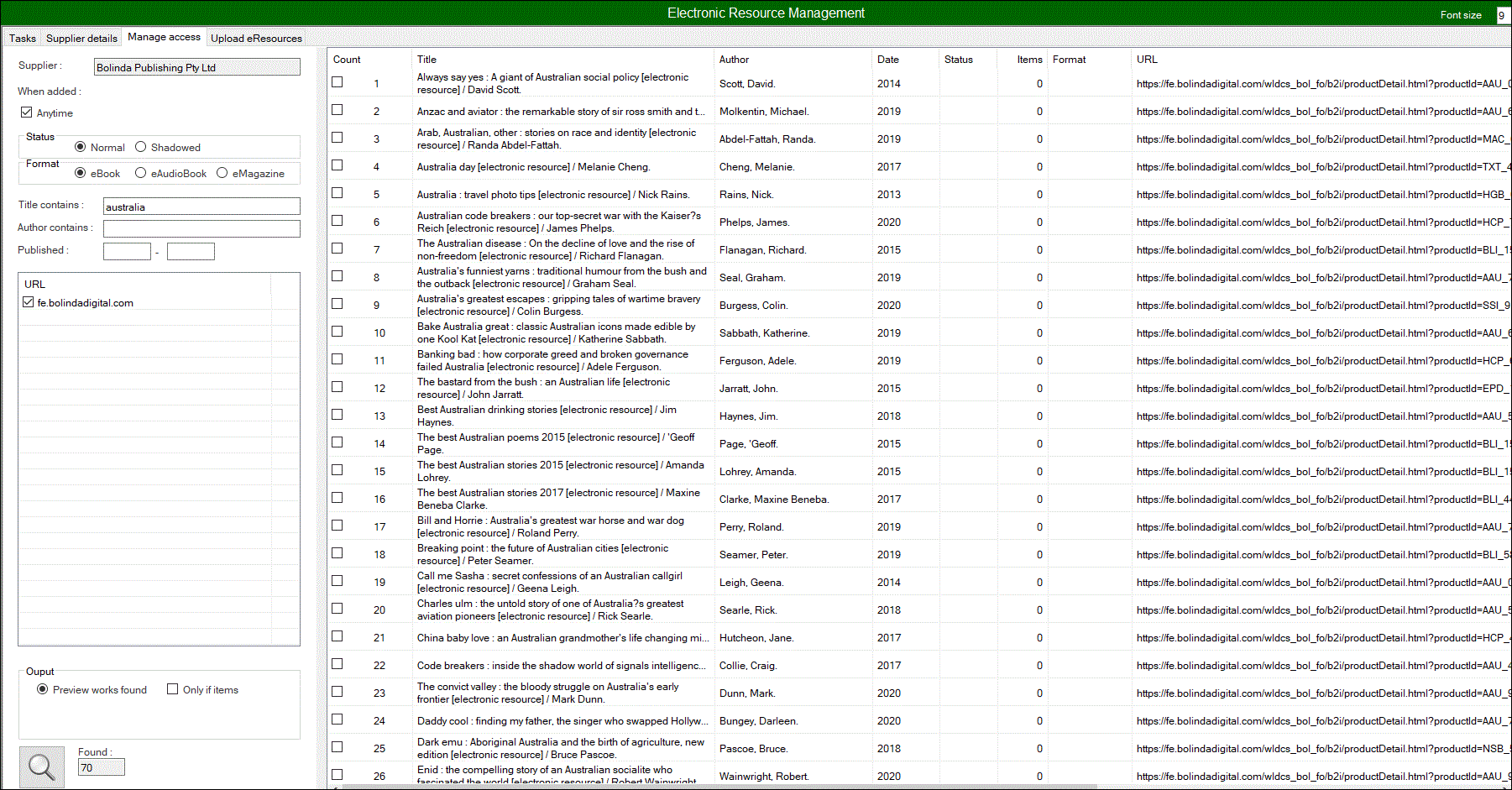
Once you have some works in the list you have options to tick them all or to perform functions on specific ticked works e.g. Let’s say we want to Shadow the 2 selected works below. Choose the menu option as shown.
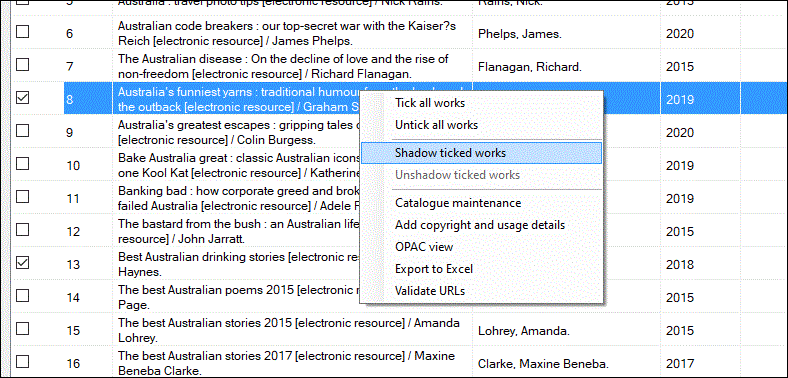
Both works will be shadowed almost immediately. A large selection may take some minutes to complete but this will be done on the cloud and you are free to do other tasks. The counts on the “Supplier details” screen will be auto updated but with a large file as this work is done remotely on the cloud it’s possible you may need to refresh the list to get the latest counts. You can similarly unshadow works.
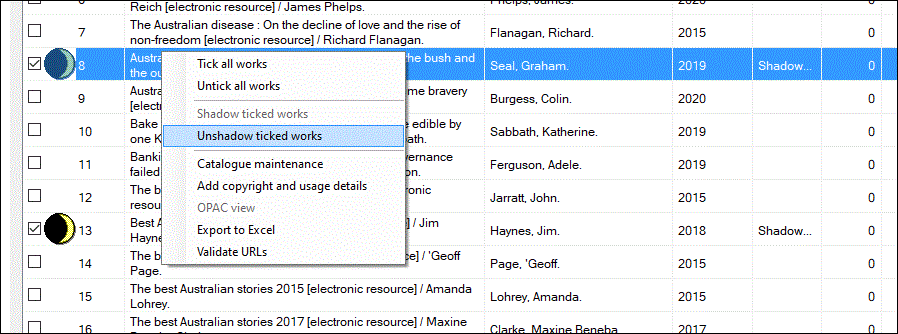
It is possible to add copyright details in the catalogue record so that you can maintain details of the supplier conditions. There is a special “Copyright licence” tab in the Cataloguing screen to do this. You can also control the maximum number of simultaneous users allowed to have an eResource on loan and the maximum number of loans per year however these conditions are for control within Aurora only and do not take into account loans done at the vendor site. At present this information is not accessible to Aurora via vendor APIs. Never-the-less the conditions of use can be recorded and applied here if required.
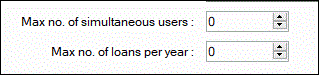
Upload Resources #
When you get Marc records from a supplier you can upload them into the catalogue very easily via ERM.

Below 2 files have been uploaded for this vendor and the details are shown. You are also available to see the specific work in this file by using the menu as shown here.

When you come to load a file you
- May want to hide earlier loads from the supplier especially if a full list of records has been acquired. To do this shadow the existing works as previously advised above.
- Will want to ensure the records are in good condition before loading them. Sometimes vendors may supply a file of eAudiobook records but they are incorrectly encoded (maybe as an eBook) or have missing format details.
If encoded as an eBook you can fix the records and change them to eAudiobooks If a Tag 007 is missing ERM can add it. Select the file you want to load by pressing the “…” button on the right. You can alternatively drag and drop the file you want to load to this area on screen. Once the file is selected ERM immediately checks the file and tells you how many eBooks, eAudiobooks etc are in the file. If we’re expecting this file to contain eAudiobooks then there is a problem. You can view the Marc data by pressing the Loader button on the Toolbar and the file name will be carried across automatically and you will be able to view the records.

This shows the start of the 1st Marc record in this list

If I’m sure I want to add them as eAudiobooks then press the “Options to change record format” link as shown in the screen above. As ERM knows the existing format it gives change options that are valid. In this case each record has a Tag 007 “cr” entry and so there is no need to put this up as a correction option. In this case there is one choice. We would enter “a” to change this file from eBooks to eAudiobooks.
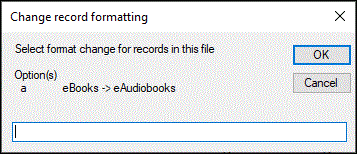
Some things then occur very quickly
- A new file of corrected records is created – the new filename containing a date/time component is shown.
- The old file is given an “_Archived” suffix but otherwise remains unchanged in the same folder.
- ERM counts up the types of records in the new file. You can see below there are now 4 eAudiobook records.

The file is now almost ready for upload.
- Determine if you want these records to be immediately visible to the public. If you want to hide them initially select “Shadowed”
- Check the Matching routine that will be used. This setting comes from the Supplier details screen. It may be better to avoid any possibility of these matching on existing Book records and so a Deliberate non-match or some supplier specific control number match may be appropriate.
- Select a database subset if eBooks are to be loaded there. Typically this won’t need to be set so only do this if you need to
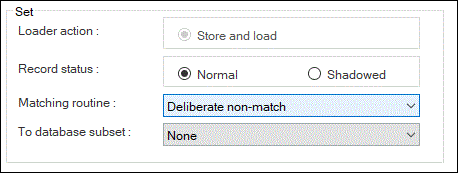
When you’re ready to upload press the Blue upload button and the file will be uploaded to the cloud and will be loaded in the background. If it’s a large file with a hundred or more records you may want to tick the “Auto refresh list” option and ERM will check every minute and update the count of works loaded so you have an idea how this is progressing. If the file is fairly small like this one the records will be loaded quickly and this option is unnecessary
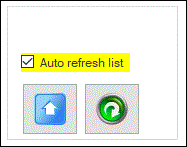
Immediately you’ll get a confirmation the file has been successfully uploaded.

Then if the refresh is active you will see confirmation after the file has been completely loaded. In this case as we didn’t shadow the records they’ll be visible to the public.

In regard to the reports of duplicate works available on the “Tasks” tab here is a sample of the output – in this case works with the same URL.
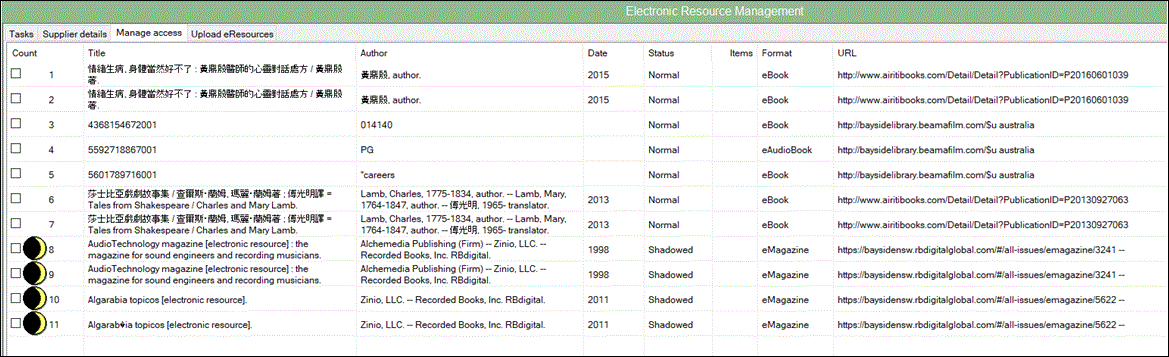
ERM has been designed to be a clean and efficient interface. You can perform significant actions on eResource records and have this done quickly and in real-time. There are some other standard options from various screens like linking to the OPAC record and exporting works to an Excel file but the main functions are covered here. ERM provides a fast and efficient way to manage your eResources.
