Key Reports #
Key Reports Screen is broken down into a series of tabs – as its name implies – presents a number of important reports across key performance areas.
Key Reports List | SQL Query | SQL Scripts | Maintenance | Charges Paid | Item Lists |
Items By Status | Bibliographies | Filter Items | Filter Works | Log
List of Key Reports #
The screen opens and is divided into two sections. On the right, there is a set of radio buttons for selection of the appropriate report, and on the left the ‘control panel’ associated with (and varying with) each report option. Full details of the list of reports found here
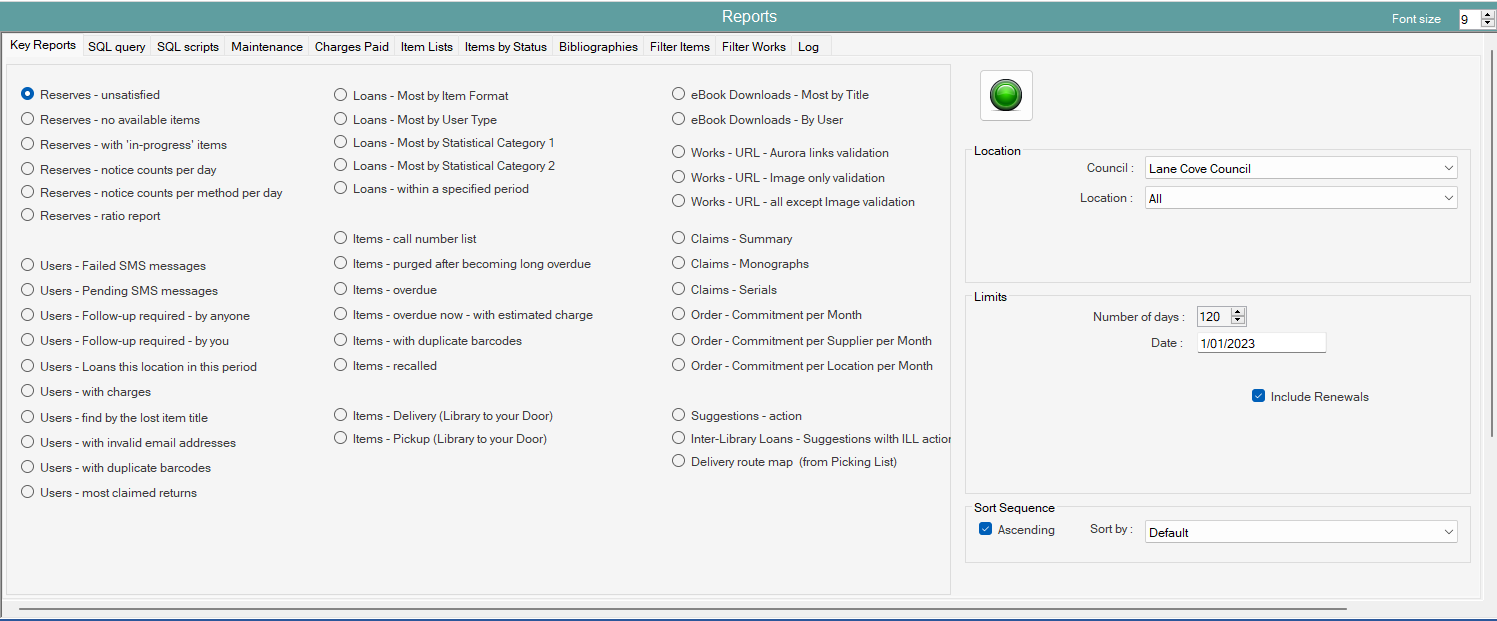
SQL Query #
This Tab allows for the running or Display of SQL queries and Key reports from key report list are displayed in this screen.
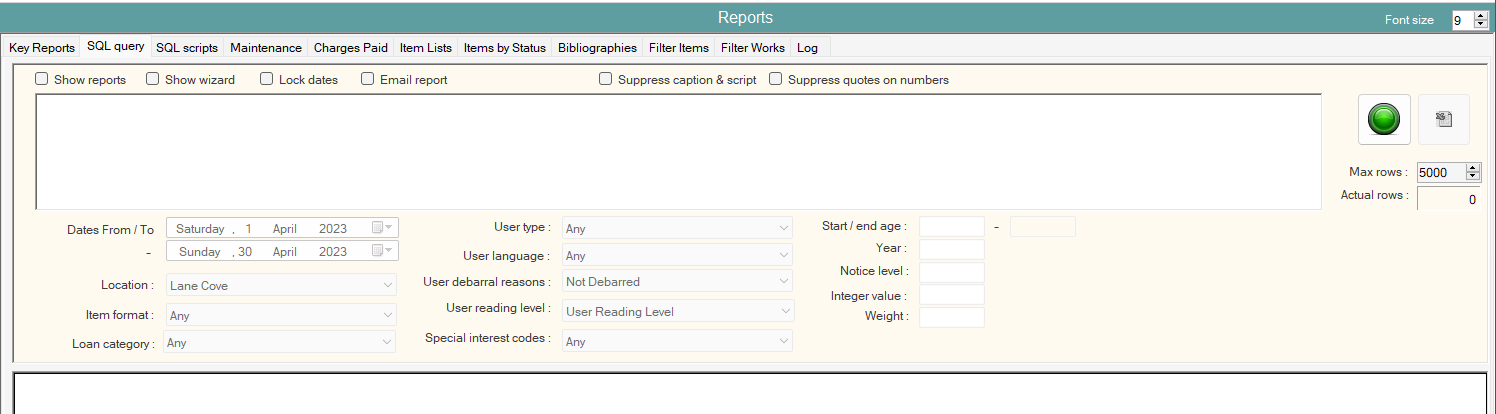
Text box and Dropdown options #
- The input box allows for pasting or writing SQL queries into the panel.
- The dropdown options are only available on sql queries selected from the maintenance reports when show reports is ticked.
if they are able to be edited the text next to the dropdown will be highlighted yellow.
Checkboxes #
- Show reports – allows the display of sql reports stored in the maintenance tab of key reports. When a report is selected the sql query is filled into the Text box.
- Show wizard – Displays an assistant to help build your own sql queries.
- Lock dates –
- Email Report – Sql reports email to a designated email address that is written in a operator input popup
- Email CSV Format – Appears as default ticked when email report is ticked
- Suppress caption & Script –
- Supress quotes on number – Suppresses quotes on numbers when report is exported or emailed Note excel will remove the 0 in front of mobile phone numbers if quotes are suppressed
#
 – A single command button is provided – to initiate the report
– A single command button is provided – to initiate the report – an excel button is provided to export the results of the report
– an excel button is provided to export the results of the report- Max rows –
- Actual rows – Lists the number of rows from the sql query after it is run
SQL Scripts #
To be created
Maintenance #
The Reports maintenance function allows the library to view and create the syntax for stored report parameters. Parameters for Counts and Queries are stored in the reports table.
Opening the tab displays the available reports:
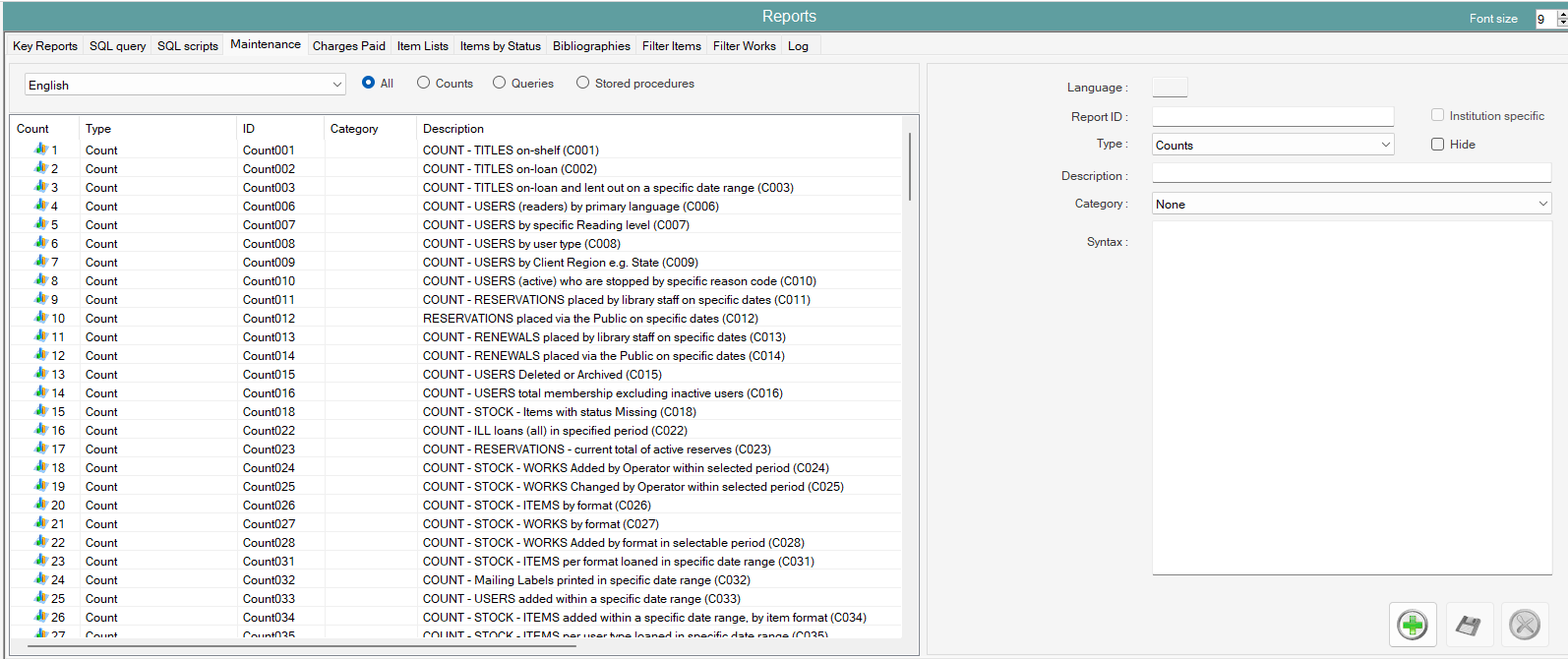
Filters #
The full report file list can be reduced by using one of the filters presented radio buttons:
- All (default)
- Counts
- Queries
- Stored procedures (applied through Aurora Systems Manager)
There is no pop-up menu, but selecting a row will display its details in the right-hand panel.
Details Panel (right hand panel) #
Selecting a report listed on the left will display the following details:
- Language – given in USMARC code and normally ‘eng’
- Report ID – this is a simple means to identify the report uniquely. AIT prefixes its reports with the keyword Count or Query – libraries should not use these, but provide a local prefix, e.g. using Institution ID.
- Type – reports are always one of the three types: Count, Query or Stored procedure.
- Description – indicates as accurately as possible the nature of the report. This is what the user will see in the reporting interface for selection and operation.
- Syntax – this is the SQL syntax string for operation of the report. Please note that in Counts, AIT uses a number of special keywords, e.g. X_Entity, X_Debar, allowing programmatic interpretation. These keywords should not be overwritten without careful consideration.
Two checkboxes are also associated with each report:
- Institution specific. This will only apply to reports distributed by AIT and indicates that the report is constructed for a specific library, and therefore may have local customisations. There should be no need to set this when adding your own reports.
- Hide. This button allows you to suppress the report from the interface. This should be used for any AIT report that is not required, rather than deleting it – as it allows later recovery.
The following command buttons are available:
 – Add allows you to add a new report.
– Add allows you to add a new report. – Saves any modifications to a report definition.
– Saves any modifications to a report definition. – Delete the report definition – but please note the comments on Hide above.
– Delete the report definition – but please note the comments on Hide above.
Modifying a report definition #
Reports with an ID starting Count or Query or Routine are deemed AIT reports, and these may not be edited by the library. Selection of any such report will show a flash ‘AIT workstation only’.
All other local reports may be edited/redefined freely. Please note that AIT recommends using SQL Query to develop and verify the report before storing it here.
Adding a new report definition #
Clicking the green cross button allows a new report to be added. This will show the ‘New’ banner and allow entry of the details as required:
Report ID – this must not begin Count, Query or Routine, and must contain no spaces. The ID can be up to 30 characters long.
Type – please ensure the correct type is selected.
Syntax – Please note that AIT recommends using SQL query to develop and verify the report before storing it here. In case of any difficulty determining the correct syntax, please contact AIT for assistance.
Filter Items #
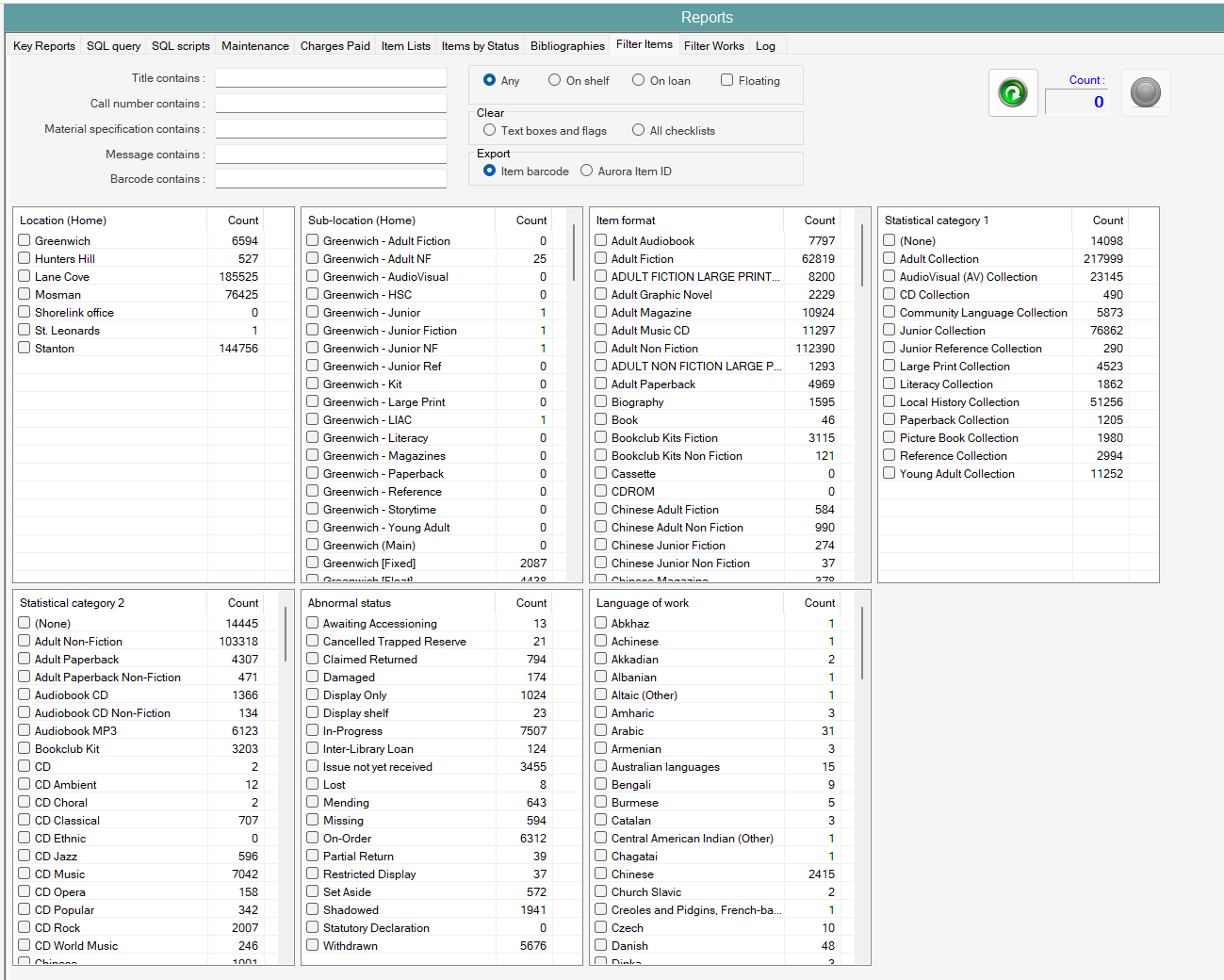 To be created
To be created
Filter works #
To be created
