Bibliographies #
The Bibliographies tab provides facilities for the selection and output of records in a sorted and formatted display, e.g. for use as a printed bibliography.
The screen opens with controls on the left, and a space of the right for output:
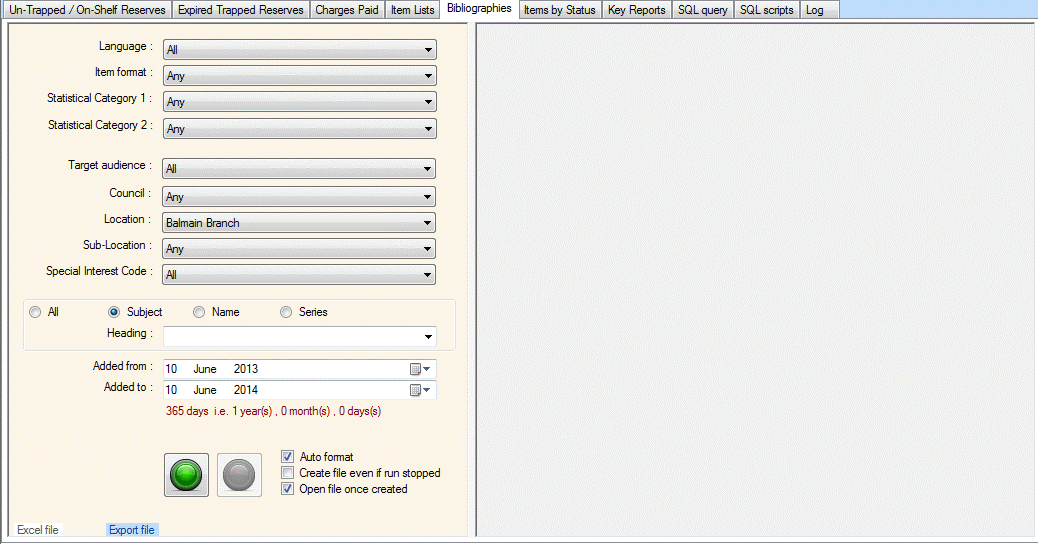
Control panel #
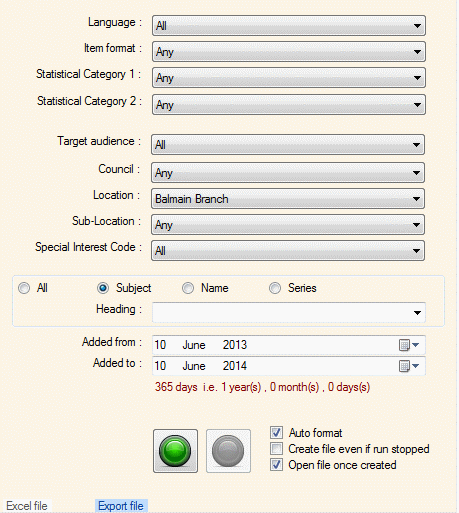
The Control panel presents a number of separate controls to provide the options for defining the material to be output for the bibliography. An export link (not shown) is located at the bottom left of the screen that allows the user to reopen the last Microsoft Word bibliography created.
Drop Down Boxes #
Language – The default is ‘All’ – otherwise one specific language only may be selected. Note that only languages which are represented in library collections are offered. (But subsequent selections may prevent output if the language material is not extensive)
Item format – The default is ‘All’ – otherwise one specific item format, as defined for the library, may be selected.
Statistical category 1 – If statistical category (1) values are defined for your library, then one specific category may be selected. The default is ‘Any’.
Statistical category 2 – If statistical category (2) values are defined for your library, then one specific category may be selected. The default is ‘Any’.
Target audience – The default is ‘All’ – otherwise one specific audience (or reading) level may be defined
Council – The Council selection applies predominantly to a Consortium implementation; in this case, the default Council is set to match the workstation’s location – in stand-alone installations, the default (and usually only) option is ‘Any’
Location – This option allows the selection of a specific location, e.g. branch (within the selected Council if in a Consortium)
Sub-location – And the selection may be further refined by selection of a specific collection (physical location) within the selected Location
Special Interest Code – If Special Interest Codes (SIC) are defined for your library for use in Homebound Services/ Libraries for the Blind, then one specific value may be selected here. The default is All.
Subject Heading selection #
A separate panel allows selection of a specific Heading. First a radio button – with options for All, Name, Subject, or Series Heading – can be selected for specific bibliography output. This selection may be bypassed. If a specific heading is required, it may be selected by entry of the initial string e.g. ‘Bronte’ followed by a Enter on your keyboard. This will provide a small browsing combo of headings matching the input string, and following on from it. The required heading (but only one) can be selected from this combo; note that for each heading, a bracketed figure at the end of the heading indicates the number of records attached to the heading, to allow for estimate of the overall process – and to filter out any heading with zero attached records:

Date controls #
Two textboxes present options to allow further selection according to the date of addition of a bibliographic record – dates from and to; note that by default these are the dates applied internally by the system.
Checkboxes #
Three checkboxes are available for selection:
- Auto format
- Create file even if run stopped
- Open file once created
