Quick Work  #
#
The Quick Work link invokes a form for the entry of a brief catalogue record, e.g. to add details at the library counter to allow for immediate loan of material. Note that Quick Works do not apply any structured workform, and so do not maintain cataloguing standards – the library may optionally set the Enterprise parameter BibsMarkForReviewIfQuick to force all such records to be given review status. These can then be listed for cataloguer review in Work to be done.
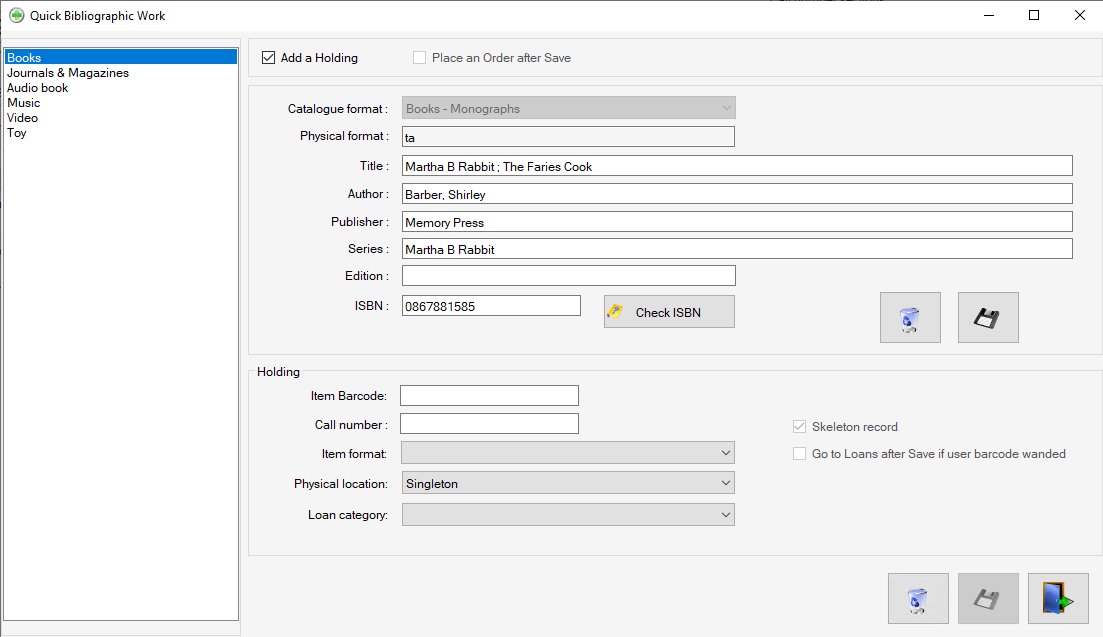
Catalogue/Work Format – Left Hand Panel #
The Catalogue Format combo allows selection of the specific cataloguing format required – this should be determined by the library itself and reflects the MARC Leader information that will be created.
Checkboxes- Middle panel #
There are two options
- Add a holding – This enables the holding information panel at the bottom of the screen
- Place an Order after Save – the add an holding checkbox must be unticked for this checkbox to activate. After you save a record and click the exit button the add a new order screen appears with the work information already inputted.
Work Information – Middle panel #
Title is the only required, but other information may be added as appropriate.
Note that if you have an ISBN, it is worth entering this first, and running a check against the catalogue.
ISBN check
On entry of an ISBN, the Check ISBN button will become active. Clicking the button will invoke a search of the local database and return associated bibliographic details if a match is found. This information will fill the boxes provided.
Work control Buttons
On completion of the details, two control buttons are available:
 Clear Work – allows the input form to be cleared – best done after the work is saved, unless details are simply not required, e.g. following an ISBN check.
Clear Work – allows the input form to be cleared – best done after the work is saved, unless details are simply not required, e.g. following an ISBN check. Save Work – this option allows the bibliographic details of the work to be saved – separately from any item, and therefore is only required where no item is currently associated – if you do have an item, proceed to Item/Holding.
Save Work – this option allows the bibliographic details of the work to be saved – separately from any item, and therefore is only required where no item is currently associated – if you do have an item, proceed to Item/Holding.
Item/Holding – Middle panel #
Where the process is adding both work and item, then the item details must be added using the controls in the lower panel:
Item barcode – If the item has a barcode this may be scanned in here.
Call number – If the call number is known, enter it here.
Item format – Item Format is selectable from the pull-down options and should be addressed to ensure that the correct parameters are employed for the subsequent loan.
Physical location – The Physical Location is selectable from defined Locations according to the pull-down selection options – the default will always be to the defined location of the workstation performing the task.
Loan category – The loan category can also be assigned as part of the process and will default to ‘Normal loan’ (as expressed locally).
Checkbox options
Two checkboxes are provided as additional options to be noted prior to any Item save:
- Skeleton record – by default any item created by this process may be given a ‘skeleton’ status and trapped on return to allow the cataloguers to cross-check the details, and ensure that all headings, etc. are entered for the work. This is controlled by the parameter: SkeletonItemCheck – if this is true then the box is ticked automatically. Note you cannot set this for individual instances.
- Go to Loans after Save – if this is selected (e.g. where the Quick Work is added at front desk to satisfy an immediate loan) the operator is immediately taken to the Loans screen. Note that this assumes that the user barcode is entered and is simply waiting for the brief work details to be added; if the work details are added and the loans screen is not open, or the user detail is not entered, then the connection cannot be made.
Item control Buttons
Three control buttons are provided for item handling:
 Clear all – clears both item and work details
Clear all – clears both item and work details Save work and item – saves both work and item details. If either checkbox ‘Go to Loans after Save’ then the screen will change to the appropriate function.
Save work and item – saves both work and item details. If either checkbox ‘Go to Loans after Save’ then the screen will change to the appropriate function. Exit – exits the Quick Work form
Exit – exits the Quick Work form
