User Merge  #
#
The User Merge function allows for the combination of two separate records for the same user into one.
The library may choose which of the two records is to be preferred – the other is deleted as part of the merge process. User merge is comprehensive and allows all attributes for the user – current loans, reservations, and charges; and historical loan history, messages and calls – to be taken forward in the continuing record.
The function can be accessed from the Circulation toolbar and, from User Lists right by clicking the user and selecting User Merge from the toolbar.
The user merge screen looks like below.
The screen is divided in two, identifying the records which are candidates for merger. The target record – the one that is to be used from now on – is displayed on the right, and the source (which will be deleted by the merge process) is shown on the left. A command button allows the record ids to be reversed.
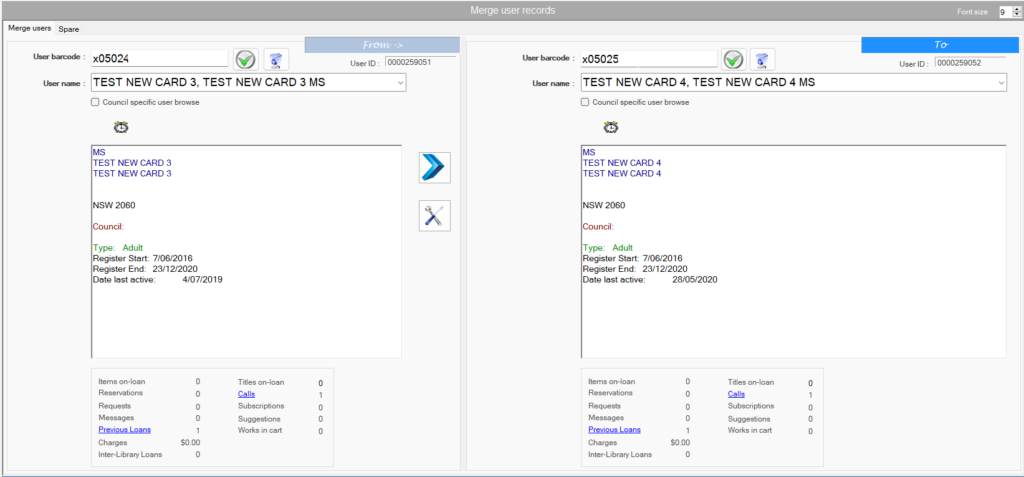
User identification #
To Populating the Merge from panel (left side) and the Merge to panel (right side)
- by barcode – scan or type in
- by name – you can enter a full last name, or just the first few letters and hit Enter. Aurora will attempt to match the first available selection, but the drop-down will allow you to browse the following names.
- User Lists Results Right click –> Merge – Merge From and Right click –> Merge – Merge to. Then opening user merge screen.
User details #
When a user is identified, details will then be displayed:
- Flash indicators – a number of small flash indicators may be displayed above the use name and address. These are described here
- Status marks – if the user has a status other than normal, this is displayed.
Name and address (including phone numbers) and dates:
- Debar start
- Debar reason
- Register start
- Register end
- Date of birth
- Date last active
User links #
The User links display provides a series of hyperlinks (if any actual linking information), in turn leading to displays detailing the user’s current activity with regard to various aspects of the system, e.g. current loans or reservations. The links are described in user links screen pages.
Process #
When the two merge candidate records have been identified, they can now be shown side by side:
Two control buttons are provided:
-
 Invoke the merge – this will process the merge from the source record (on the left) into the target record (on the right)
Invoke the merge – this will process the merge from the source record (on the left) into the target record (on the right) -
 Switch users – this allows the source and target user ids to be reversed
Switch users – this allows the source and target user ids to be reversed
If records are merged, then all links are pulled across from the Source record into the Target, so that all information is retained.
Following the merge the Source (From) record is deleted, and the Target (To) record is retained, in case there are more than 2 instances to be pulled together.
If the Source record has additional tags (e.g. other addresses, guardian, carer, note info, etc.) then these are moved over to the Target record – if that tag does not already exist in the to record. After the merge, the Target record search fields are also updated.
The User Merge button and function are not enabled unless the operator has a user record delete capability
