Items by Status #
The Items by Status report provides counts or lists of items with status other than normal. Options are provided for adhoc selection of locations and specific statuses, and all results may be exported to Excel.
The screen opens so, with locations showing dependent on the local workstation setting:
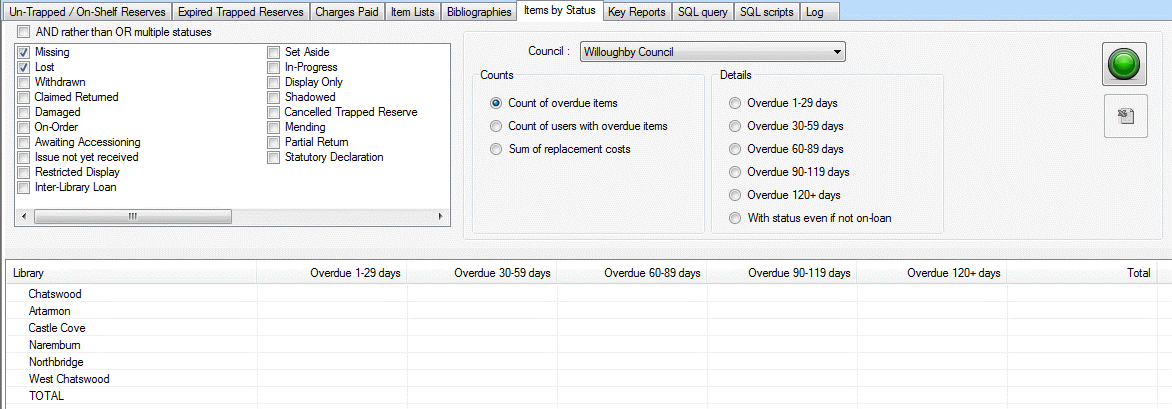
Command icons #
Two command icons are provided:
 Starts the process to create the report. While the report is building, the green light will change to red, and this may be used to interrupt the process.
Starts the process to create the report. While the report is building, the green light will change to red, and this may be used to interrupt the process. Allows the report to be exported to Excel. Note that this icon is greyed until count reports are run; then the Excel file link is enabled.
Allows the report to be exported to Excel. Note that this icon is greyed until count reports are run; then the Excel file link is enabled.
If List of item details Boleen is selected the result will display in the Sql Queary Tab
Status selection tick boxes #
Each item status defined in your system may be selected – individually or in association with other statuses – by ticking the required checkboxes. The statuses Missing and Lost are selected by default. Please note that a status ‘Local use’ may be described as required locally – here as ‘Shadowed’; descriptions may also be varied to suit local requirements.
Above the status checkboxes, there is also a general checkbox: ‘AND rather than OR multiple statuses’ which allows refinement of the combination of statuses, e.g., the default is to select Missing OR Lost, i.e., the results will return any item which has either Missing or Lost status; if, however, the checkbox is ticked, then the results will only select those items which have both Missing AND Lost status concurrently.
Council dropdown #
The operator is able to select the council from this dropdown
When in a Consortium installation, this will default to the workstation entity however you are able to select other coucnils and a second Location dropdown exists for individual Libraries
Counts #
Three count options are available, selectable by radio button.
- Items This option is selected by default
- Users with overdue items
- Replacement costs
List item details #
Six options are available for listing items:
- Overdue 1-29 days
- Overdue 30-59 days
- Overdue 60-89 days
- Overdue 90-119 days
- Overdue 120+ days
and one option for general listing of items with the selected status:
- With status even if not on-loan
an additional box exists to input ‘minimum days this status’
Please note that the results for a listing are presented on the SQL Query tab.
Results display for Counts Search #

The display for Counts will show a standard set of columns per logical location within your system. Here the branches for a large system are shown in your system, this may simply be the one branch.
Examples #
Count of overdue items #

Count of users with overdue items #

Sum of replacement costs #

