ZMARC Collector #
ZMarc Collector is a unique tool developed to assist libraries in the bulk retrieval of MARC records from global Z39.50 resources.
Although this program is integrated into Aurora Backroom, it is not a formal part of Aurora as licenced to libraries and requires separate licence agreements. If your ZMARC icon is greyed out, please contact your Systems Manager to determine if the program is available to you. If you want further information or wish to order a licence ( or increase your licences), please contact AITSales@ait.com.au.
The program can be used for small scale retrieval, or for full-blown retrospective conversion projects, where MARC records are required for upgrading. Files of candidate records can be prepared offline and used for unattended global searching. Results are written to a MARC file which can be used for immediate loading, or for individual examination and handling in Cataloguing.
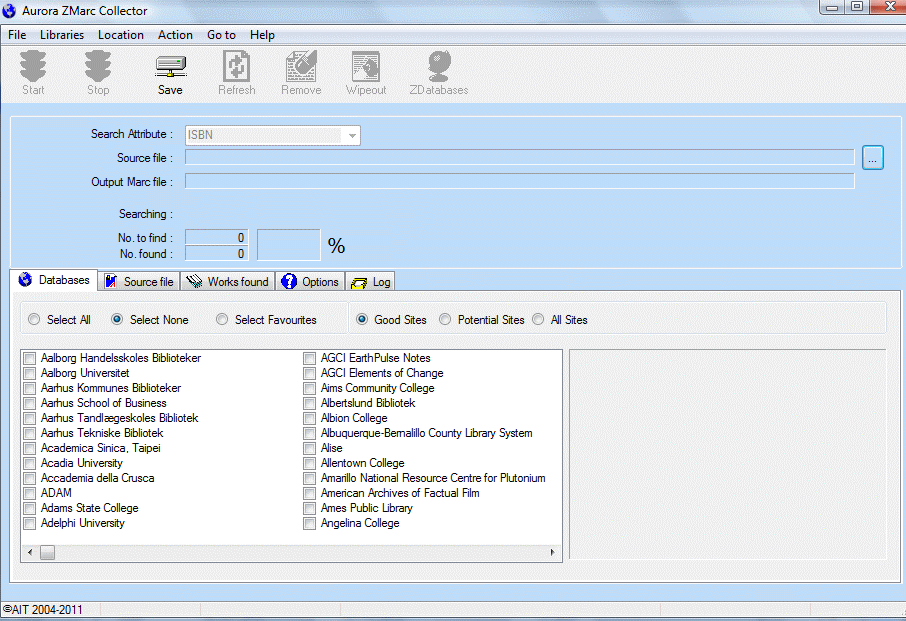
File Menu #
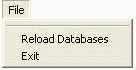
The File menu provides options to:
- Reload databases: When the Aurora ZDatabase Manager has been used to add or edit targets, this option must be used to refresh the database details.
- Exit: This option allows exit from the ZMarc program.
Libraries Menu #

The following options are available for selection of Libraries by type for consideration as targets. In each case, the option can be turned on or off by clicking the selection. No action is taken until the companion option ‘Refresh Database List’ is selected.
| Option | Description |
|---|---|
| All | By default will select all defined databases |
| None | Will clear all defined databases |
| National | Selects databases defined as ‘National’ |
| State | Selects databases defined as ‘State’ |
| Academic | Selects databases defined as ‘Academic’ |
| Public | Selects databases defined as ‘Public’ |
| Special | Selects databases defined as ‘Special’, including government |
| School | Selects databases defined as ‘School’ |
| GILS | Selects databases defined as ‘GILS’ – i.e. Geographic Information Locator System |
| Refresh database list | Will display databases according to details selected above |
| Show all sites in XML file |
Location Menu #

The following options are available for selection of Libraries by geographical location for consideration as targets. In each case, the option can be turned on or off by clicking the selection. No action is taken until the companion option ‘Refresh Database List’ is selected.
| Option | Description |
|---|---|
| All | By default will select all defined databases |
| None | Will clear all defined databases |
| Asia | Selects databases defined geographically as being located in Asia |
| Europe | Selects databases defined geographically as being located in Europe |
| Africa | Selects databases defined geographically as being located in Africa |
| Indian Ocean | Selects databases defined geographically as being located in the Indian Ocean |
| Atlantic Ocean | Selects databases defined geographically as being located in the Atlantic Ocean |
| North America | Selects databases defined geographically as being located in North America |
| Pacific Ocean | Selects databases defined geographically as being located in the Pacific Ocean |
| South America | Selects databases defined geographically as being located in South America |
| Australasia | Selects databases defined geographically as being located in Australasia |
| Refresh database list | Will display databases according to details selected above |
Action Menu #
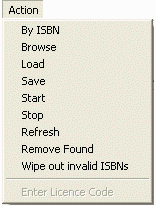
The Action menu provides the major operations actions:
| Option | Description |
|---|---|
| By ISBN | |
| Browse | |
| Load | |
| Save | Saves the current source file data. Equivalent to the Save button |
| Start | Initiates a Z39.50 search of the selected remote servers. Equivalent to the Start button. |
| Stop | Stops the current search. Equivalent to the Stop button |
| Refresh | Refreshes the screen. Equivalent to the Refresh button |
| Remove Found | Removes details for found records from the current screen. Equivalent to the Remove button |
| Wipe out invalid ISBNs | Removes invalid ISBNs from the source file. Equivalent to the Wipeout button |
| Enter licence code | If you have a full licence from AIT, and the details have been entered, then this option will be greyed. If you have downloaded and paid for the program, you will need to enter the licence code here. |
GoTo Menu #
![]()
The only GoTo option provides access to the Z39.50 Site Manager, to support editing and addition of target details. This link is currently disabled.
Help Menu #
![]()
The Help menu provides an About option, currently disabled
Toolbar #
The ZMarc Collector toolbar has 6 separate buttons:
 Start – initiates a Z39.50 search of the selected remote servers. Function available also from menu option Action / Start
Start – initiates a Z39.50 search of the selected remote servers. Function available also from menu option Action / Start
 Stop – stops the current search. Function available also from menu option Action / Stop
Stop – stops the current search. Function available also from menu option Action / Stop
 Save – saves the current source file data. Function available also from menu option Action / Save
Save – saves the current source file data. Function available also from menu option Action / Save
 Refresh – refreshes the screen. Function available also from menu option Action / Refresh
Refresh – refreshes the screen. Function available also from menu option Action / Refresh
 Remove – removes details for found records from the current screen. Function available also from menu option Action / Remove Found
Remove – removes details for found records from the current screen. Function available also from menu option Action / Remove Found
 Wipeout – removes invalid ISBNs. Function available also from menu option Action / Wipe out invalid ISBNs
Wipeout – removes invalid ISBNs. Function available also from menu option Action / Wipe out invalid ISBNs
Search controls #
When the search is initiated, ZMarc Collector will take each record sequentially from the source file and attempt retrieval from the targets, in sequence. That is once a target connection is established, ZMarc Collector will continue through all records to try to find hits against that database, before moving on to the next database. When a record is found, it is tallied and copied to a local file for later use; the program knows that the record is found, and will not try for the same record against subsequent resources, unless specifically set to do so – e.g. to find a number of records for a particular work and manually determine which is ‘best’.
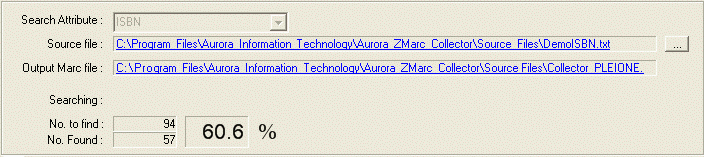
The Search panel contains:
- Search attribute: this combo is currently limited to ISBN
- Source file: path and filename, hyperlinked to allow direct access and examination
- Output MARC file: path and filename, hyperlinked to allow direct access and examination
A progress tally is also maintained to show the overall success percentage rate against the number of records in the source file.
Tabs #
ZMarc Collector displays 5 separate tabs, as described below:
Databases #
Target details for the databases to be addressed are supplied by AIT and identify a wide range of Z39.50 servers worldwide. AIT provides updates of database details from time to time, and details can be edited and added locally using the Z39.50 Site Manager.
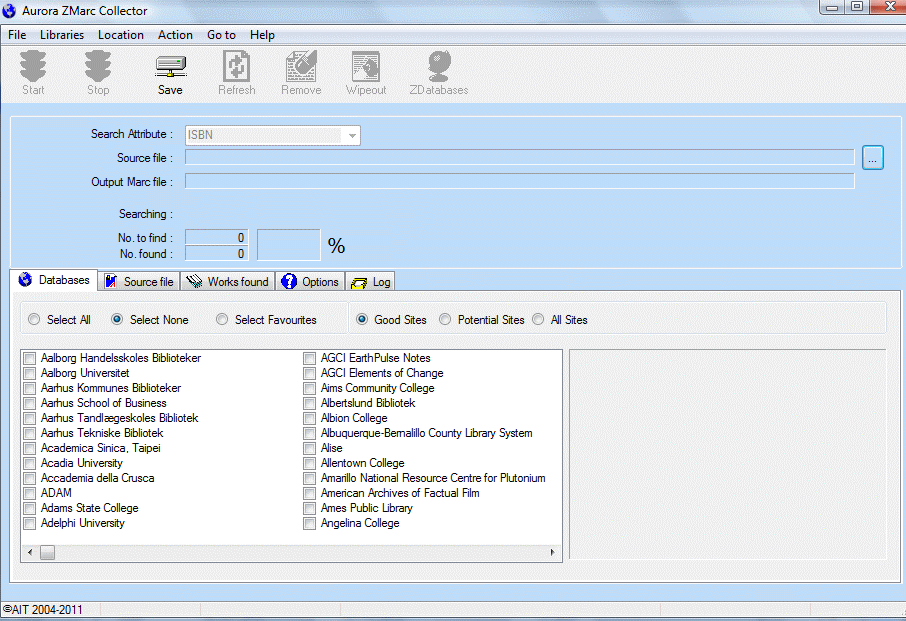
The targets are displayed in alphabetical order of their description, and each has a checkbox. Radio buttons above the target display provide additional controls
The operator can select all available resources, for a global trawl for a given record, or select individual targets, perhaps based on the contents of the specific source file. The library can also define their own ‘favourite’ targets, e.g. the national library and major regional libraries, and use these favourites as the default.
Note that in an institutional context, care should be taken on usage of some targets, as a substantial number of Z39.50 servers do not use the official Port 210; arrangements may need to be made to ensure that the local firewall permits traffic on other specific ports.
ZMarc Collector provides additional filtering capability through menu options, for instance to select, or filter out, libraries of specific types, e.g. Special, National, Academic, or Public. GILS (Geographic/Government Information Locator System) databases and Z39.50 compliant data resources, such as those hosted by OCLC, Ovid or SilverPlatter may also be included, although access to these may be restricted and would depend on local institution licensing arrangements.
Source file #
ZMarc Collector can make use of any element of the Bib-1 attribute set, but is primarily designed to use the ISBN for record retrieval, as this enables ease of creation of the initial source file. This source file can consist simply of a sequence of ISBNs manually entered or mechanically captured. ZMARC will also interpret EAN barcodes correctly. If ISBN data is transcribed it may be subject to error, and therefore ZMarc Collector validates the ISBN, and allows invalid numbers to be removed wholesale. For options relating to 10 and 13 digit ISBNs see under Options below.
When completed, the source file is applied as the enquiry to defined targets worldwide.
Works found #
As the results of a search are returned from the target resources, they are noted on the Result List, showing the library supplying the record (note that this information is not retained):

The records are written directly in MARC format to the defined local file for further local manipulation. ZMarc does not itself provide a means to display the record in detail.
Options #
ZMarc Collector allows a number of filters to be applied against the potential records that may satisfy the query:

Checkboxes #
- Only accept first match: the normal setting is on, which removes the record from further searching once a hit has been achieved
- USMARC/MARC21 sites only – this option is not currently enabled
- Remove ‘local’ tags: this is normally selected, and means that MARC tags containing a 9 – xx9 or 9xx – are not retained in the captured record.
- Save records found. By default, records found by the Collector process are automatically saved to local disk
- Always sort MARC tags. MARC records may have tags input is specific order to suit local requirements – if this option is set they will be resorted into numerical order.
- Only accept if 6XX tag: this allows the searching library to ensure that the target record has some subject encoding – if not that record will be rejected. Selection of the option allows the searcher to specify exactly which tags are to be considered as mandatory; these must be separated, and ended with a ^ mark, e.g. 650^651^
- One-click database selection. Normally databases may be clicked to highlight, and clicked again to select that database. This option allows the selection to be reduced to one click only.
- ISBN and call no.. This option may be used if the source file of ISBNs contains additional data following the ISBN. This option allows the following data to be ignored in the search – but within the file, this allows any title not found to be identified more easily from this additionally provided information
ISBN Conversion #
- Records may have scanned ISBN numbers converted between formats, to ensure that both versions may be used to find potential hits in Z- databases. Separate options allow conversion to ISBN-10 or ISBN-13; the default does not apply any conversion
Z39.50 Databases file #
The XML files for Z39.50 target databases may be found and their path displayed here. Two separate files may be used:
- a ‘public’ file of open targets, which are generally accessible. AIT revises this file from time to time, and a revision can be downloaded without impacting on ‘private’ target definitions. If you do find sites that may be added or amended, AIT is pleased to have this information
- a ‘private’ file – this file contains any targets for which you have a user id and password. This is entirely local and will not be subject to any override or update from AIT
Where multiple ZMarc clients are using a common databases file, these pathways may be set on a networked resource for general access.
Log #
The log tab holds transitory information on the current connection to a Z39.50 target, and may be useful if a known target fails to return results.
How do I get the program? #
ZMARC Collector does not form part of the standard Aurora installation and is an optional extra.
ZMARC download #
Aurora ZMarc Collector is a utility which accepts a text file of ISBN numbers and allows you to search multiple library databases around the world at no cost in order to find and save Marc records associated with these ISBN numbers. Some library sites will have better matches to what you are looking for than others so you will need to experiment to find the best ones. It is not uncommon to find a better than 90% hit rate and it is rare to obtain less than a 70% hit rate depending on your database selections.
This program can be downloaded by Contacting AIT
You can pay on line via Paypal
Aurora ZMarc Collector is a Microsoft .Net compatible application and to run it you need to have Microsoft Net Framework 1.1 installed on your workstation (see Step 1 below). Once you have this framework you are ready for the world of .Net compatible applications so it is a good idea to get this for free from the Microsoft site below
Step 1: Ensure you have .Net Framework 3.5 installed. This is freely available from Microsoft, and may well have already been applied by a Windows Update. Please check with your Network Administrator as to any restrictions in your SOE
- Step 2: Install Aurora ZMarc Collector
Run the ‘Setup.exe’ in the ‘Release’ directory of the zip file - Step 3: Go to the directory in which the application has been installed and invoke Aurora ZMarc Collector
- By default the application is installed into the directory
- …\Program Files\Aurora Information Technology\Aurora ZMarc Collector
- If in a 64-bit environment, this will be:
- …\Program Files (x86)\Aurora Information Technology\ Aurora ZMarc Collector
- Then, either put a shortcut from this application to your desktop or Double-click ‘AuroraCollector.exe’ in the installation directory
- Step 4: Enter your company or personal name
This is mandatory - Step 5: Enter your licence key or press Enter to continue
If you do not have a licence key it means you have not yet bought Aurora ZMarc Collector. However you can use the application to find one record at a time until you have purchased a licence key. - Step 6: Acquire a licence key
Without a licence key Aurora ZMarc Collector will only save the first Marc record then stop saving all the others it finds. Aurora ZMarc Collector is priced at USD350.00 and once you buy a licence you are able to pull down and save thousands of Marc records from around the world at no cost and without having to provide anything other than a text file of ISBN numbers.
Contact AIT [AITsales@ait.com.au] to pay, or alternatively pay online using Paypal
