Serial display  #
#
The Serial Display function is invoked in Desktop from the Technical Services / Ordering toolbar:
The function allows reordering of serials issues for display in search results on Montage. This may be of particular value in organising serials where the data has been converted to Aurora from a legacy system. Data entered through Aurora Serials Control will be in correct display order.
On opening the screen will look like this:

Searching for serials #
Access to the serial issues is here via input of either: a known Control number, including ISSN; or, a title browse
Control number #
The drop-down combo allows selection of the required control number:
Valid options are:
- Bibliographic id
- Item Barcode
- ISBN
- ISSN
Title browse #
A serial title can be entered into the box below the control number drop-down: this must be the beginning of the title, omitting articles (A, An, The, etc.); it must be at least one character, and when you have typed enough, hit Enter, and this will generate a browse list in the drop-down using the entered text as the initial key:
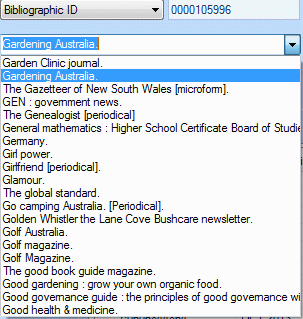
As soon as one of these titles is selected, the issues are displayed.
Catalogue Search option #
You can also use search – search results allow selection of a title (via a keyword approach) and use the pop-up menu then allows a link directly to this function.
Note that the ordering can be applied to a monograph, where it has multiple parts recorded.
Parts display #
The parts associated with the selected title are then displayed in the same order as will be found in search results, with most recent first, e.g.:
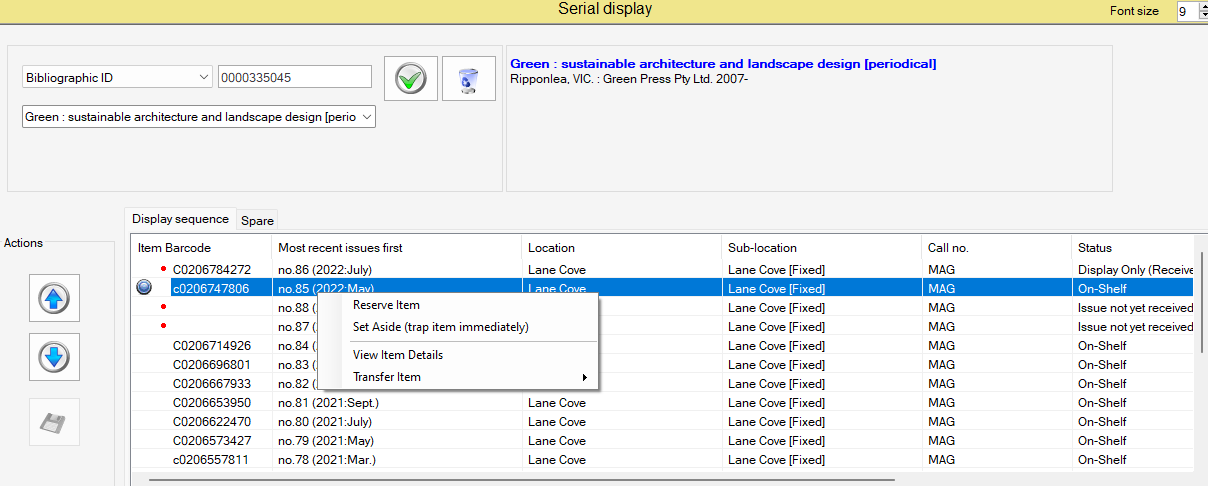
Right-clicking on an issue will invoke a pop-up menu with the following options:
- Reserve Item
- Apply a Hold (trap immediately)
- View item details
- Transfer item
This has a submenu with two options:
Actions #
An Actions panel is used to change the display level of serial within montage.
 – Selecting an individual item from the display sequence table then clicking the up arrow moves the display location for Montage
– Selecting an individual item from the display sequence table then clicking the up arrow moves the display location for Montage – Selecting an individual item from the display sequence table then clicking the down arrow moves the display location for Montage
– Selecting an individual item from the display sequence table then clicking the down arrow moves the display location for Montage – When a modification has taken place, the Save button is enabled, and this must be used to store any changes. As a reinforcement, a banner message is displayed above the parts display:
– When a modification has taken place, the Save button is enabled, and this must be used to store any changes. As a reinforcement, a banner message is displayed above the parts display:
