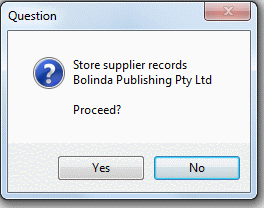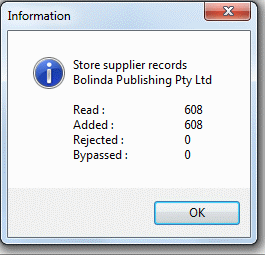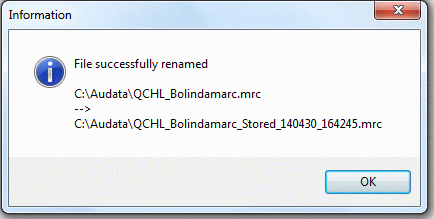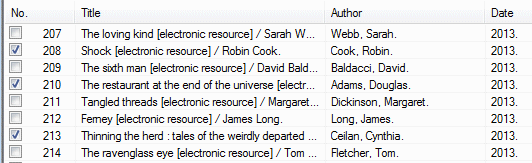Bibliographic View and Load – Bibliographic Loader  #
#
The Bibliographic Load function allows a library to manage the import of MARC records. These records may be provided by a book supplier – with or without prepared holdings information; if the records do contain holdings data, then the supplier must be ‘approved’ in Aurora, to allow correct interpretation of that data; records may also be accumulated from other sources, e.g. Z39.50 searches. Please note the options provided for varying the match routines and converting non-Roman character data in records.
The function is common to Backroom and Desktop
Screen details #
The base screen opens so, and each element is described below:

Control panel #
The control panel presents three separate sections:
#
The first section is made up of mutually exclusive choices, selected by radio button:
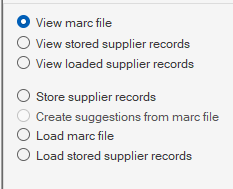
| Radio button caption | Description |
|---|---|
| View MARC file | This option allows any MARC structured file to be ‘read’ without actually loading the records in the database. MARC files are interpreted according to their content – there is no fixed file type, such as .mrc, .txt, or .ait: any file that conforms to ISO 2709 for MARC exchange files can be read. If a file does not have the correct structure, then no data will be presented. If the file is ‘good’ the records will be displayed as detailed below. |
| View Stored supplier records | This option is only valid if your library has shelf-ready records provided by a supplier. If this is the case, and you have used the store function, this allows inspection of those stored records. See Shelf ready records below. |
| View Loaded supplier records | This option is only valid if your library has shelf-ready records provided by a supplier. If this is the case, and you have used the function to load stored records, this allows inspection of those loaded records. See Shelf ready records below. |
| Store Supplier records | If your library has an arrangement with a supplier to provide shelf-ready records – i.e. MARC records containing Holdings data – then this option allows the incoming records to be stored. All such shelf-ready records must be stored before load, as this allows for the additional logic required in interpreting the holdings, which are not part of a standard load. For details of what needs to be specified to a supplier for holdings inclusion, see here. For more detail on the Storage process and subsequent record handling, see Shelf ready records below. |
| Create suggestions from MARC file | |
| Load MARC file | This action will load the currently selected MARC file. Any Holdings information embedded in the records will be lost – if Holdings are supplied, e.g. from your book supplier, you will need to go through the Shelf ready records processes |
| Load stored supplier records | This special alternative load option allows for the loading of records with embedded Holdings data, e.g. from your supplier. Please see Shelf ready records below. |
Checkbox options #
As well as the radio buttons, there are seven separate checkbox options:

| Checkbox caption | Description |
|---|---|
| Clear list on load | When selected, this option clears previously displayed MARC file details, so that the incoming file only may be seen. If looking at a number of small files, e.g. separately saved records from Z39.50 searches, it may be useful to remove the tick here, so that all of the records can be seen – and in the same way all displayed records can then be handled in one pass, rather than addressing each individual file. |
| Drop incoming holdings | This option is pending. |
| Drop incoming order information | This option is pending. |
| Bypass extra ISBN match | When standard Matching routines are applied and this option is not selected, a further match is done just on the ISBN(s). If this matches the record is recorded as a good match. This additional check may not be wanted, e.g. in a situation matching on a single non-ISBN value, and the bypass may then be applied. |
| Checked bibliographic records only | This option is available to allow a file of records to be displayed – either one directly on delivery or displayed from stored supplier records – and permit selection/deselection of specific records. Selection where maybe a specific record is required to be loaded urgently; deselection where a number of copies of records for the same title have been gathered using Z39.50 and the unrequired records can then be bypassed. |
| Checked suppliers only | This option is available to allow stored supplier records to be viewed or loaded, according to supplier selection. When this is selected, each supplier who has provided records will have a checkbox made available. |
| Filter by content | This provides a very useful feature when looking for a specific record in a large file. When selected, and the Load is invoked, then a textbox will be shown, allowing entry of a specific string to be found in the incoming file of records: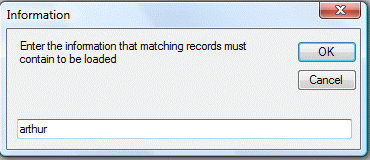
Note that the string must be present as entered – no wildcards are permitted, and punctuation should be avoided if possible – and it does not operate as keyword indexing, so ‘marine biology’ will look for that string, and will not retrieve ‘Biology of marine animals’. |
| Only bump holdings | This option should not normally be required. It was added for a specific circumstance where some holdings data became corrupted and needed to be restored. Do not therefore use this without prior discussion with AIT |
Import options #
To the right of the radio buttons and checkboxes, a third panel presents some further options:
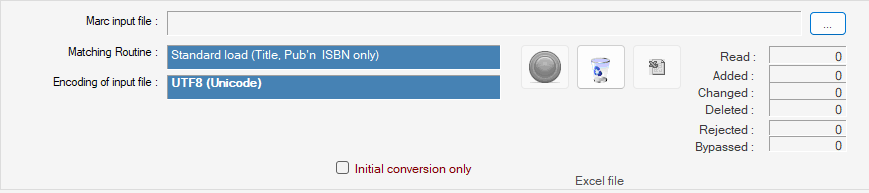
| Option | Description |
|---|---|
| MARC input file | To the right of the input box, a […] Windows Explore button allows you to search for and locate an input file. |
| Matching routine | All records when loaded are submitted for a matching check. This determines whether the records are going to be completely new, or a direct match to existing records (and so will be merged), or are potential matches (requiring review by the cataloguer). The currently selected Matching Routine is displayed on the Options tab, and if required the routine may be varied by use of the Match Routines tab. |
| Encoding of input file | Aurora is capable of importing records in multiple character sets – however, the character set of the incoming records must be declared before the records are loaded; if this is not done, then character encoding of say a Chinese record may be seriously compromised. The default encoding is for ANSI – it must be changed for Unicode and other options, and this is done via the Options tab. |
#
Two command buttons are provided:
| Button | Notes |
|---|---|
| Go! – initiates the view, store or load action. When the action is in progress the button will show red, allowing the process to be interrupted. | |
| Clear – clears the current input file |
Tallies #
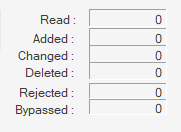
At the right of the panel, a set of boxes allows the progress of the load to be seen, using tallies to count the number of records:
- Read
- Added
- Changed
- Deleted
- Rejected
- Bypassed
View MARC file #
As the MARC file is read, records are immediately displayed in the results list. Records are displayed in the order in which they are held in the imported file:
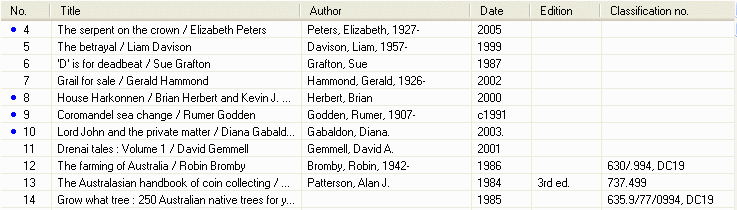
Record check #
Note the blue dot appearing against some records. This indicates that a matching record is already in the local database. Naturally, when a file is loaded, this blue dot indicator will appear against each record, and this in turn enables a pop-up menu:
#
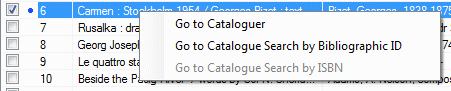
This pop-up menu has three options:
- Go to Cataloguer – this will take you directly to Cataloguing and open the editing screen for this record.
- Go to Catalogue Search by Bibliographic ID – this opens the Search screen ‘Details of a work’, allowing review, and placement of reserves and requests.
- Go to Catalogue Search by ISBN – this is an alternative to the option for search by bibliographic id and may return more than one match. Note that this is not enabled if the incoming record does not have an ISBN.
Shelf-ready records #
This section outlines the considerations that need to be made when discussing options for provision of shelf-ready records for automatic load into Aurora. Shelf-ready in this context means that the records include Holdings data – item barcodes, locations, call numbers, etc.
If we examine an example MARC record, it may show:
000 01032nam 2200265 a 4500 005 20110512144703.0 007 ta 008 110209s2011 stk e 000 1 eng d 020 ¶a9781846971822 020 ¶a1846971829 100 1 ¶aMcCall Smith, Alexander. 245 1 2 ¶aA conspiracy of friends :¶ba Corduroy Mansions novel /¶cAlexander McCall Smith. 260 ¶aEdinburgh :¶bPolygon,¶c2011. 300 ¶a263 p. ;¶c22 cm. 650 0 ¶aShared housing¶vFiction. 651 0 ¶aPimlico (London, England)¶xSocial life and customs¶vFiction. 655 0 ¶aDomestic fiction. 982 ¶bFICTION / MACC 995 ¶b30002036954659¶cFICTION / MACC¶dCH¶ef¶hb¶i30.00 995 ¶b30002036957595¶cFICTION / MACC¶dHAY¶ef¶hb¶i30.00 995 ¶b30002036954618¶cFICTION / MACC¶dGLE¶ef¶hb¶i30.00 995 ¶b30002036957553¶cFICTION / MACC¶dKC¶ef¶hb¶i30.00 995 ¶b30002036957512¶cFICTION / MACC¶dNEW¶ef¶hb¶i30.00 995 ¶b30002036954535¶cFICTION / MACC¶dSUR¶ef¶hb¶i30.00 995 ¶b30002036954576¶cFICTION / MACC¶dWAT¶ef¶hb¶i30.00
where tags 982 and 995 may be used to carry library specific information.
AIT can provide an import routine for records in this format – but the details need to be specified, and records tested. In fact, any supplier specific format can be handled, as long as it conforms to general MARC structures, and the tags and subfields are fully described.
If in doubt, put AIT in touch with the supplier direct.
Here is a record from Peter Pal for Mackay, showing the data in 852 tags (which is our preferred method).
000 00755nam 2200193 a 4500 005 20110307162013.0 008 101027s2011 xnaacf grb 001 0beng d 020 ¶a9780733624896 (pbk.)¶c35.00 020 ¶a0733624898 (pbk.) 082 0 4 ¶a796.3338092¶222 100 1 ¶aWriter, Larry. 245 1 0 ¶aBumper :¶bthe life & times of Frank 'Bumper' Farrell /¶cLarry Writer. 260 ¶aSydney, N.S.W. :¶bHachette Australia,¶c2011. 300 ¶axiii, 402 p., [16] p. of plates :¶bill., ports. ;¶c24 cm. 504 ¶aIncludes bibliographical references and index. 600 1 0 ¶aFarrell, Frank. 650 0 ¶aRugby League football players¶zAustralia¶vBiography. 650 0 ¶aPolice¶zAustralia¶vBiography. 852 ¶=BIO¶aQMC¶bMCL¶kBIOG¶h796.3338 WRIT¶r$35.00¶p34740005430120
Note the additional subfield $r, which holds the price – this is not imported in the 852 tag but is used to set the item replacement cost. Additional subfields may similarly be set as part of the overall specification.
Library prerequisite #
Please note that the Enterprise parameter MonographsInProgress2 must be set true (=1) for Holdings to be loaded and marked as ‘In Progress’
Supplier needs #
In particular, the supplier will need to know:
| Subfield mark | Comments |
|---|---|
| $a | this must always be the library symbol – e.g. QMC, VCML, NLML |
| $b | this is the branch code – this is the alphabetic sub-location code, and this can be seen in the Physical Location parameters, and each branch/location that may be serviced must be listed. |
| $= | the Item Format codes must be listed: the code, e.g. AF, not the description ‘Adult Fiction’ |
| $r | the price per item (if required) |
| $p | used for the item barcode |
| $h | holds the call number |
| $3 | has any part specific information, e.g. Vol. no |
Further information may be added as required – but if you do, then this must be agreed both by the supplier and by AIT, as additional subfields need to be mapped to load correctly. For instance, if the Collection/Statistics Code is required, we need to assign a non-standard subfield code for this.
Supplier records #
When handling supplier shelf-ready records, the MARC data cannot be loaded directly, but must go through an intermediate Store process. Putting the records into Store, and then subsequently loading from the Store allows the Holdings data to be fully acted upon.
The following procedure is suggested:
- 1) Select the file of MARC records to be dealt with, using the option ‘View MARC file’
- 2) Now select ‘Store supplier records’ – note that this will highlight that option in yellow:
- 3) when this Store option is selected, a new combo selection, labelled ‘Approved suppliers’ will appear. This will show the suppliers that are ‘officially recognised’ by AIT, and also any other supplier added to the workstation configuration file for local purposes. These suppliers are now listed:
- If the required supplier is not shown, then the Workstation configuration will need to be adjusted.
- 4) Now set the appropriate encoding style [using the Options tab. Please note the other options available there for setting of default values and removal of unwanted tags in the load process.
- 5) And set the required Matching routine. This may be of particular use where dealing with a specialist supplier, noting:
-
- – for eBooks, the print ISBN may be used in the record, and this will then cause eBook and print versions to be merged if using ‘Standard’ matching. In such a case, choosing ‘deliberate non-match’ may be the best option, allowing you to force all incoming records to create new instances in the catalogue.
- – where using multiple suppliers, there may be some issues in matching, and it may be useful to agree a unique number as id for the supplier to use and define in a new matching routine. This will ensure that initial and update records from that supplier are always incontrovertible matches.
- 6) You can now Store the records. Aurora will ask you to confirm the action – listing the supplier name for double-check:
- The tally boxes will show progress and on completion, the number of records processed is reported back:
- As an extra precaution, the input file is renamed on completion adding a string ‘Stored’ and the date and time to the filename:
- 7) The records are now stored and you can leave the process and return some days later if necessary – and review the stored records by reviewing the Suppliers tab:
- This will show – for each supplier – the number of records in the store, and the number that have been loaded. When all are loaded, the tally or records in the Store will show zero.
- 8) [Optional] You can now use the option to ‘View stored supplier records’. You do not need to do this if you are simply going to load all stored supplier records (and that may be from multiple suppliers) – and you can move on to step 9. However, there are useful options when using this View: first, you can select the ‘Checked suppliers only’ checkbox – this allows you to restrict the view to just the focused supplier. Secondly, another checkbox option allows processing of ‘Checked bibliographic records only’.
Tabs #
This set of tabs is provided to assist in any necessary refinement of the load process, as well as allowing examination of specific records in summary or detail.
Summary #
The Summary tab shows the card image view of the selected title, including a cover image if one is available:
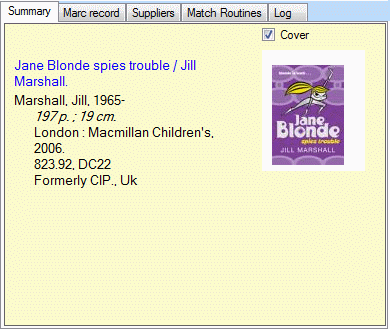
MARC record #
For more detail on the record, it may be selected and viewed in MARC format:
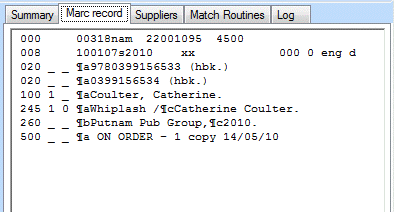
Suppliers #
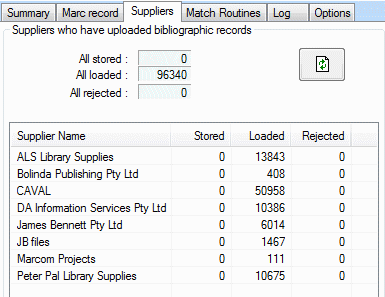
The Suppliers tab is a key resource when dealing with Shelf-ready records. This display shows the list o suppliers who have contributed records, and tallies the status (Stored, Loaded, or Rejected) of those records per supplier.
Match Routines #
The Match routines tab presents the available Matching algorithms that have been set up for your library. Each option has a checkbox allowing that specific option to be selected for a given load; for instance, the Standard option is geared towards material with an ISBN, but if handling a batch of records for DVDs, then a separate, more appropriate and focussed option may be preferred. When an option is selected, the details of the algorithm are displayed in the lower panel.
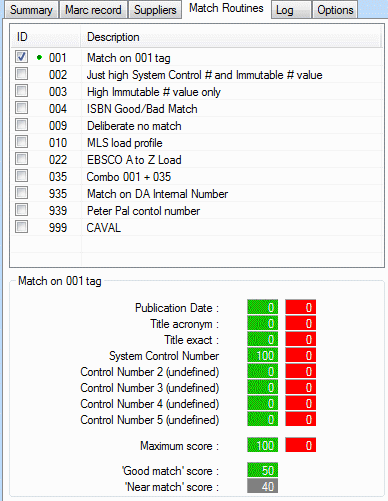
Log #
The log may hold important information if a record does not load, e.g. that it is rejected as a Near Match
Near match #
[FAQ]: We have had problems with a few records not loading. After the records have been stored and they are ready to load an error appears with a message like ‘Near match detected’. The record will not save to the catalogue. Is there any way to over ride this at all?
You should be able to address this by viewing the file of records in the Loader screen and selecting the offending record with the mouse. If you then go to Cataloguing, and select Add mode, you will be able to paste that record from clipboard.
If you just save it and a Near Match is found, the cataloguing function will stop at the save process.
If it stops, Aurora will give the reason (i.e. the matched record is already in the catalogue), and will place the matching USRI into the Clipboard:
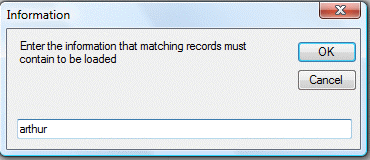
You can then use the Catalogue search screen (Details of a work) to view the Marc content of the existing catalogued record – and then decide if the one now being addressed is in fact a new record, or simply an alternative version of the existing details. On return to Cataloguing, go to Options and select the new radio button to add as a new, or as a changed record:
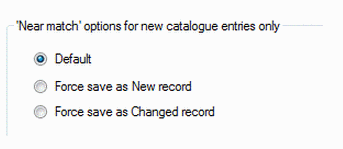
The check of the existing record is important, and if you find that the matching record appears bizarrely different (and it does happen!) then usually you can make a temporary change to this existing record, e.g. to change its publication date – which will allow the second record to be loaded, and then both will be freely available for editing.
Options #
The Options tab provides for character set definition for bibliographic record import, and sets defaults for holdings import:
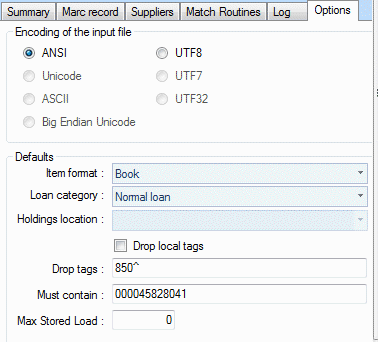
Encoding #
Aurora is capable of handling multiple character sets, including Unicode for presentation of the world’s scripts. The character set used for the imported records must be set before the records are loaded, and a series of radio buttons allows this selection:
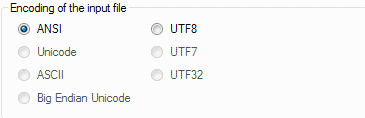
The available options are:
- ANSI (Default)
- Unicode
- ASCII
- Big Endian Unicode
- UTF8 (Unicode transfer format)
- UTF7
- UTF32
- Normally only ANSI and UTF-8 are enabled. UTF-8 must be used for loading non-Roman character encoded records (such as Chinese data). If your record supplier tells you that they are Unicode records, please use UTF-8
Note that if in doubt, a file may be viewed without committing to the full load, and this will show the record with the correct character display; if this does not resolve the load issue, then please contact AIT, and supply the file of records to be imported.
Near Match options #
When a near match is detected, additional options to deal with this are available:
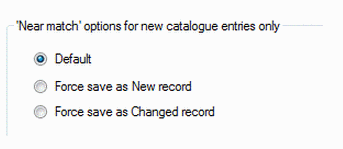
Please see Near match above for further details
Defaults #
The lower panel allows selection of default values, specifically in relation to import of Holdings data, which will be the case with supplier provided shelf-ready records:
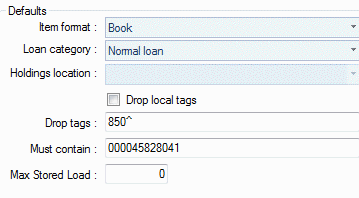
Three separate combos are provided for selection of default values:
- Item format. The combo presents the available item formats set for your library. You should normally select here the predominant format held in the library, e.g. Adult Fiction or Book; however, if performing a special load, this may be varied, as long as the original value is restored on completion.
- Loan category. Similarly, the combo presents the loan categories defined, and the predominant (‘normal loan’) should be selected.
- Holdings location. Still under development.
A checkbox allows ‘Drop local tags’ – this is useful if importing records from another library which may contain local tags, which are defined as any tag starting with or ending with 9. There is also an option to drop other tags which may not have been encoded by the library or agency as local tags, e.g. 850 to denote holdings – any tag defined here must be followed by the caret mark ^
Must contain. This option may be useful if selecting specific works from a file of MARC data, as it allows a string to be defined, and the MARC file will then be searched for occurrences of that string,
Max Stored Load.