Order list #
The Order list function allows the library to complete orders – individually or in batch. Please note that items associated with an order are initially held in the Order record itself – not the final bibliographic record; when the ordered items have been received, therefore, the items must be transferred to Holdings to complete the order process. If this completion is not performed, the items will circulate and be controlled as normal – but will not be visible in the Cataloguing record.
Initially the screen will display as below, with three separate panels:
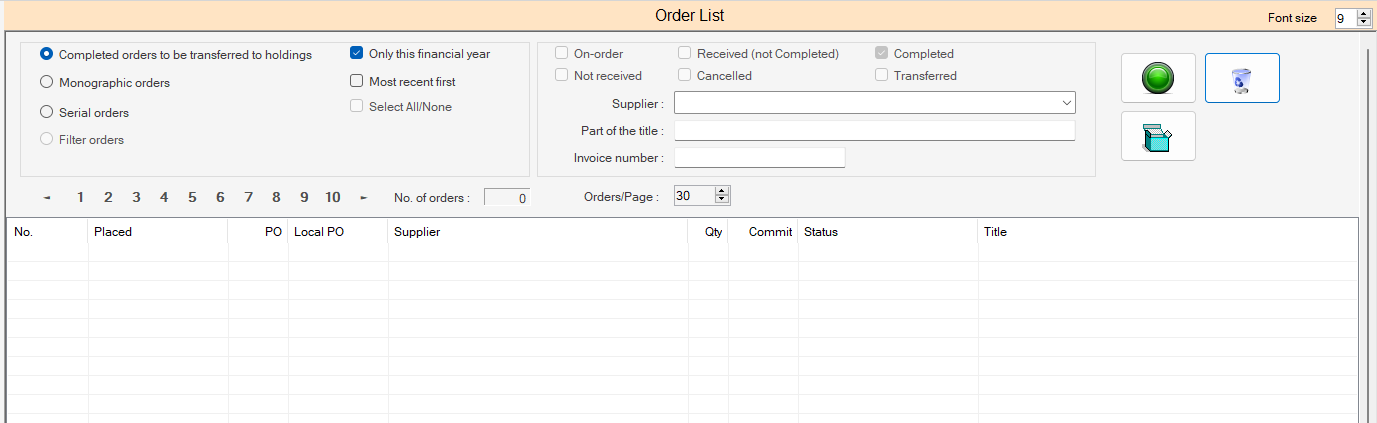
Order selection panel #
The order selection panel allows the completed orders to be displayed for action.
Radio buttons allow selection of:
- Completed orders to be transferred to Holdings. [Default option]
- Monographic orders [If completed only, then list ONLY those not ready to be transferred to holdings]
- Serial orders
- Filter orders. This option is not currently available: it is intended to allow enhanced filtering options in the Filter panel
And 3 checkboxes are also provided:
- Only this financial year [selected by default]
- Most recent first
- Select all/none – Used for Completed orders to select line items results
Filter panel #
The Filter panel allows control of the orders to be listed according to status, with options to select a specific supplier, or to identify a particular title by a string match.
Checkboxes #
- On-order
- Received (not Completed)
- Completed
- Not received
- Cancelled
- Transferred
When the default radio button (Completed orders – to be transferred to holdings ) is selected, the checkbox options here are limited to the pre-set Completed – all checkboxes are locked:
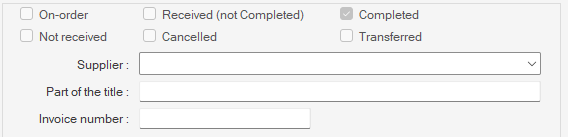
When Monographic Orders is selected, then the checkboxes are unlocked and available for selection. The Completed checkbox is selected by default:
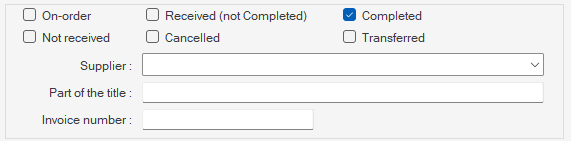
When Serial Orders is selected, the Transferred checkbox is hidden, as this does not apply in the context of Serials, and the On Order and Not received checkboxes are selected by default:

Additional filter options #
The Order List function also allows selection by specific supplier: this requires input of at least the first letter of the supplier name, and then Enter on the keyboard to produce a browse list of suppliers starting with the input key – these can be seen by using the drop-down, and this then allows the selection of the required supplier.
It is also possible to use string selection of a title – just enter the string expected in the required title and any matching the conditions will be shown:
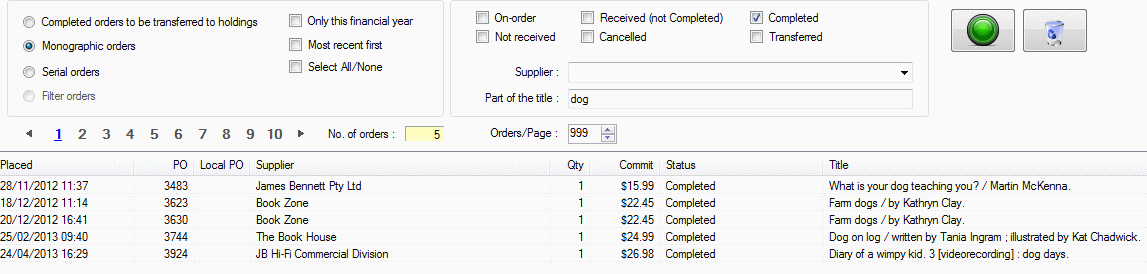
#
Three command buttons are provided:
 Start [changes from green to grey in operation and allows the action to be cancelled]
Start [changes from green to grey in operation and allows the action to be cancelled] Clear [Clears current results]
Clear [Clears current results] Box [This allows completion of orders by transferring of check items to holdings. This button is only visible when completed orders results are showing]
Box [This allows completion of orders by transferring of check items to holdings. This button is only visible when completed orders results are showing]
Results panel #
The results panel shows the details of orders for action. Please note the Orders/Page control. This may be set for up to 999 rows to display. Using the checkbox above ‘Select All/None’ selected, then all of the rows on the current page (i.e. only those displayed, not all selected overall) can be processed in one pass. When the list of orders is displayed, orders that are completed – but not yet transferred – are indicated with a green dot, and have a checkbox allowing individual selection:

#
A right mouse click on a row will invoke a small pop-up menu with three options:
- View this order
- Go to Cataloguer
- Subscription maintenance – valid for Serial orders only
Orders flash indicators #
| The order is completed | |
| The item is still on order and has not been received | |
| The order is closed (and order item details are transferred to Holdings) | |
| The order has been cancelled | |
| The order is ‘not received’ – indicating that it may be partially received |
Transferring orders #
For each order that is to be transferred – and so completed – its checkbox may be ticked. If ALL of the displayed orders are to be transferred, then the checkbox on the Order Selection panel ‘Select All/None’ may be ticked, and this will select all of the individual checkboxes in turn.
Then click the Command Button ‘Box’, and a question will be asked:
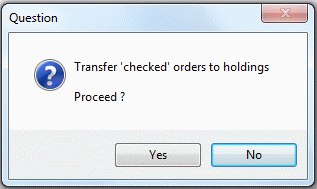
Transfer ‘checked’ orders to Holdings. Proceed?
If Yes, then each checked order will be processed, and the holdings details removed from the Order record and added to the Bibliographic record. As each record is processed the display will reflect this with the order ticked and status changed:

Note that the row is not removed – allowing access to the catalogue record via the pop-up menu if required. If the view is refreshed however, transferred records will be removed.
