Item Details – Astria #
The Item Details is a screen that gives information on an item itself, expressed through a number of separate panels, providing comprehensive information on the status of the item.
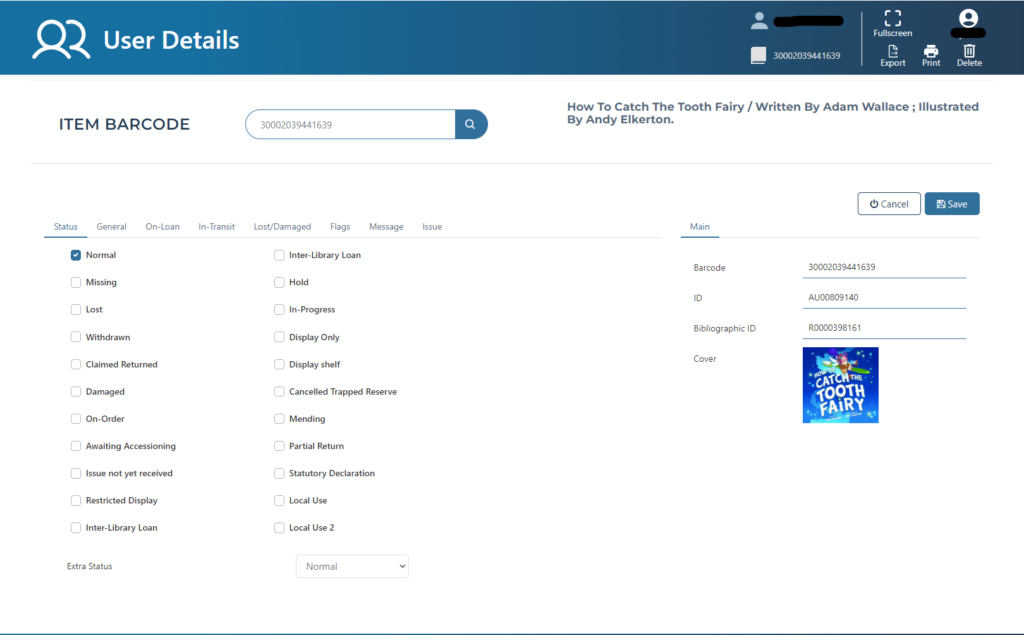
Item details display #
When the details have been retrieved, information will be displayed in 3 parts
- The top ‘Item search panel‘
- The ‘Item details tabs‘ on the bottom left
- The ‘Main information panel‘ on the bottom right of the screen
Item search panel #
Search for an item #
The top panel on the Item Details display is concerned with the infrastructure details for the item and its retrieval.
The item details screen can be filled:
- By navigating to item details from another screen.
- Scanning a barcode into the item barcode box
- Searching by title, author, barcode or Aurora ID in the item barcode box and selecting one of the drop down options.
Barcode truncation #
Where a library uses an extended barcode format, e.g. the format is 3474nnnnnnnnnn, and nnnnnnnnnn represents the running number, following the constant 3474, then entry of just the running number is allowed (subject to an Enterprise parameter setting). So entry of 54643 will automatically translate this to 34740000054643.
On entry of a valid number, the details are displayed in the panel, and associated elements throughout Item Details
NOTE this feature is still in development
Successful search display #
When an item s details are successfully retrieved.
- The top item barcode search box will display the items barcode.
- The title of the item will be displayed to the right of the item barcode box
NOTE Clicking on the title will show open a title search in the search screen.
Main Information panel #
This panel holds a set of information regarding the item details
- Item Barcode
- Aurora ID
- Bibliographic ID – The number provides a link to the cataloguing screen.
- Cover image for the book
- Format
- Call Number
- Material type.
Action Buttons
- SAVE – The Save button is connected to all changes updated in the item details tabs.
- Cancel –
Item Details tabs #
The Item details tabs contain a wealth of detail for item management purposes.
Some tabs will only appear if there are specific statuses or conditions applied to the item. e.g. Reserved tab.
- Status
- General
- On-Loan
- In-Transit
- Lost/Damaged
- Reserved
- Flags
- Message
- Issue
- History
- Inter-Library Loan
- Content
Status tab #
This tab is used to identify and remark any special statuses that may apply to the item, Items are ‘Normal’ status by default.
NOTE Aurora also applies a status automatically according to process rules, e.g. when an item is supplied for Inter-Library Loan, is a serial issue awaiting receipt, or is an ordered item.
Item statuses can coexistent, so a book may be marked as both Damaged and Lost if separately applicable.
A status is applied or removed with the appropriate checkbox. Item status is reported via a popup message to the operator as part of loaning and returning process, and an option allows removal of the status when the item is returned.
Statuses #
The following statuses are supported:
| Status | Notes | Clear On Return | Traps on return if status Not Removed |
| Normal | This is the default status – effectively lacking any of the following ‘abnormal’ statuses. Note that Aurora does not have a separate item status ‘on loan’. | Yes | |
| Missing | Missing items remain attached to their current borrower; items can be declared to be ‘missing’ as part of the overdue processes. | Clears Automatically | Yes |
| Lost | Lost items remain attached to their current borrower; items can be declared to be ‘lost’ as part of the overdue processes. If an item is on loan, and is marked as lost, then this will initiate the Lost/Damaged process. | Clears automatically if Enterprise parameter AutoclearLostOnReturn | Yes |
| Withdrawn | Withdrawn status can be applied by the library as appropriate – note that it has no special meaning within Desktop circulation functions, but it does have a special meaning in the context of bulk deletion via Item Transfer, where all items with the status can be gathered automatically and processed for deletion. | Optional Y/N Question | No |
| Claimed Returned | Claimed returned items remain attached to their current borrower but are signified as such in the current loans list. Claims are written to the user’s history. | Optional Y/N Question | No |
| Damaged | Damaged has specific status in allocations processing for libraries for the blind – a copy which is damaged, or which has a part damaged, is not considered for automatic allocation. If an item is on loan, and is marked as damaged, then this will initiate the Lost/Damaged process. | Optional Y/N Question | No |
| On-order | This status is applied automatically when the item is ordered. | Optional Y/N Question | Yes |
| Awaiting Accessioning | This status is optionally applied to indicate that the material is ‘in process’ having been received, but before completion. If this setting is on, then direct catalogued materials will be given this status. | Optional Y/N Question | Yes |
| Issue not yet received | This status applies to serial issues which are predicted but not yet received. | Optional Y/N Question | No |
| Restricted Display | The Restricted Display status is provided to allow items to be placed on a public display, e.g. material recently received and displayed to attract attention and/or reservations. | Optional Y/N Question | Yes |
| Inter-Library Loan | This status is applied automatically to material provided by an external agency in satisfaction of an inter-library loan request. This status DOES NOT prompt if item is loaned or ask if it should be removed on return. | Notes but does not give option to clear | Yes |
| Hold | A Hold status may be applied to an item which is removed from Circulation for a given reason, e.g. to put aside as an informal reservation. Note Loaning an item will remove status. | Clears automatically if Enterprise parameter AutoclearHoldOnReturn | Yes |
| In Progress | This is set if the Inst_Enterprise parameter MonographsInProgress is on, and means that receiving an item in Acquisitions will apply the In progress status as well as Awaiting Accessioning, where that parameter too is set on; as a result, the accessioning procedure allows removal of the Awaiting Accessioning status, leaving the item ‘In progress’ Note Loaning an item will remove status. | Optional Y/N Question | Yes |
| Display only | This status is set if the Enterprise parameter SerialsDisplayOnly is on, and means that all serial issues received will have the Display Only status applied | Clears automatically if Enterprise parameter AutoClearDisplay OnlyOnReturn | No |
| Display Shelf | Will Not block Loans and will be cleared on loan. | Clears automatically if Enterprise parameter AutoclearDisplay ShelfOnReturn | |
| Cancelled Trapped Reserve | Cancel if collection overdue and notice produced. This allows a bulk pass of this report to be run, and then a separate pass of the Adhoc report for items of abnormal status, selecting this specific status. | Optional Y/N Question | Yes |
| Mending | Mending status can be applied as required – it has no system significance and is therefore not applied or lifted by Aurora. | Optional Y/N Question | Yes |
| Partial Return | This status can be applied to items, where the borrower fails to return all items in a set. It will prevent reservations being applied, but otherwise has no system significance. | Optional Y/N Question | Yes |
| Claims not borrowed / Statutory declaration | Subtly separate from ‘claimed returned’, this status is provided to record the instance of the borrower declaring never to have borrowed the item. | Optional Y/N Question | NO |
| Local use | AIT supplies a special status for local usage and definition – this can be used for whatever condition is appropriate within the library. The description ‘Local use’ can be modified using system parameters – and could equally be ‘Exhibition’, or other locally appropriate status, whether temporary or permanent. | Optional Y/N Question | Yes |
| Local use 2 | Optional Y/N Question | Yes |
Extra status #
This element presents a dropdown of possible additional statuses that may be applied to the item, as defined and controlled by the library within system parameters – system.
These are more ‘flags’ than strictly status indications, as the system does not take notice of these settings.
The Statuses are defined and described entirely as required by the library within system Parameters
Note that an Extra Status definition can be removed at any time and can leave undefined status marks against items – it is recommended that these marks be removed as part of the status removal: if not, then on subsequent reassignment of the status mark, these superseded marked items may give incorrect information.
General Tab #
- The item number (barcode). This can be updated here or via the catalogue maintenance screen.
- The item’s call number selections
Note Selecting the edit checkbox enables the different possible call number fields to appear and relate to a Subfield code within the 852 Tag.
- Prefix = 852 Tag $h Classification Part
- Classification = 852 Tag $k Call Number prefix
- Part = 852 Tag $i Item Part
- Suffix = 852 Tag $m Call Number suffix
- Prefix = 852 Tag $h Classification Part
- Material specified (e.g. Part number, if appropriate). ‘Material specified’ is the Library of Congress MARC naming for this.
- SICI – adapted to contain a serial number identifier for a machine (particularly, but not exclusively, for Libraries for the Blind
- Reference number. This can be used, e.g. to hold serial numbers for DAISY players, as required.
- The Loan category of the item. This may be updated by selection from the combo, which presents all of the defined loan categories available for the specific library.
- The Loan Parameter – with a checkbox to indicate if this is ‘Permanent’ NOTE if not permanent this field will have a value of 0 if not on-loan
- A defined replacement cost for the item – this can be derived from the purchase cost, a default amount from the Item format or manually entered.
On-Loan Tab #
This tab identifies the user who has the item on loan – This tab will only appear when the item is on loan.
- User Barcode
- User Name – this is also a link to user loans screeen
- User ID
- Loaned from date
- At – Loaned at location
- Due Dtae
- Items on loan – Number of items the user has on loan
In-Transit Tab #
The In-Transit tab identifies the current ‘permanent’ and temporary locations for an item and handles transit records when material is sent between two sites.
- Home Logical Location – Always Visible
- Home Physical Location – Always Visible
- Temporary Location – Only visible when item has a temporary location
- Until – give expiry day of temporary transfer – Only visible when item has a temporary location
- In Transit To – Only visible when in transit and lists the physical location the Item is going.
- From – Only visible when in transit and lists the physical location the Item has left from.
- Sent on – Only visible when in transit and lists the date the item when into in-transit.
When an item is returned at a ‘foreign’ branch, the system will identify this and prompt for return of the item to its home – the item is immediately put into an in-transit status. The item retains this in-transit status until received by the destination site.
Returning this item at its Home Brach will remove the In-Transit status.
NOTE, if an item is flagged as ‘floating’ the item will take on a new home location when returned at a new location
- Clear in-transit status button – This button will also clear the in-transit status and show the item at its home location.
Lost/Damaged Tab #
The Lost/Damaged tab provides functions for control of lost and damaged items, including facilities to record administration charges, repair fees, and a replacement cost, initiated by setting Lost or Damaged status to an item when it is still on loan. This tab will only display when the item is on loan.
Dependent on the status selected, the radio button for Lost or Damaged will be selected, and the charge amounts will be calculated appropriately:
Repair Fee – The fee is defined by the operator and manually entered.
Administration Charge – This charge is set in the Enterprise parameters as a general administration fee; it cannot be varied in the Lost/Damaged process, but may be completely removed, by unticking the associated checkbox.
Replacement cost – Items may have a specific cost associated and this is shown in the General Tab of item details. If there is no specific cost, a generic cost may be used – this cost is set in the Item Formats parameters in system parameters.
Total – The charges are totalled automatically and dynamically, changing to reflect any variation in any of the above three costs. Note that all charges include a tax element.
A message prompts the operator to save the item status change, which is recommended – selecting Yes will do this and complete the process.
The charges are now noted against the user’s account and can be paid in the normal way. Note that the item remains on loan to the user at this stage. The item will need to be returned retaining the lost/damaged status to ensure the user does not encounter additional fees/charges.
#
Reserved Tab #
The Reserved tab holds details of a reserved item when it is held awaiting a user to collect it. Details of the reservation entry are shown:
- User Barcode
- User name – clicking the username here allows a direct link to the user details display.
- Reserve on – Date work was reserved
- Reserved at – Location of workstation work was reserved at.
- Collect at – The location the item is due to be collected at by the user.
- Hold Until – Date the reserve expires and can be returned through circulation
Note a flash alert appears below the hold until date if the reserve has expired.
Flags Tab #
The Flags tab is currently used to identify an item’s statistical categories, and when a flag is set for some action applicable to the item:
Checkboxes #
| Element | Notes |
| Delete item on return | This flag is determined by the loan of a magazine using the AudioMagazines process and cannot be inhibited. |
| Recalled | This flag is set when an item is recalled. |
| Review ‘skeleton’ item on Return | This flag is set when an item is detailed through Quick Work, so that the details can be checked at greater leisure. As this mechanism implies that the item will be loaned, the flag causes an exception to be raised on return, advising the item be sent to cataloguing. |
| Floating collection item | If this is set, then the item will remain at the branch to which it is returned and will not give an operator message to be put into transit back to its original home branch. Note that the home branch information is retained. |
| Suspend charges | It is possible to suspend charges for a specific item – regardless of the user – and this is defined here. |
| Suspend fines | It is possible to suspend standard fines for a specific item – regardless of the user – and this is defined here. |
| Item not able to be Deleted | |
| Block desensitise | This flag enables the item to be recorded as ‘not to be desensitised’ – e.g. for use in an RFID context, where the item may be or contain a magnetic element, such as Video tape, which would be harmed by the standard desensitisation process. |
| Library to your door – Delivery | |
| Library to your door – Pickup | |
| Block from Being Loaned | |
| Block from being auto rotated | |
Statistical Categories drop downs #
These may be set and updated here as well as in the Holding detail popup from the 852 tag in the Cataloguing screen.
The categories have no system meaning and can be freely assigned by the library as required. The Categories may be defined in System parameters / System
Each of the Statistical categories can be selected from the combos – if statistical categories are defined for the library.
Message Tab #
The Message tab allows the recording and display of messages related to the item – these messages are invoked when the item is loaned or returned.
A new message may be created by simply typing into the text box and saving the result – Note that only one item message is supported, and so multiple observations must be compressed into the single message.
Issue Tab #
The Issue tab provides details of a serials issue, indicating the full details relating to the issue:
Note that this information is provided for information only – no updating may occur here:
Caption: this is the derived caption for the issue
Comment: any comments entered in the Check-in tab
Status: indicates the status of the issue. Possible statuses are:
- Normal awaiting receipt
- Missing
- No longer expected
- Out of print
- Re-printing
- Archived by merger
- Received and en-route
- Duplicate received
Bind: this checkbox indicates if this issue is the one that triggers a binding alert
Due date: Date the magazine is due to be received.
Actual date: i.e. Received date (if applicable)
Overdue date: the date according to parameters when the issue becomes overdue (if not already received)
Last claim date: the date the last claim was sent
Next claim date: the date the next claim is due to be generated
Subscription ID: this is the current subscription id under which the serial is purchased
No. claims: the number of claims sent for this issue
Claim format: that is the format in which the supplier will receive the claim. Note that a combo allows viewing of the possible options, but these cannot saved here
History Tab #
The History tab records a number of different bits of information on the current item:
- Date of last return
- Location of last return
- Date of item creation
- Date last active (i.e. loaned, returned, or identified as active in stocktake)
- the number of times the item has been loaned (overall and in the current ‘session’), and
- the number of times it has been renewed – seen, unseen, and overall total – together with an indication of the style of the last renewal
- The date the item was ordered
- The item’s supplier
- The price paid on the order
Item statistics
Is a list of all transactions involving the item broken down into year on the right of the tab. For a more detailed view see the History audit screen
InterLibrary Loan Tab #
The Inter-Library Loan tab displays all information about the item if it has been borrowed from another library.
Columns include:
- Title
- Author
- Library requested
- Date added
- Status
- Received sate
- Return to owner date
- Loan Back by date
- Renewed by owner date
- Actual Due Back to owner date
- Item Barcode
- Requested users name
- User barcose
- Collect act Library
- Additional information
- Action by operator
- Actioned on
- BIB Reference
- ILL ID Number
Content Tab #
The option to add up to 2GB of notes or text content that is searchable to the item.
