History is a very powerful function, allowing operators and managers facilities to view activity of a user, a work or an item – or a combination of them – over a defined period of time.
The History provides a mechanism for retrieval of information on all circulation transactions stored on the central server, providing the ability to retrieve specific data and view it on screen – e.g. the activities at a particular time on a specific workstation, or a count of transactions over a period. (The facility is not a reporting facility in the style of Aurora Reporter, although preliminary checks may be made here).
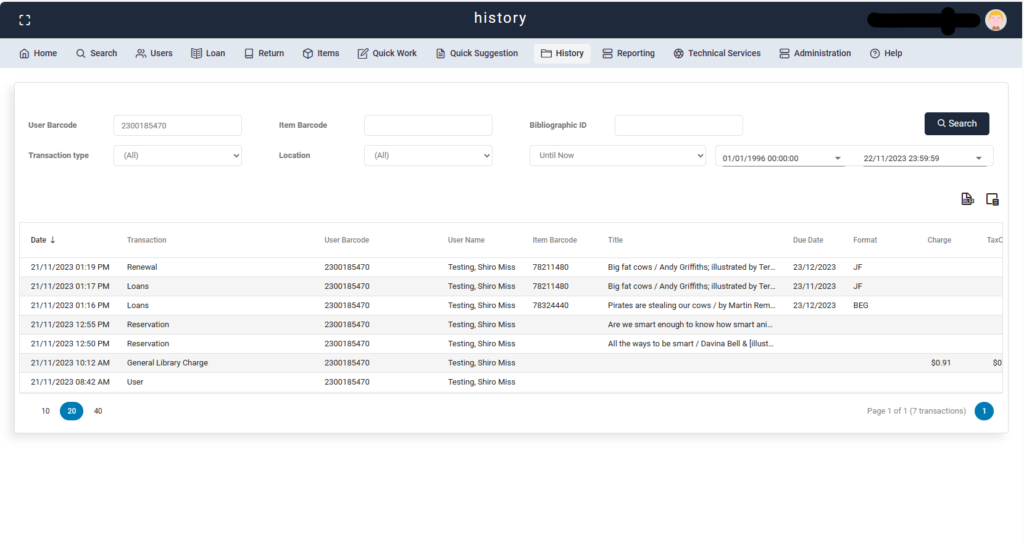
Search filters #
User Barcode #
Retrieval can be focused on a single user, e.g. to identify materials loaned by an individual. Note that entry of a User barcode is not mandatory.
Item Barcode #
Retrieval can be focused on a single item, e.g. to identify users who have borrowed the specific item. Note that entry of an item is not mandatory.
Bibliographic ID #
The Bibliographic ID is entered in the textbox identified by the Work access label. Note that entry of a Work id is not mandatory.
Transaction Type #
This allows the selection of a single specific transaction for retrieval – a combo pull-down menu lists all available transactions.
If the transaction selection defaults to (all), then all transaction details fitting the remaining parameters will be returned.
this is the only option for multiple transaction types or the operator can select a single specific transaction.
The List of Transaction and their codes can be found in system parameters enterprise
Location #
This option allows focus on a specific branch (or defined logical location) or all locations.
Period – Timeframe #
This may be explicitly entered in the two boxes (From and To), or selected according to the standard period options:
The standard options are for:
- This month
- This week
- This day
- Until now (i.e. since the installation of Aurora)
Buttons #
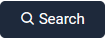 Search – Invokes the Circulation history search based on the filters provided
Search – Invokes the Circulation history search based on the filters provided Export to Excel: Allows all results from the current search to be written to an Excel file to the operators downloads folder for printing or manipulation.
Export to Excel: Allows all results from the current search to be written to an Excel file to the operators downloads folder for printing or manipulation. The column chooser allows the operator to choose what columns are displayed in the results table.
The column chooser allows the operator to choose what columns are displayed in the results table.
Search results #
Results grid #
When the query is initiated. Aurora will identify matching transaction records and display these in the area at the foot of the screen.
Tallies / Found footer #
- Number of lines displayed – On the left hand size there is the option to display 10,20,or 40 rows on each page of the table
- Current Page and Total – On the right-hand side there is information detailing, what page is being diplayed currents, how many pages ther are and how many transactions are being displayed.
- Page Navigation – on the far right of the results is the ability to navigate through the pages by selecting the page number.
Results right click #
The right click function allows the operator to navigate to another screen with specifics on the line slected
- View ‘user details’ – Open the user details screen with the information populated for the user selected.
- View ‘Item details’ – Opens item details with the item selected Note this will be greyed out if the transaction is not connected to an item
- View ‘Work details’ – Opens The Details of a Work screen in search with the work selected Note this will be greyed out if the transaction is not connected to a work
