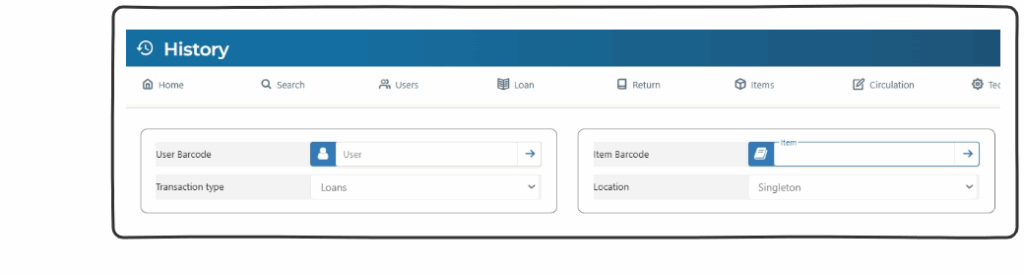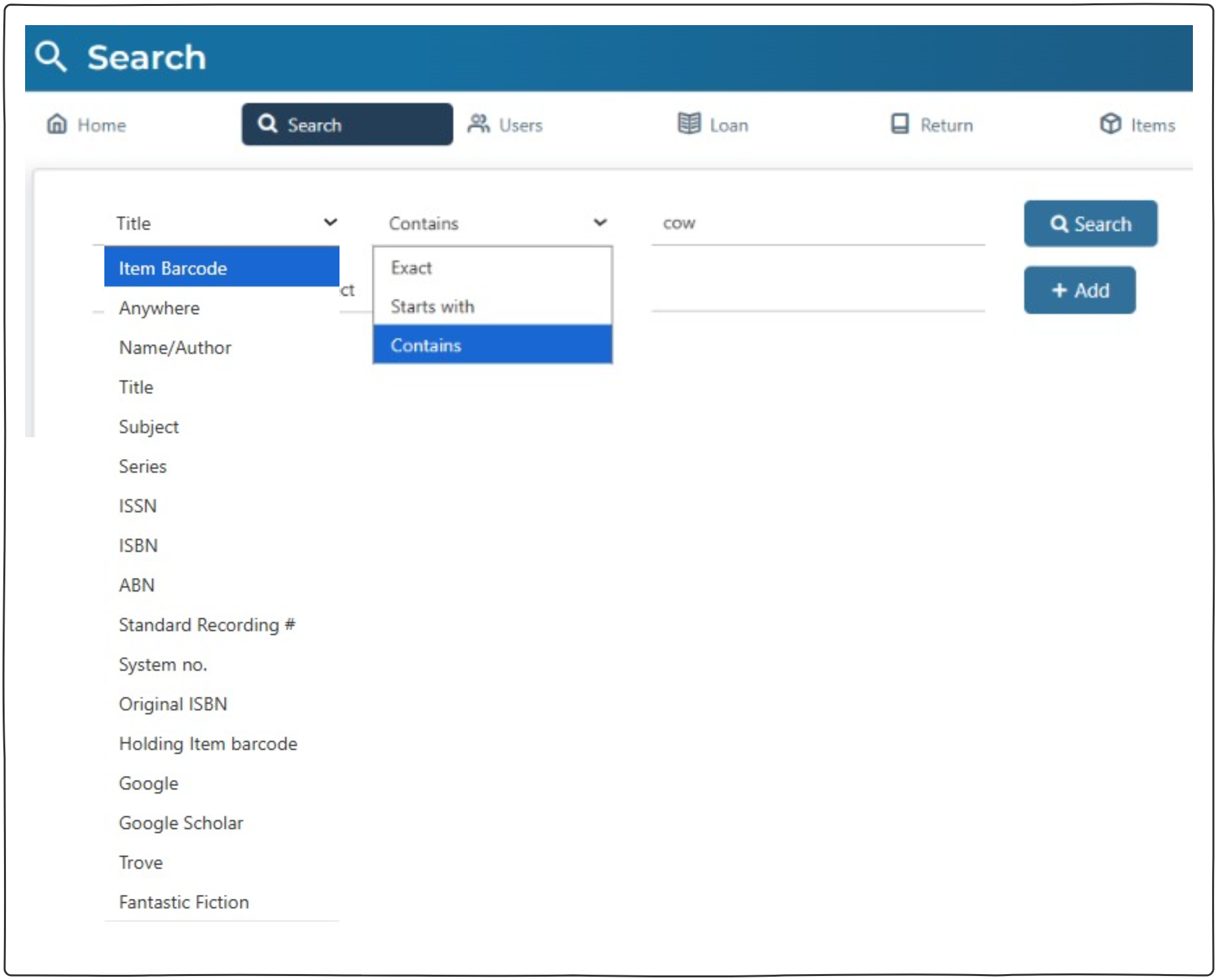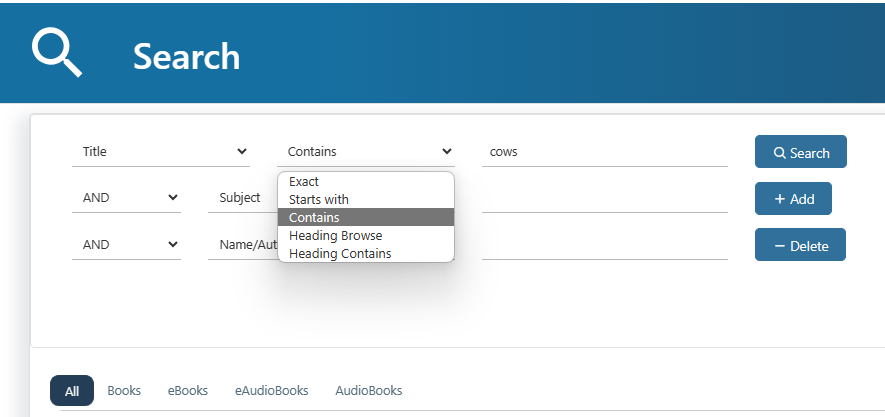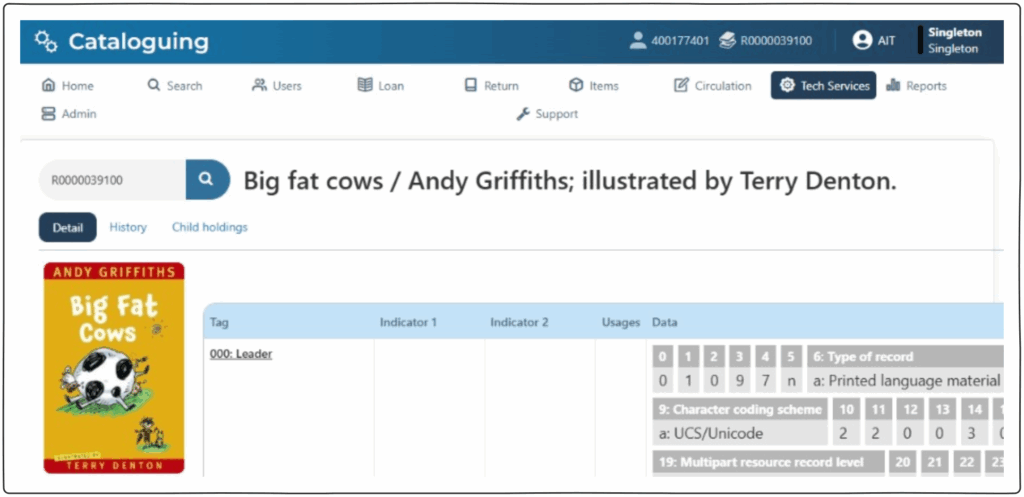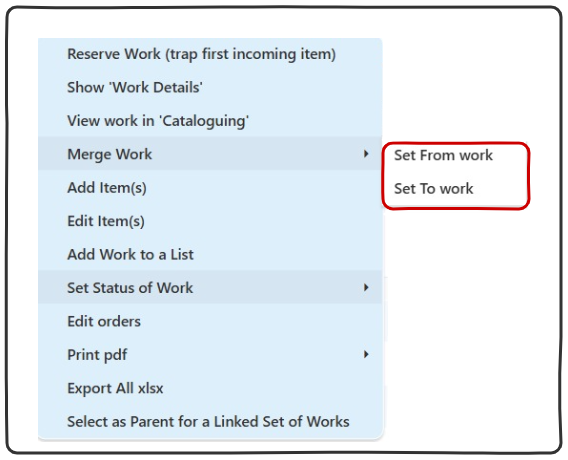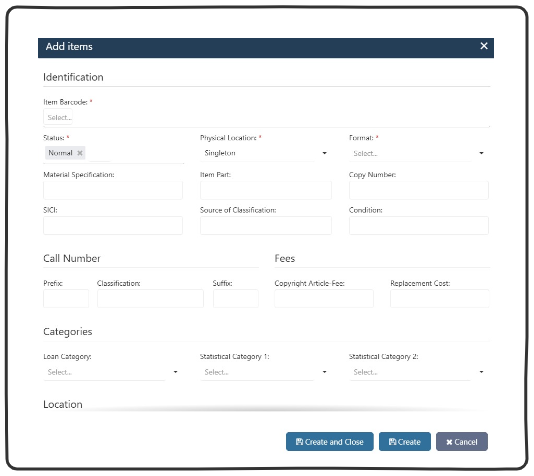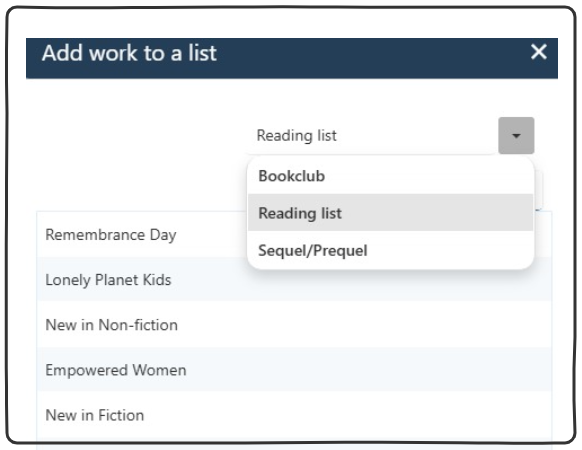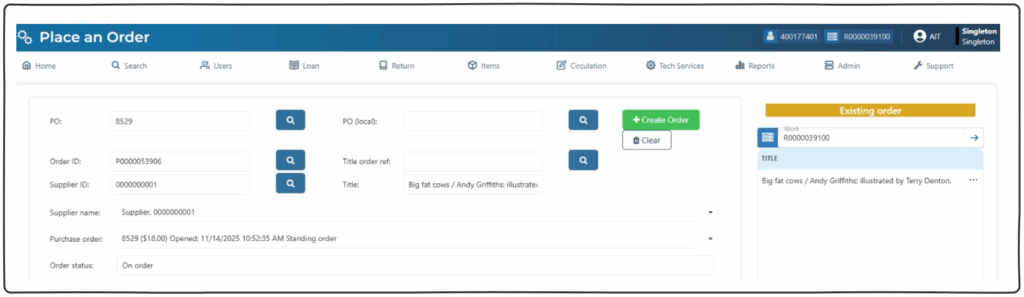Search #

The search screen enables operators to view bibliographic works and the items connected to them within the database.
Running a search #
There are a range of search filters to enhance the discovery of collection content. Astria has a local memory for the last search run, as such operators, are able to navigate away from this screen and when they return, the last search results are still present on the screen.
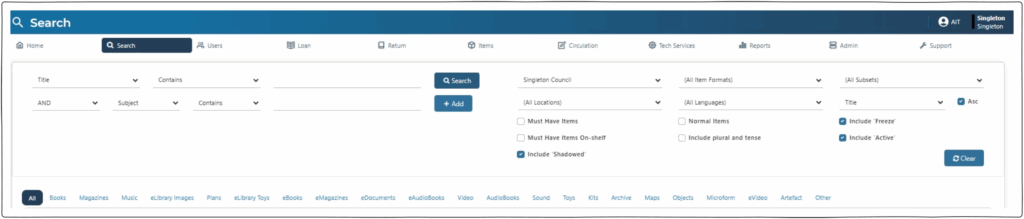
Operators can utilise a range of filters to determine the Type of search, e.g. Title – contains – cows and click the search button ![]() to run the search.
to run the search.
Search by qualifiers #
Exact: An exact value search. These searches will attempt to match the input term exactly. For example, if searching by Title and qualifying by exact under the term “cow”, the results will be for that specific title and will exclude results called cows.
Starts with: Treats the search effectively as a browse but limiting results to those specifically matching the input key. Ignores filing words e.g. “The”.
Contains: A specific keyword search. This tries to match the search key wherever the search terms appear – as random keywords.
For example, if searching under title and qualifying by key word under the term “cow”, results will include all items that have “cow” anywhere within the 245,246 or 247 tag, this will not include results with “cows” in the title.
Add more search options #
The option exists to add addition search filters with the use of the ![]() add button
add button
If there is more than 2 search filters a secondary ![]() delete button appears allowing for the filters to be removed if they are no longer needed.
delete button appears allowing for the filters to be removed if they are no longer needed.
Search filters #
- Entity – This dropdown box allows the selection of different library databases.
- Formats – Defaults to (all Item Formats). This dropdown box allows the search to filter to a specific Item format.
- Subsets – Defaults to (all subsets). This dropdown box allows the search to filter to specific database subsets which is commonly used by consortia to separate digital content. e.g. oral histories which have no items but belong to a specific library.
- Locations – Defaults to (all Locations). This dropdown box allows the option to select works that have items at a specific location.
- Languages – Defaults to (all languages). This dropdown box allows the search to filter to a specific language.
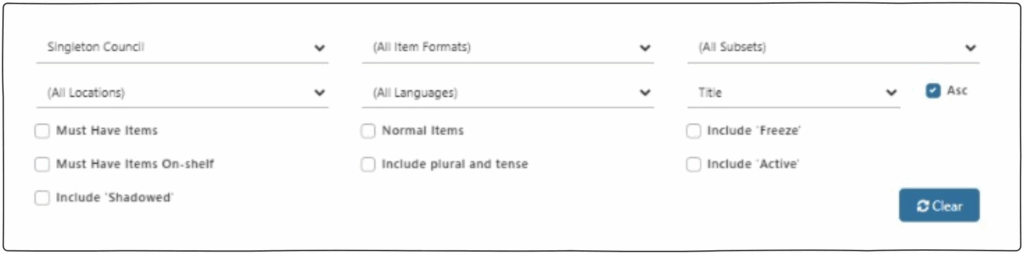
Check box filters #
| Checkbox | Description |
| Must Have Items | If this option is ticked only works with items will be displayed. |
| Must have Items on-shelf | If this option is ticked only works with items on shelf will be displayed. |
| Include Active | Shows a series of columns with calculations in the work results table including, Reserves, Items, Items on-shelf, On Order. |
| Normal Items | If this option is ticked only works with items that have a ‘Normal Staus’ will be displayed. |
| Inflectional | Apply modifications to the search term to make it more ‘fuzzy’, by applying prefix and suffix modification, and allowing for plurals. |
| Include Shadowed | Includes items with a work status of ‘Shadowed’. |
| Include Freeze | Includes items with a work status of ‘Freeze’ |
Display sorting #
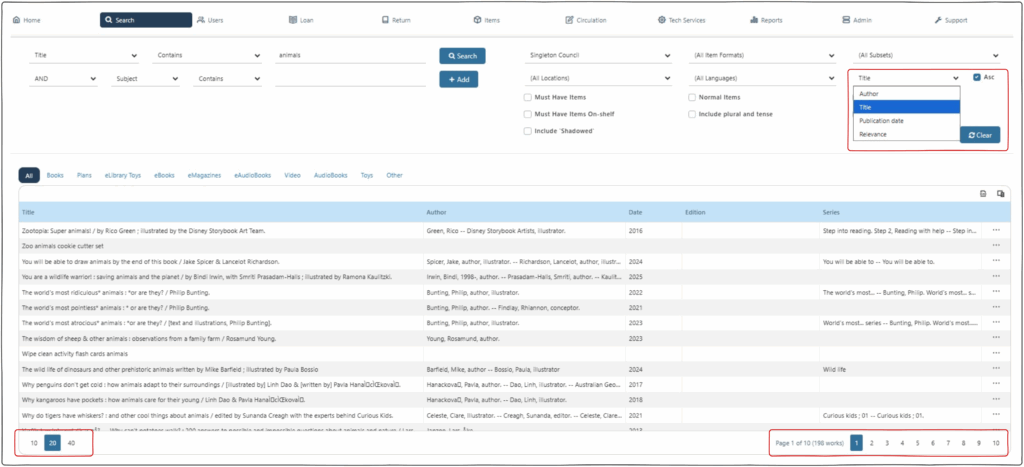
The search results table can be sorted from the dropdown in the top right corner. Sort options include Author, Title, Publication date and Relevance. The check box (ASC) determines ascending or descending order.
Page size selector: The numbers 10 | 20 | 40 on the left let you choose how many results to display per page.
Pagination controls: The section showing Page 1 of 10 (93 total) along with numbered buttons (1, 2, 3, …) allows you to navigate between different pages of results.
Results format tabs #
Grid buttons #

The results grid has export options in the top right corner. See navigation for more information.
The ‘additional details’ button, shown as 3 dots, will display more data about the selected work. See navigation for more information.
Right click menu – Works #
The right-click menu has a range of functions for a selected work.
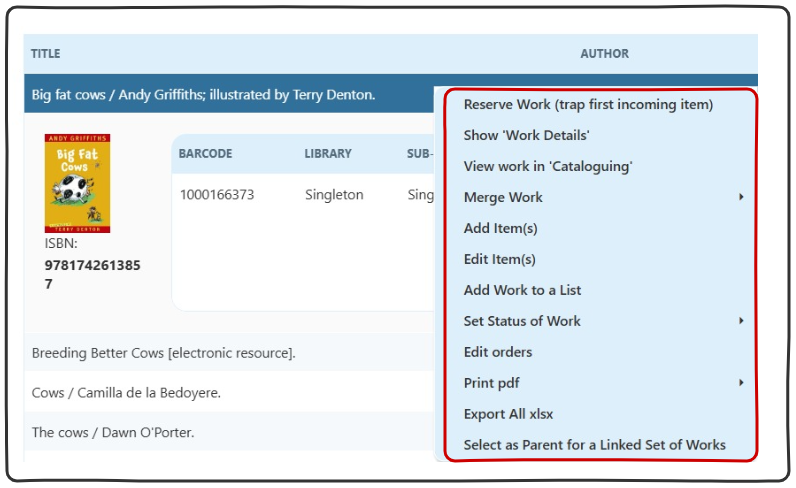
- Reserve work (trap first incoming item)
- Show ‘work details’
- View work in ‘Cataloguing’
- Merge Work
- Add Item(s)
- Edit Item(s)
- Add work to a list
- Set staus of work
- Place an order this work
- Print PDF
- Export all xlxs
- Select as parent for a linked set of works
Reserve work (trap first incoming) #
Operators are able to reserve via the right-click content menu on both the work and item results.
For more information on making a reservation, see the How to make a reservation page.
Show ‘work details’ #
Show work details appears as a pop out from the right side of the screen.
Summary
- Title
- Author
- Bib Ref Number
- Publication information
- ISBN
- The full notes field information.
- Date added
Subject
- List of subjects connected to the work with number of works with the same subject.
Reservations
To close the pop up, click the top right X button.
Lists the current reserves on the work and items.
NOTE: if the Barcode column has data the reserve is based on the item not the work.
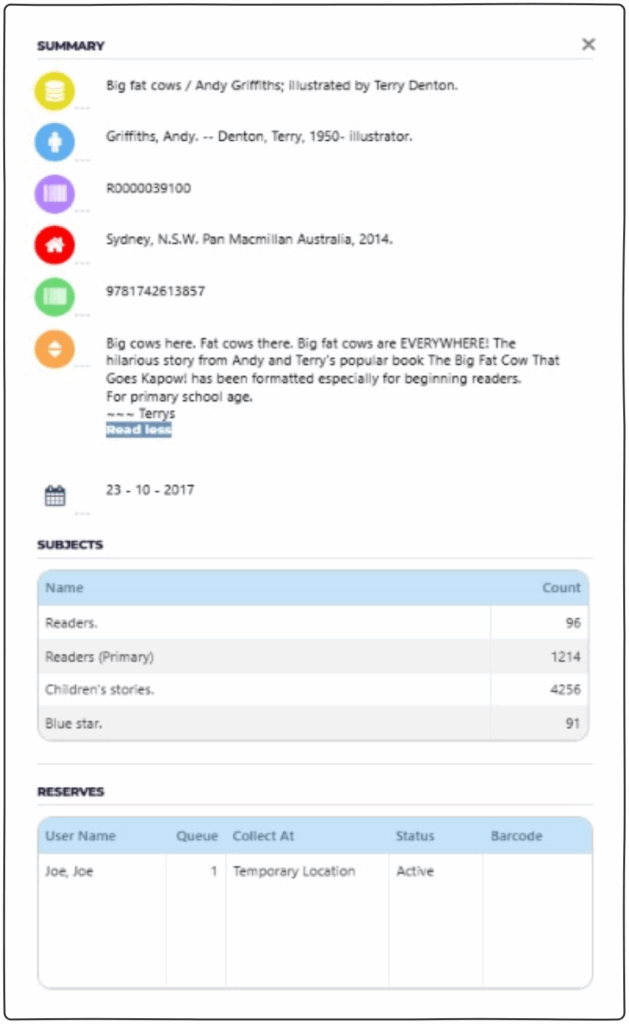
View work in ‘Cataloguing’ #
Merge Work #
Add or Edit Item(s) #
Add Work to a List #
Set Status of Work #
This function allows a status to be applied to a work. (The current status will be identified with a Tick)
- Normal
- Shadowed – This status allows a work to be suppressed from Montage (OPAC) display.
- Review – A record may be marked for review by a trainee cataloguer, or simply as part of regular procedures. When marked this way, the record is not fully indexed, and is not available for Montage searching.
- Inter-Library Loan – If the record is marked as ILL then the record can be suppressed from OPAC display.
- Freeze (Inactive) – The works are hidden from Montage while in freeze status – commonly used in Electronic Resource Management.
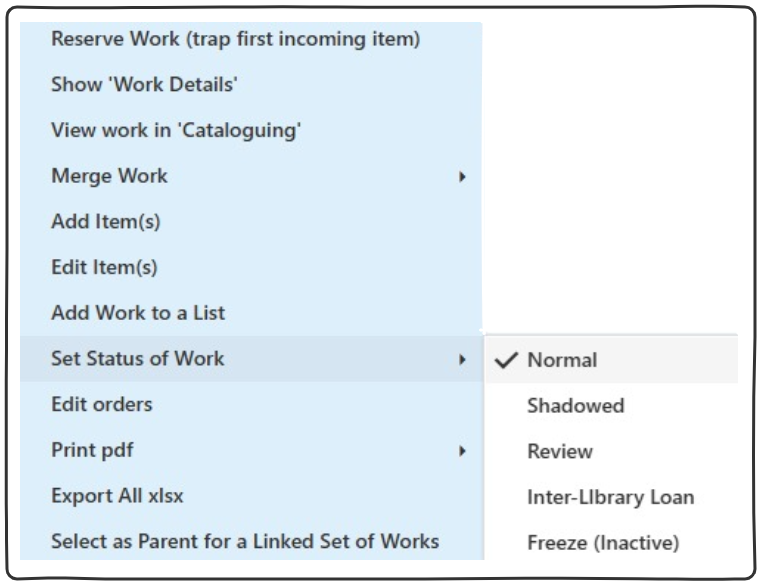
Edit orders #
Print pdf #
Operators can select to print all or visible results from the current search to PDF.
Export All xlxs #
This function allows the export of all search results to xlxs format.
Select as Parent for a linked set of works (Linked works) #
This options allows works to be linked together and the linked works are displayed in an additional tab on Montage.
examples include, the different formats for a single title such as the regular print, the audiobook and the movie.
- Search for a work.
- Right click on the 1st work you want to link and ‘Select as Parent for linked set of works’.
- Right click on the 2nd work you want to link to the 1st work and select the title of the 1st work.
- Accept the link in the pop up.
- The works will now have linked.
- In Cataloguing, the 1st parent link work there will be a 774 Tag with the Bib Ref of the works linked.
Right Click Menu – Items #
The right-click menu has a range of functions for a selected item.
- Edit Item
- Reserve Item
- Show ‘Item Details’
- Transfer Item
- Set Aside (trap item immediately)
- View ‘Item’s History’
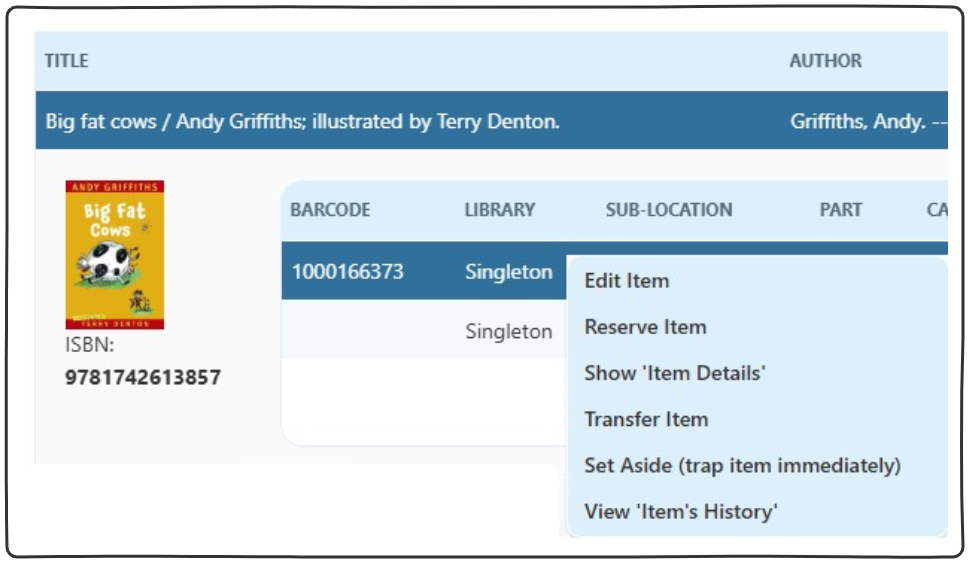
Edit Item #
- Items for a work can be edited from search.
- See ‘Adding Items’ page.
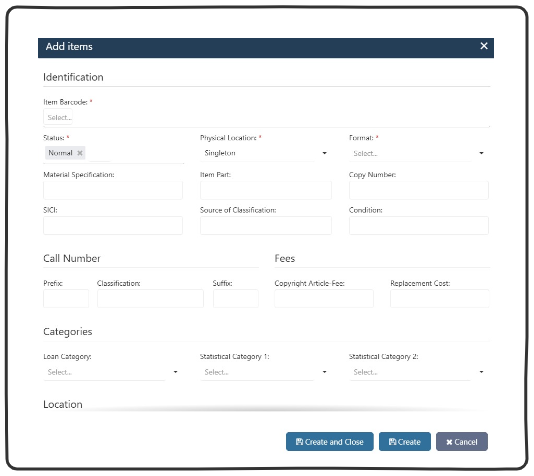
Reserve Item #
- This function will reserve the specific item.
- If ‘Item specific’ is unticked on the popup, will place the reserve on the work.
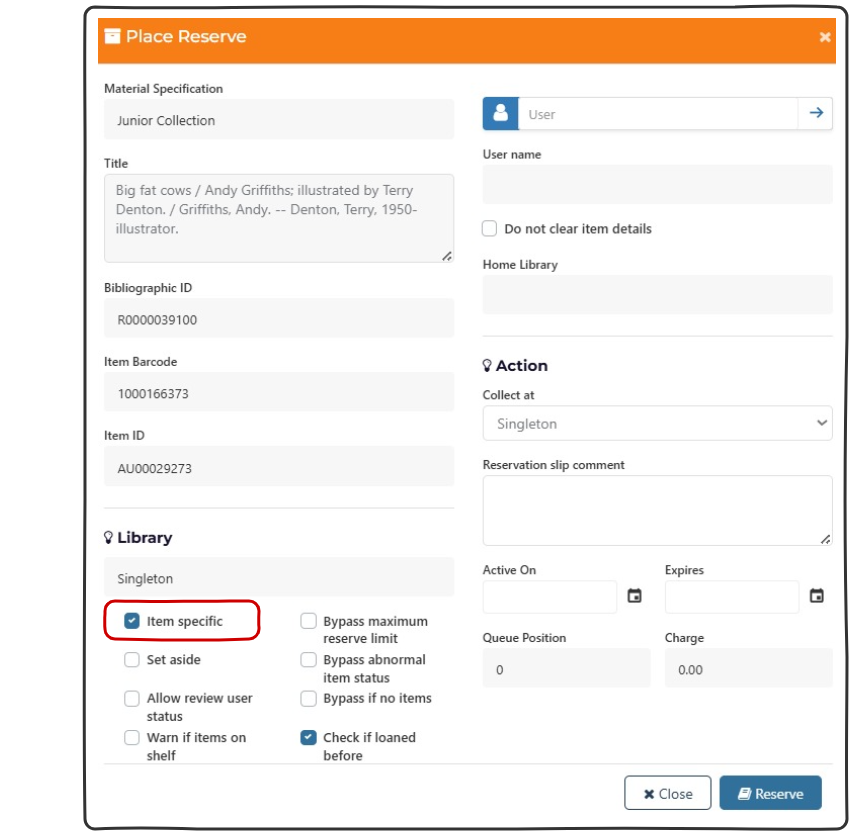
Show ‘Item Details’ #
- This function will open the ‘Item Details’ page.
- Operators can edit the details and items of a work.
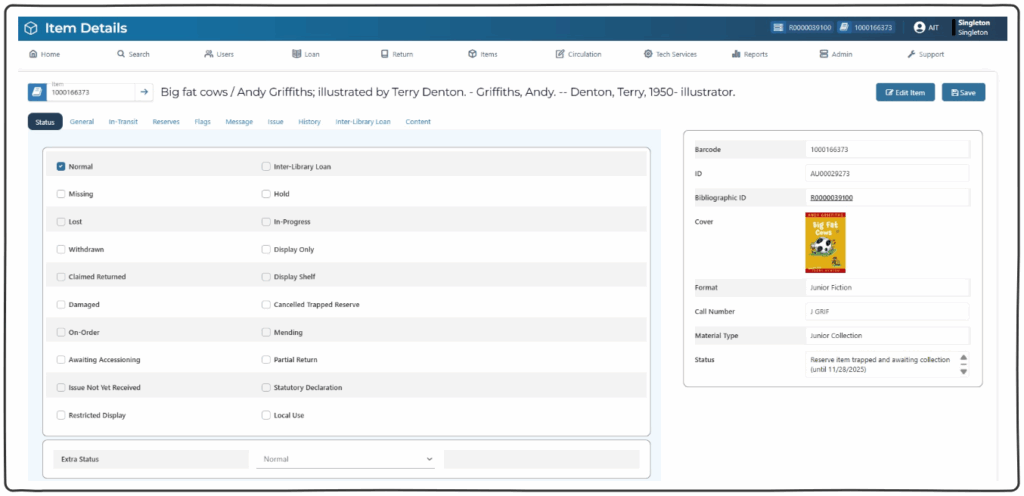
Transfer Item #
- This function will open the ‘Item Transfer’ page.
- Operators can set an item to transfer to another location.
- Other changes can be made on this screen, see ‘Item Transfer’.
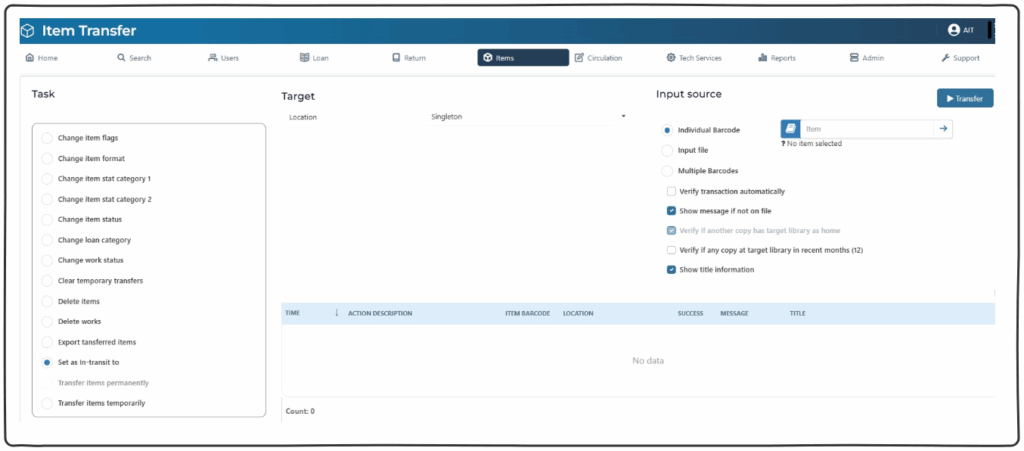
Set Aside (trap item immediately) #
- This function will reserve and set aside the specific item.
- If ‘Item specific’ is unticked on the popup, will place the reserve on the work.
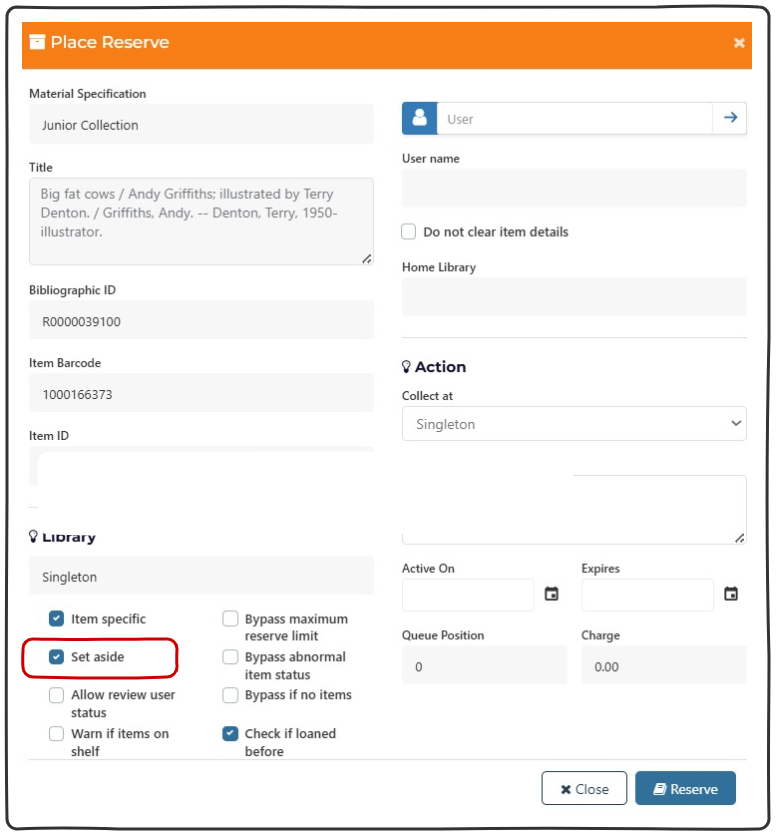
View ‘Item’s History’ #
- This function opens the “History’ page.
- Details of the usage of an item can be viewed.